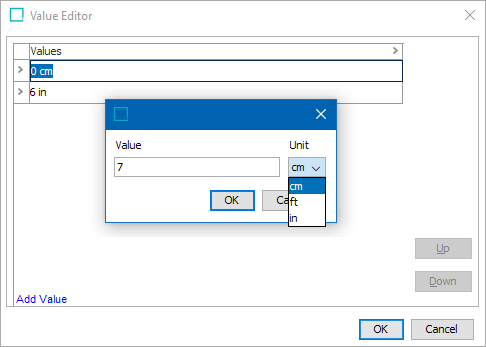To edit the value of an attribute on an object, navigate to the desired object in Tree and select the value field of the relevant attribute.
A multi-valued attribute is an attribute that can contain more than one value for a specific object.
Note: Multi-valued attributes are available for specification and description attributes. Multi-valued attributes are represented by three dots at the bottom of the icon, for example: ![]() . For more information, refer to the Single and Multi-Valued Attributes topic.
. For more information, refer to the Single and Multi-Valued Attributes topic.
- In Tree, select the relevant node to open an editor.
- Depending on the editor, click the Product tab, Classification tab or Images & Documents tab.
- Double-click the value field of the relevant attribute. The Value Editor dialog box displays, as shown below for a multi-valued text attribute and a multi-valued large LOV attribute.
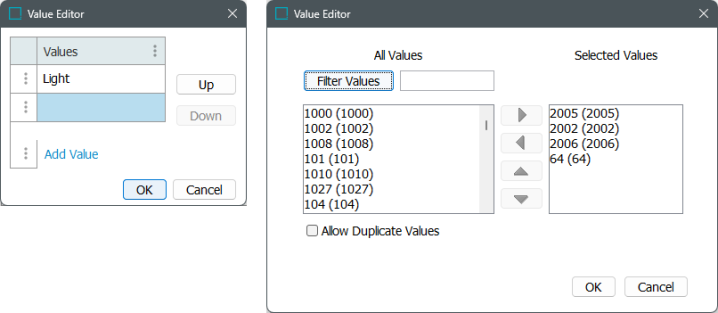
Note: Editing large LOVs, those with more than 5,000 values, includes a Filter Values button( ). For more information, refer to the 'Working with Large LOVs' section of the List of Values (LOV) topic.
). For more information, refer to the 'Working with Large LOVs' section of the List of Values (LOV) topic.
- Click Add Value to add a new line, or click into the line to change the value. To delete a value, highlight it right-click on the arrow and click 'Remove Value.'
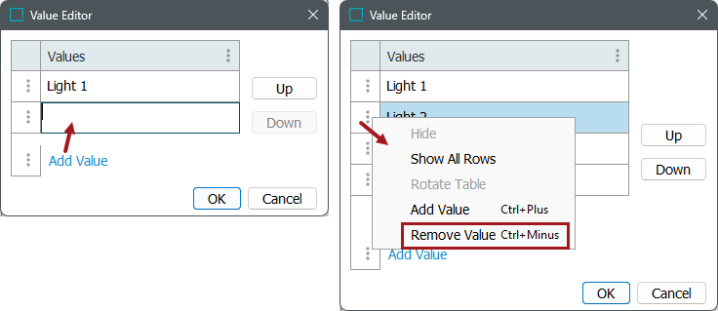
- To reorder the values that the multi-valued attribute should appear, use the Up and Down buttons.
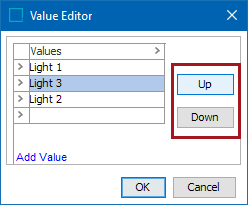
- Click OK when finished. If the node is a product containing sub products, the new values will be inherited to them. If it is a sub product, the values will be local and only apply to this product. If the attribute has units applied, the user can either key in the relevant units, or press <Alt> + <F2> to select a unit from the list. The example below is with a number validation base type with units applied.