When setting a List of Values filter, it is possible to define which values are valid for a certain attribute.
This is useful when you want to gather the information in one place and use only one LOV containing all the values, and at the same time be able to differentiate the values available for different attributes. As shown in the following table, a single LOV named 'Color' includes five values, but only three are allowed for each of the two attributes.
| 'Color' LOV Values | Legal Values for Attribute 1 | Legal Values for Attribute 2 |
|---|---|---|
|
Filter Includes
|
Filter Includes
|
Note: LOV filtering applies to the UI only so that end users cannot select an invalid value. It does not restrict filtered values from being applied in other ways, such as imports. For more information, refer to the 'Considerations' section of the Filtering LOVs in the UI topic.
Prerequisite
To modify filters you must have privileges to maintain attributes.
Configuration
To filter LOV values based on an attribute:
-
In System Setup, expand Attribute Groups, expand the relevant attribute group, and then select the relevant attribute.
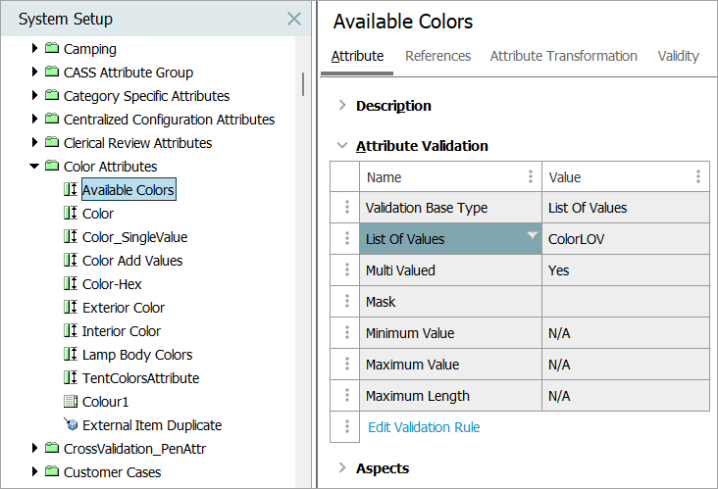
-
Click the Attribute tab.
-
Under the Attribute Validation section, in the List of Values field click the filter icon (
 ) to display the 'Define Value Filter' dialog.
) to display the 'Define Value Filter' dialog.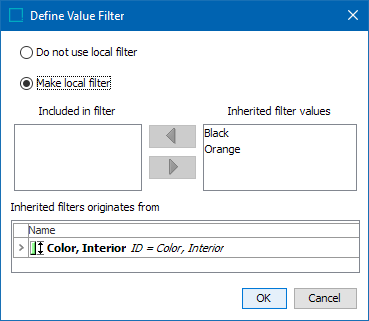
-
Click the Make local filter radio button.
-
Move the values to be included in the filter to the 'Included in filter' list, as follows:
-
Double-click a value in the 'Inherited filter values' list.
-
Select a value in the 'Inherited filter values' list and click the left arrow button (
 ).
).
-
-
Click OK.
Values in the 'Included in filter' list are available in the relevant editor (product and/or classification) displaying the attribute (both specification and description). For more information, refer to the Attributes topic.