Hierarchical filtering is a way of setting a filter on an LOV attribute that is used on a specific product, product family, or classification and defines which values are valid for a certain area within a hierarchy, based on references.
Hierarchical filters enable the use of only one LOV with an assortment of values, while differentiating the values available for different areas in a hierarchy.
As shown in the table below, the 'Color' attribute uses the 'ColorLOV' but is filtered differently based on the location in the hierarchy. For the plastic product node of the product hierarchy, the ColorLOV allows three values, while the wood products node allows two different values.
| 'ColorLOV' Values | Legal Values for the 'Color' attribute on the Plastic Products Node | Legal Values for the 'Color' attribute on the Wood Products Node |
|---|---|---|
|
Filter Includes
|
Filter Includes
|
Note: LOV filtering applies to the UI only so that end users cannot select an invalid value. It does not restrict filtered values from being applied in other ways, such as imports. For more information, refer to the 'Considerations' section of the Filtering LOVs in the UI topic in the System Setup documentation.
Filter an LOV Based on Hierarchy
-
In System Setup, expand Attribute Groups, expand the relevant group, and then select the attribute to be set to hierarchical filtering.
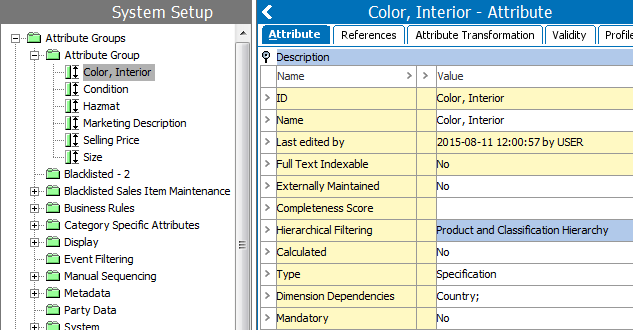
-
Click the Attribute tab.
-
Under the Description section, double-click the Hierarchical Filtering parameter to display the 'Use of Value-filtering in Hierarchy' dialog.
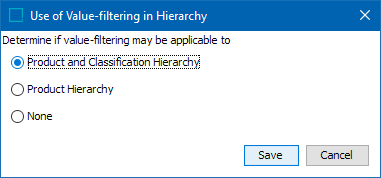
-
Select a radio button as follow:
-
Product and Classification Hierarchy - to display a filter option on the References tab for the 'Valid in Classifications' and 'Valid in Products ' sections.
Avoid hierarchical filtering on product and classification hierarchy where possible since it can negatively affect performance. For more information, refer to the LOV Filtering Recommendations topic in the System Setup documentation.
-
Product Hierarchy - to display a filter option on the References tab for only the 'Valid in Products ' section.
-
-
Click Save.
-
Click the References tab.
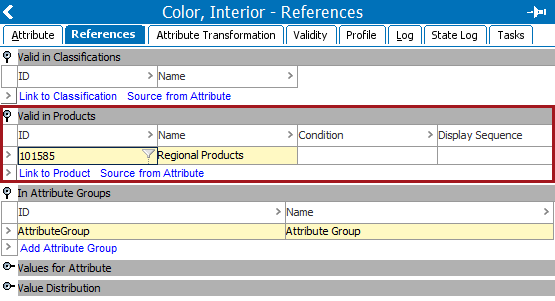
-
Under the Valid in Products section (shown above) and/or the Valid in Classifications section (based on your selection in the 'Use of Value-filtering in Hierarchy' dialog above), click the filtering icon (
 ) in the field containing the relevant product and/or classification.
) in the field containing the relevant product and/or classification.Note: To modify filters you must have privileges to maintain attributes.
The Define Value Filter dialog displays showing the values from the LOV under the 'Inherited filter values' list.
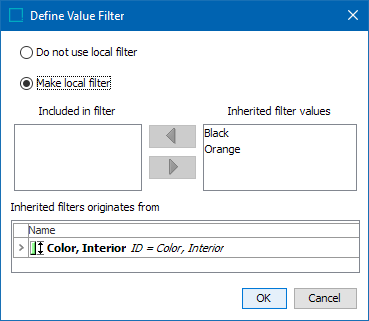
-
Click Make local filter radio button.
-
Move the values to be included in the filter to the 'Included in filter' list, as follows:
-
Select a value in the 'Inherited filter values' list and click the left arrow button (
 ).
). -
Double-click a value in the 'Inherited filter values' list.
-
-
Click OK. Values in the 'Included in filter' list are available in the relevant editor (product and/or classification) displaying the attribute (both specification and description). For more information, refer to the Attributes topic.