Specification attributes are linked to products or classifications either from:
- Attribute editor References tab
- Product editor References tab: Linked Attributes from product hierarchy field
- Classification editor References tab: Attributes field
Linking specification attributes is available for:
- Classifications
- Products
Description attributes are linked globally to an object type. They will then be automatically displayed in the Description fields.
Note: If a specification attribute is not in the list of selectable attributes, it may not be available in the current context.
Linking Attributes in Product Editor
- In Tree, select the relevant node, click the References tab.
- Under the 'Linked Attributes' section, click Link to Attribute.
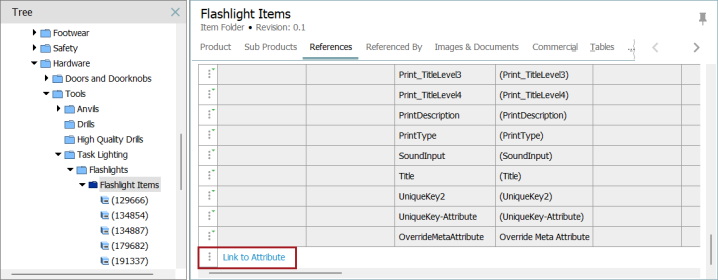
The Select Attribute dialog box appears.
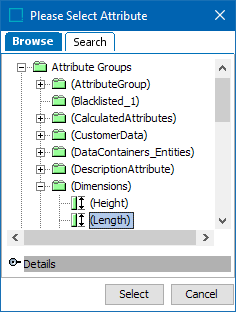
- Search or browse for the attribute group you want to link to, select one or more specification attributes from the group, and then click Select.
The selected attribute(s) will appear in the list of linked attributes.
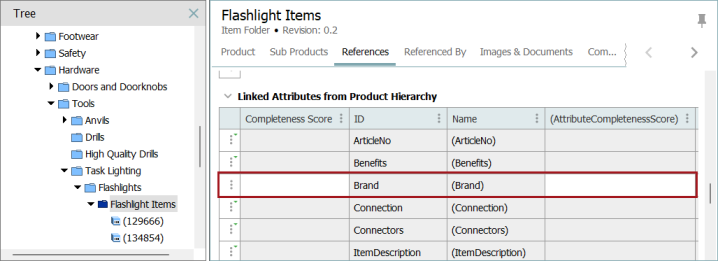
One or more specification attributes have now been linked to a product or a classification node, and the attribute(s) will be available to the linked products and sub products.
Linking Attributes to Products or Classifications
Linking a specification attribute to a classification or product can help in maintaining the object. For example, linking a specification attribute to a classification node could help in handling different price values of the object for different seasons. The example below shows an attribute being linked to a product, but the steps are the same for linking to a classification.
Note: Linking a specification attribute to a classification node requires additional setup to determine inheritance of the specification attribute. Product to classification link types include an 'Inheritance of Links' parameter which determines the ability to set the 'Inheritance of Specification Attributes / Data Container Types' parameter. This is significant since the link type inheritance setting on an attribute determines if the attribute is viewable and/or editable. For more information, refer to the Inherited Attributes topic and the Maintaining a Product to Classification Link Type topic.
- In System Setup, select the relevant attribute node, and click the References tab.
- Under the 'Valid in Products' section, click Link to Product to link the object.
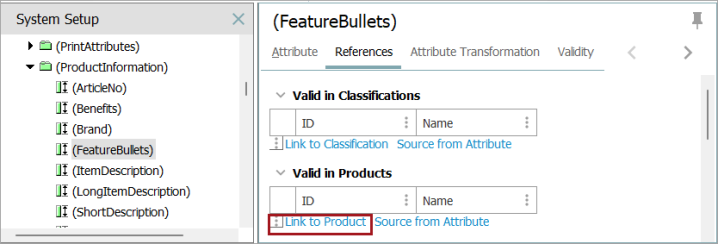
- When the dialog box appears, search or browse for the product you want to link to. Select one or more products from the hierarchy, and then click Select.
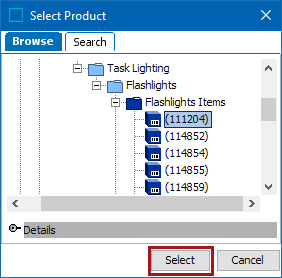
The selected product(s) will appear in the list of 'Valid in Products.'
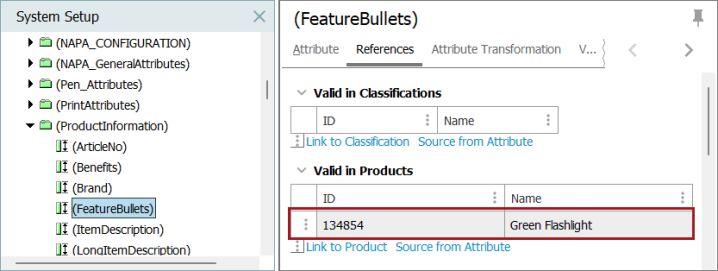
Note: While the maximum number of references to one object node is limited to 10,000 instances, this value can be changed; however, it is against Stibo Systems recommended practices to use this many references. Before changing this value, contact Stibo Systems for assistance.
Linking to a Source from Attribute
This option is used to copy the classification or product nodes from one attribute and link it to the current attribute. You can link to the 'Source from Attribute' under the 'Valid in Classifications' section or the 'Valid in Products' section. Because both are linked the same way, an example using a classification will be used.
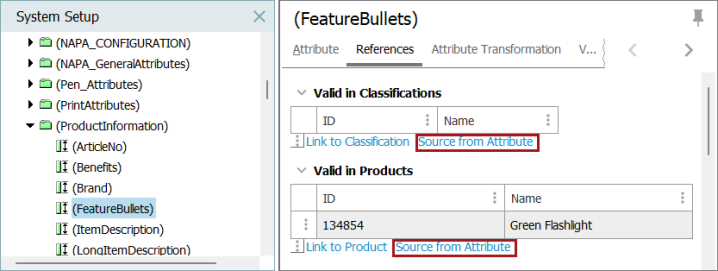
- To source from attribute, go to the desired attribute in System Setup and click on the References tab.
- Open the 'Valid in classification' section or 'Valid in Products' section and click on Source from Attribute.
- Select the source attribute you want to copy the classification node link from and link to the current (target) attribute, then click Select.
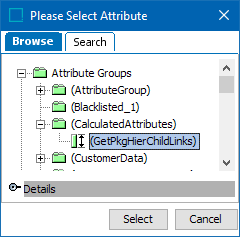
Now the classification node is linked to this attribute.