This is one of the technical infrastructure data gathering methodologies and performance recommendations for server hygiene. The full list is defined in the Server Hygiene topic.
Settings on IEPs and on background process allow configuration of automatic clean-up activities.
IEP Auto Delete Settings
Use the following parameters to configure automatic deletion of background processes on IIEPs and OIEPs:
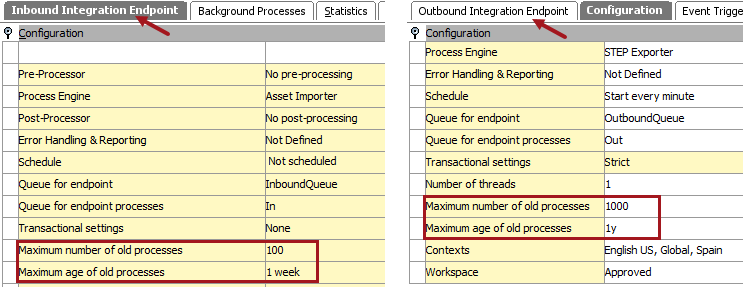
- Maximum number of old processes: Specify the number of ended processes the system will keep. Succeeded and ended processes are deleted when the number exceeds the specified limit. The oldest processes are deleted first. Setting this number too high may eventually degrade performance.
For example, if 'Maximum number of old processes' is set to '1000,' a maximum of 1000 succeeded and ended background processes will be retained. The oldest background processes are deleted automatically when the number exceeds the specified limit of 1000.
- Maximum age of old processes: Specify the maximum age of ended processes that the system will keep. Ended processes are deleted when the maximum age is exceeded. Setting this number too high may eventually degrade performance.
For example, if 'Maximum age of old processes' is set to '1 y,' the background processes older than 1 year are deleted automatically.
Ensure the configurations represent a realistic situation as demonstrated below:
- In an environment with a large number of small imports and exports, use '1000' as a maximum number of old processes and '1 w' as a maximum age of old processes.
- In an environment with small number of large imports and exports, use '50' as a maximum number of old processes and '1 m' as a maximum age of old processes.
Background Process Auto Delete Settings
Automatic deletion of background processes is also managed in the sharedconfig.properties file. The configuration defines the number of hours after the background processes ends that it will be deleted, and is based on the specified background process template.
- Determine the location of the background processes on the application server as follows:
- From the Start Page, click the System Administration button and supply the login credentials.
- On the Configurations tab, set the Duration and Date / Time parameters according to when the performance issues were noticed.
- Click the Fetch data button to load the data.
- Search for the 'Install.BackgroundProcessArea' parameter and note the location. In the following image, the location is '/workarea/background-processarea.'

- On the application server, use the following commands to display the available process templates.
cd /workarea/background-processarea ls -l
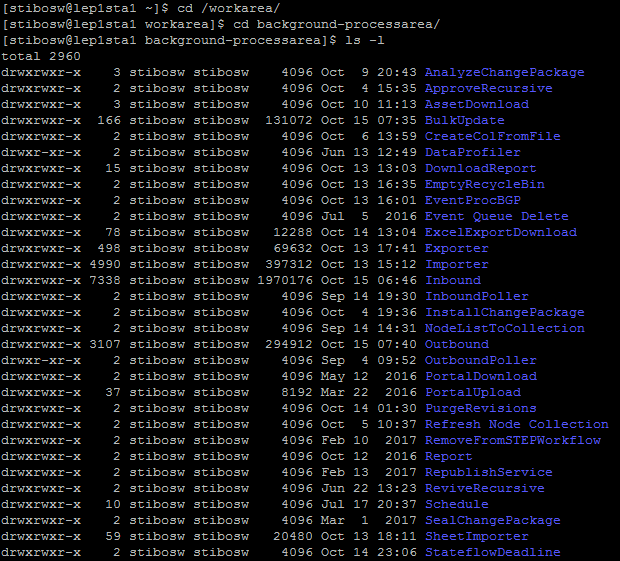
- Configure the auto-delete hours of the background process templates as follows:
- Open the sharedconfig.properties file.
- Search for a section that holds the case-sensitive parameter(s), where the name of template and number of hours should be replaced by the placeholders indicated in the brackets:
AutoDeleteBackgroundProcess.AgeInHours.[template]=[hours]
- Add or edit the templates to define the number of hours that should elapse prior to the automatic deletion of the template's background process.
For example, the most important templates are generally Exporter, Importer, Outbound, Inbound, and WebPublisher. The parameter for Exporter can be configured as follows:
AutoDeleteBackgroundProcesses.AgeInHours.Exporter = 168