The PDX Presentation tab of the PDX Onboarding Channel Configurator contains multiple elements that define parameters related to the UI in PDX.
The order in which attributes and attribute groups display on products in PDX can be controlled from STEP. This requires a 'Display Sequence' metadata attribute valid on attribute data container and attribute group definitions:
-
For attribute groups, when the 'Display Sequence' metadata attribute is applied to an attribute group, the display order of that attribute group and others can be controlled in the corresponding channel in PDX.
-
For attributes, when applied to a regular attribute, the 'Display Sequence' metadata attribute can be used to control the ordering of attributes within an attribute group in PDX.
-
For attributes in a data container (called composites in PDX), the order of the columns is also determined by the 'Display Sequence' metadata attribute.
Attributes and attribute groups with an assigned value for the ‘Display Sequence’ metadata attribute are ordered from lowest to highest, with those assigned a low 'Display Sequence’ value displaying higher in a list, and those with a higher value displaying lower. Based on their ‘Display Sequence’ metadata attribute, data container attribute columns with a lower number will display to the left, and those with a higher number to the right.
To provide additional guidance to suppliers and other users enriching product data, users may write help text in STEP that will be available to suppliers in PDX. To display help text on attributes, data containers, and asset references accessible by PDX users, the objects for which help text has been written must be linked to the ‘Help Text’ attribute. Content added to this attribute will sit as metadata on the attribute, data container.
In PDX, the help text will display in one of two ways:
-
When the attribute name is clicked, the ‘'Details' panel will display on the right-hand side of the screen. The configured help text will display in this panel.
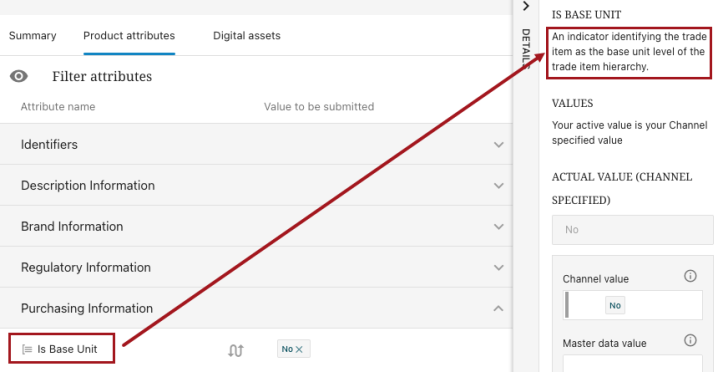
-
On a data container, the configured help text will display above the columns to the right of the field name, ‘Description‘, as shown in the screenshot below.
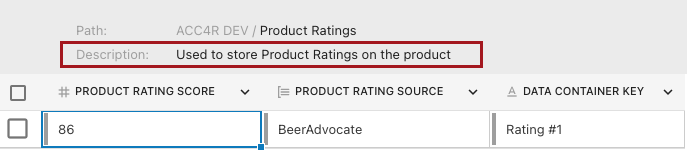
Following are the parameters available within the PDX Presentation Tab
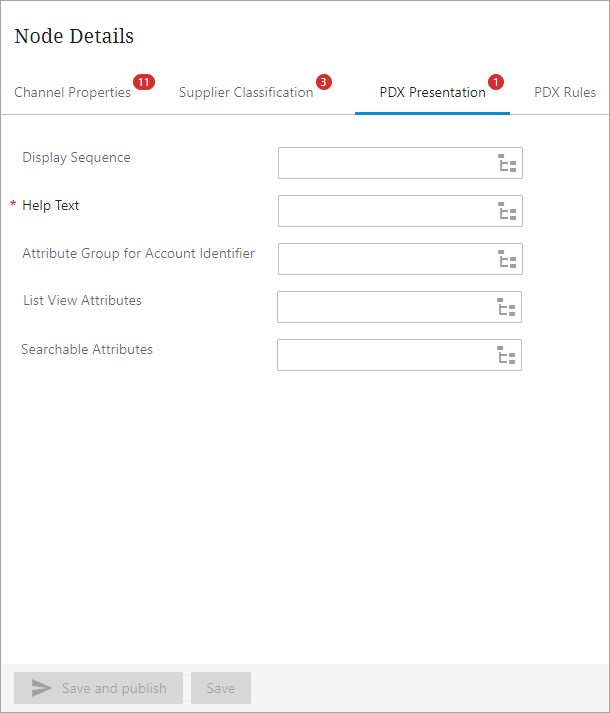
-
Display Sequence: Users can configure a metadata attribute for Attributes, data containers and Attribute groups. This metadata attribute serves to determine the order in which attribute groups, attributes within an attribute group, and data container columns are presented within PDX UI.
-
Help Text: This parameter shall be configured with a metadata attribute that is valid for a regular attribute, Asset reference types, and Data Containers. This metadata attribute provides vendors with additional context and assistance in understanding the purpose and usage of a given attribute.
-
Attribute Group for Account Identifier: PDX supports that multiple collaborating suppliers can share one PDX client. In this case multiple channel accounts will be added to the channel configuration of the Onboarding channel. Each channel account corresponds to a STEP supplier classification.
An example of a channel setup with multiple channel account is below:
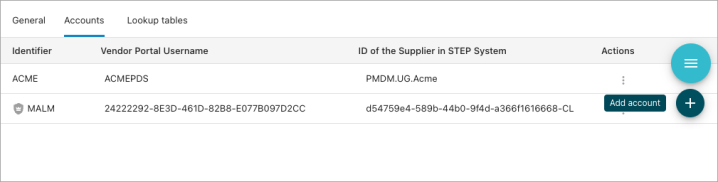
In this case the Account attribute in PDX is used on products to indicate the correct Supplier of the product. The Account attribute in the PDX channel will accept values from an LOV of the configured channel accounts. The Account attribute is not a STEP attribute but rather an internal PDX attribute that represents STEP supplier classifications, as the example below shows:

This parameter is to be configured with a subgroup that is within the Vendor Facing attribute group for PDX. This is used to contain the PDX virtual attribute called 'Account.'
In the absence of a configured attribute group, the Account attribute will be automatically assigned to the 'Ungrouped Attribute' group.
-
List View Attributes: This parameter allows for configuration with an attribute group that includes default List View attributes. In the PDX application channel, data can be viewed in the 'List View,' which is the default view upon entering the channel. This tabular view is read-only and displays a table containing seven columns of attributes. The 'Name' and 'Status' attribute columns are displayed regardless of configuration, while the other five columns can be removed or added based on user requirements.
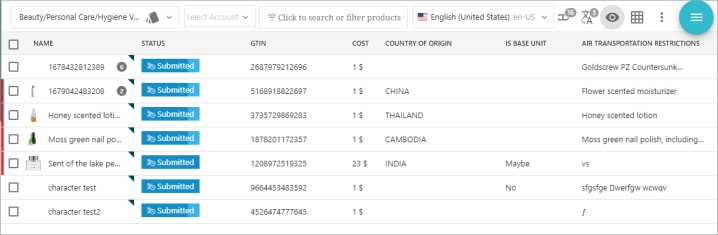
The 'List view layout' options, which determine the row width of columns, and the 'List view attributes' menu, which determine the display of columns, can be accessed by clicking the 'Eye filter' button, as shown in the screenshot below.
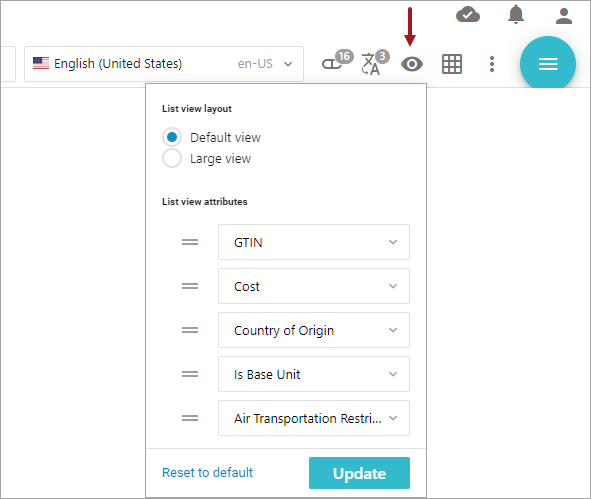
The 'List view attributes' section of the dropdown includes all supplier-facing attributes from STEP linked to both the Product Hierarchy Root and the Packaging Root (For more information, refer to the Supplier Data Definition Tab), along with six additional attributes: 'ID', 'External ID', 'External Product Status', 'Account', 'Packaging', and the 'Channel Category.'
In STEP, it is possible to determine which attributes should display as the five default List View attributes (in addition to the 'ID' and 'Name' aspects) by adding the desired attributes to the attribute group defined in this parameter.
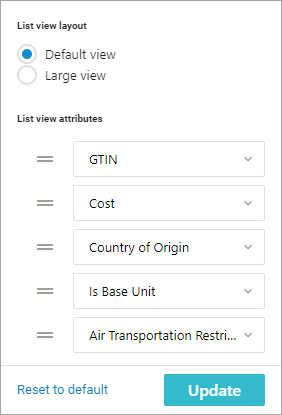
Additionally, users, including suppliers, can return to the default setup from STEP by clicking 'Reset to default'. It is not possible to control the ordering of the default List View attributes from STEP.
-
Searchable: This parameter can be configured with an attribute group containing attributes that should be searchable in PDX. Users of PDX can apply filters to search a channel for products based on specific criteria. Filtering is available in both the 'All Products' view and the 'Category' view. Users can search for a product name or use one of the provided filters to search: 'Specific attributes', 'Product status and flags', or 'Introduced to channel.'
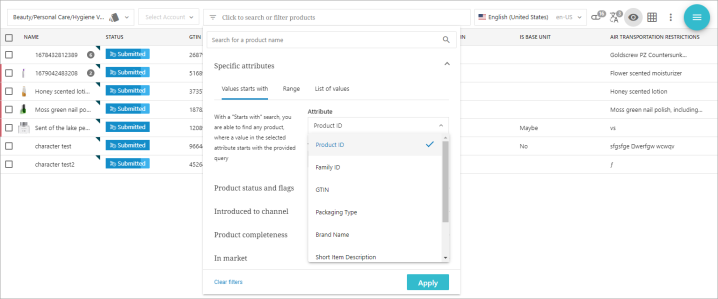
When using the 'Specific attributes' filter, users can opt to apply one of three sub-filters: 'Values starts with', 'Range', or 'List of values'. The attribute dropdown menu for the sub-filters contains specific attribute selection options.
The PDX internal attributes 'Product ID', 'External ID', and 'Family ID', will always be available in the 'Attribute' dropdown.
From STEP it is possible to configure additional attributes that must be available in the 'Attribute' dropdown by adding search attributes to the attribute group chosen in this parameter
Note: If any of these attributes are linked into specific subcategories in STEP, they will only be visible in the filter dialog in the corresponding categories in PDX.