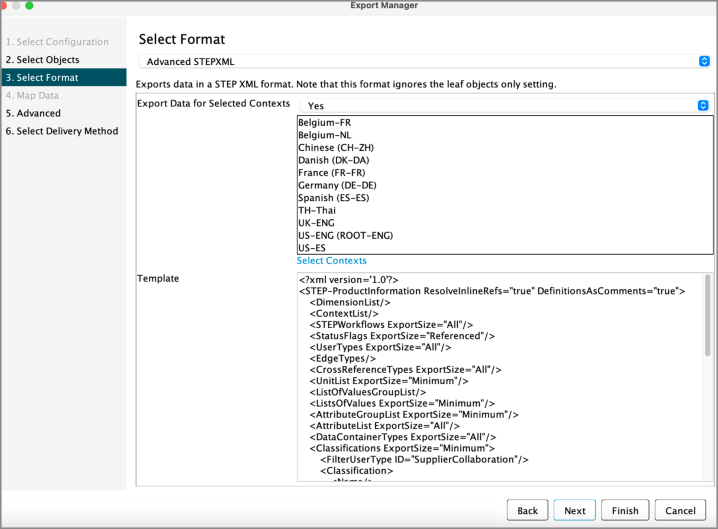The sections below provide additional details regarding the support for the onboarding of product data that is dimension dependent. This functionality is offered at two levels:
-
Data is language dimension dependent only
-
Data is language and market dimension dependent
The Context ID parameter on the Channel Properties Tab serves as the default context, defining the market and language from which data will be extracted or loaded by default. This parameter is mandatory. Properties such as hierarchy name, attribute name, attribute description, attribute validation, and LOV values must be available in the context configured in Context ID. By default, these properties are also extracted from this context and used in the PDX UI. Refer to the section Language specific Channel UI in this topic for an alternative.
If suppliers are expected to onboard data into multiple languages but only one market, then the Language Handling Attribute and Language Mapping Attribute parameters on the Channel Properties Tab should also be utilized. This will involve the introduction of new attributes to manage the languages visible to suppliers in PDX.
If suppliers are expected to onboard data into multiple languages and multiple markets, then the Market Dimension parameter on the Channel Properties Tab, as well as the Supplier Contexts and/or Default Supplier Contexts parameters on the Supplier Classification Tab, should be used. This will necessitate the introduction of a new attribute to manage the context visible to given suppliers.
Note: There is no support for onboarding market and language-specific attributes in channels without markets.
Note: There is currently no support for language-or market-specific validations. Refer to the topics PDX Rules Tab and Supplier Data Definition Tab for more information.
Multiple Languages
The PDX Onboarding Channel supports onboarding of product data that varies across languages. PDX's language mapping capabilities can be utilized by suppliers to support the product data onboarding requirements across multiple languages.
Supplier-facing attributes and assets with a language dimension dependency in STEP become language-specific attributes in the PDX Channel. The solution does not support the onboarding of product data modeled as language-specific attributes in data containers in STEP.
Languages can be added to or removed from the supplier-facing channel in the same way they are added or removed in STEP.
The multiple language setup is managed using the two parameters mentioned above: Language Handling Attribute and Language Mapping Attribute.
The language defined by the Context ID parameter on the Channel Properties Tab will become the Default channel language in PDX and hence also must have a language mapping configured.
With this setup, the same list of languages in the channel language dropdown is displayed for all vendors.
Language Mappings in PDX
When setting up an onboarding channel in PDX, suppliers must map the languages used by the channel to those used in the PDX master data. This can be done by clicking the 'Language mappings' button in the channel.

Clicking the button navigates the user to a new page (shown in the screenshot below). Within this page, the suppliers can configure how language-specific data in the PDX master data is mapped to the corresponding channel.
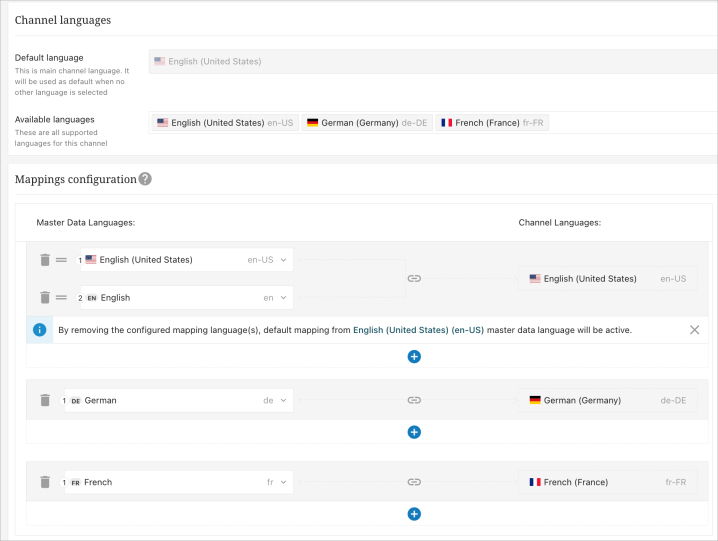
The language-mapping setup shown in the screenshot above will map product data loaded into the English-US ('en-US') language layer in PDX master data into the 'en-US' language layer in the channel. If data is missing from the 'en-US' language layer in PDX master data, data from the non-geo-specific English ('en') language in PDX master data will be used as the secondary option.
Similarly, data loaded into the German ('de') language layer in PDX master data will be used by the German-Germany ('de-DE') language layer in the channel, and data loaded into the French ('fr') language layer in PDX master data will be used by the French-France ('fr-FR') language layer in the channel.
Proper configuration of language mapping is crucial, as incorrect setups can lead to issues. For example, a supplier is directed to only upload data into the English-UK ('en-UK') language layer during import and add products to the channel. If the supplier is using the language mappings as shown in the screenshot above, empty products will display in the channel even if the attribute mappings are correct. This occurs because data in the English-UK ('en-UK') language layer from PDX master data has not been made accessible to the channel.
To resolve this issue, the supplier can adjust the language mappings so that the 'en-UK' language layer from PDX master data is mapped to the 'en-US' language layer in the channel. Alternatively, the supplier can redo the imports into PDX master data targeting the 'en-US' or 'en' language layers.
The choice between these solutions depends on the supplier's specific needs. For example, needs like whether it is required to distinguish between 'en-US' and 'en-UK' language layers, The language requirements for other channels used by the supplier, etc.
Multiple Markets
The PDX Onboarding Channel allows suppliers to onboard product data that may vary across different markets and languages. The platform's advanced language mapping capabilities enable suppliers to meet the product data onboarding requirements across multiple markets and languages.
This solution integrates the Market and Language dimension concepts from STEP with Channel Market and Channel Language concepts in PDX. Retailers can configure Supplier-facing Contexts, which will then be surfaced as Channel Markets and Channel Language concepts in the PDX Channel.
With this setup, the same list of market and languages in the channel UI in PDX is not necessarily displayed for all vendors. Instead, when the supplier adds the channel, PDX will lookup the relevant supplier facing contexts in STEP and only surface the corresponding markets and languages in the PDX Channel UI.
The following example illustrates what a supplier configured with five specific Supplier-facing Contexts sees in PDX:
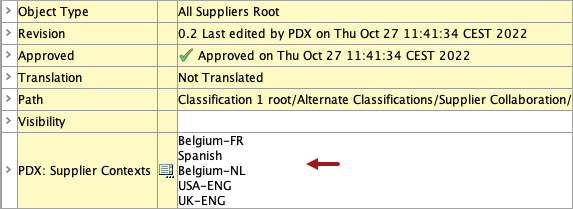
Below screenshot shows how the Market selection field is displayed in the PDX:
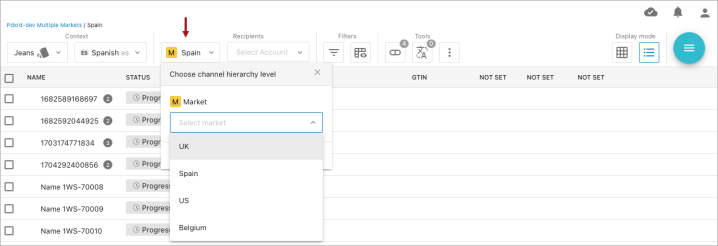
In the corresponding language dropdown, the following example demonstrates how it is displayed for the Belgium market:
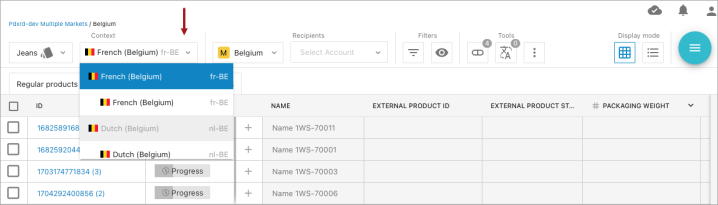
Retailers can define attribute dimension dependencies in STEP and these will transfer to the PDX Channel, meaning that attributes that are defined as market and/or language specific in STEP will also become market and/or language specific for suppliers in the PDX Channel.
Additionally, suppliers can onboard product data across markets and Retailer can provide market specific feedback.
The multiple market setup is handled using a range of parameters:
-
Market Dimension parameter on the Channel Properties Tab: This parameter identifies the Market dimension in STEP
-
Language Handling Attribute and Language Mapping Attribute parameters on the Channel Properties Tab: These parameters manage how a language is presented in PDX and how data in a language are validated.
-
Supplier Contexts and/or Default Supplier Contexts parameters on the Supplier Classification Tab: These manage the logic for making markets and languages visible for suppliers.
The Default Language(s) in a PDX Onboarding Channel with multiple markets are determined in the following way using the order of the Supplier-facing Contexts.
-
The language of the very first context will become the default language of the channel for this supplier.
-
The default language of a market in PDX will be deduced from the topmost context that belongs to this market.
In the example above, the two contexts 'Belgium-FR' and 'Belgium-NL' are supplier-facing: they share the country dimension 'Belgium' and have the language dimension points 'French (Belgium)' and 'Dutch (Belgium)' respectively.
As a result, this supplier will view a Belgium market with two languages in the PDX UI. As 'Belgium-FR' is above 'Belgium-NL' in the list of Supplier-facing Contexts, 'Belgium-FR' will become the Default language of the Belgium market.
Coincidentally, 'Belgium-FR' is also the topmost of all Supplier-facing Contexts, so for this supplier Belgium-FR' will also be the Default language of the channel.
In addition, the following parameters may need to be configured as market specific if the channel covers multiple markets:
-
PDX Status Attribute, STEP States Attribute, Supplier Message Attribute, Event Queue, and Event Queue Maintenance on the Workflow And Status Tab
-
Location Attribute and Primary Location Attribute on the Supplier Classification Tab
Note: The solution does not support the onboarding of product data modeled as dimension-specific attributes in data containers in STEP.
Working with Multiple Markets (Language Mappings in PDX for multiple markets)
The Language mapping configuration in PDX can be done by market in PDX. This makes it possible for suppliers to import data into PDX master data in different languages and then distribute these data across different markets and the corresponding languages within the Market:
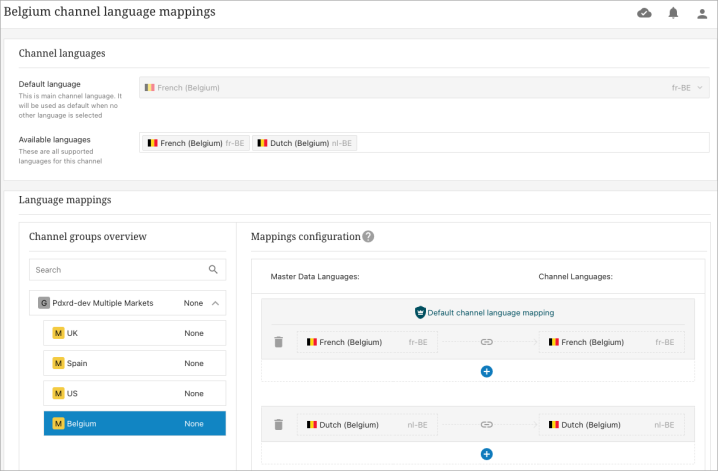
Data Management
In a multimarket channel the workflow in PDX requires that suppliers as part of the channel assignment add products to one or more markets:
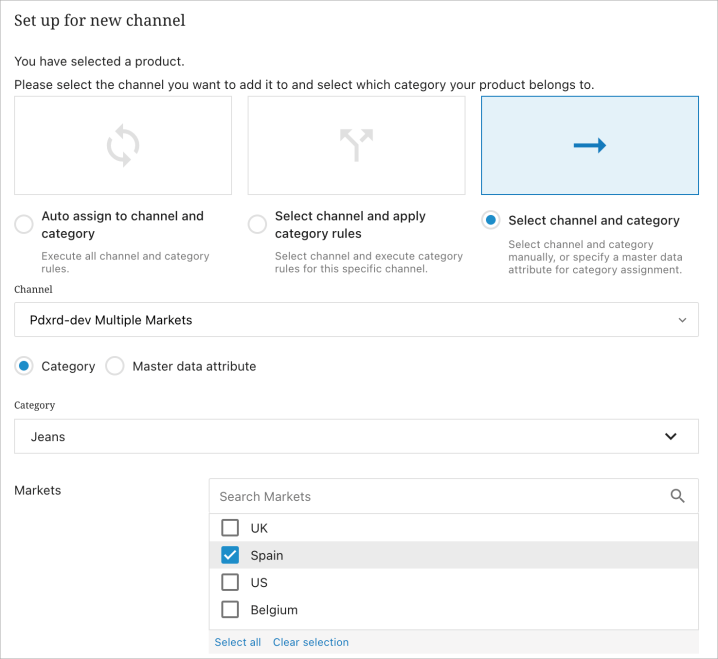
Products added to a market in a channel can carry products data (attributes and assets) in PDX that is specific for this market for all market dependent attributes and asset references in STEP. But in fact channel product data is maintained on two levels:
-
The Market levels: This level represent the product data within the selected local market
-
The Global level: This is an artificial data level and does not represent an actual product. However, data can still be mapped at this level across all languages. Data at this level will then be inherited down to the market levels within each language (unless data is also added at the market level).
The intended use of this model is to map as many data as possible at the global level. Together with the language mappings across the multiple markets (refer to the section above) inheritance from global to the markets will now make sure that the market level data are populated. If this does not produce correct data in all markets, PDX does support the ability to map market specific attribute at the market level.
This makes it possible to handle market specific exceptions, that overwrite the global values.
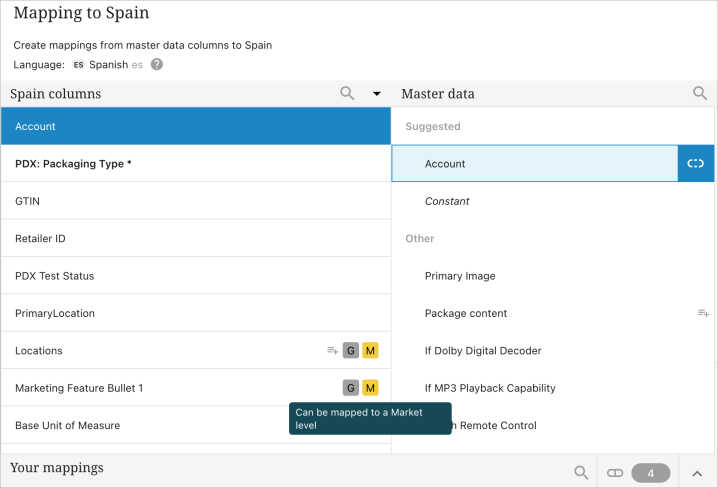
Data can also be maintained manually by editing the individual attributes on the different levels from the UI, this will however most likely be a tedious task and not sustainable in an environment with many products and markets.
Submissions
Suppliers will be able to submit data to STEP on a market-by-market basis:
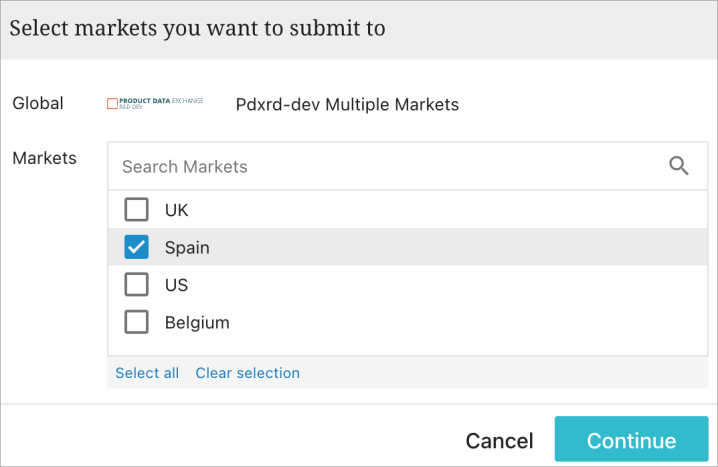
The submission will include data for the selected markets and corresponding languages. In STEP, this means that the corresponding market and language dimension points in STEP will be updated with the submitted data.
The supplier can, in other words, update products on a market by market basis.
Language specific Channel UI
In channels spanning multiple languages and markets, it can be beneficial to enable suppliers to view the PDX Channel UI in their local language. The PDX Onboarding Channel Configurator supports this by allowing translations for Attribute Names, Attribute Group Names, Attribute Descriptions, Category Names, List of Values (LOVs), and Unit of Measures (UOMs), which can now be displayed in local languages.
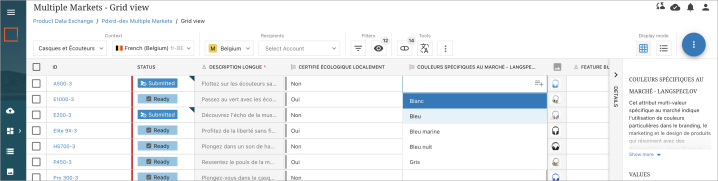
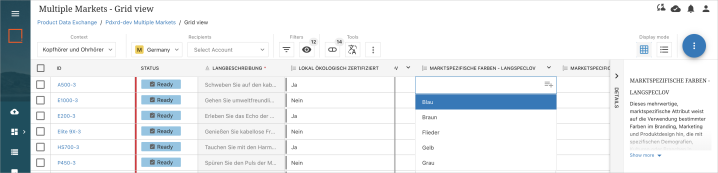
Currently, language-specific LOVs are supported for both global attributes and country- / market-specific attributes.
This functionality is implemented as follows:
-
In the PDX Onboarding Channel Configurator, locate the export configuration specified in the Export Configuration parameter under the Channel Properties Tab.
-
In the workbench, access and edit this export configuration. This will open the Export Manager wizard.
-
Within the Select Format step of the Export Manager, add all language and market combinations that you have exposed to suppliers.
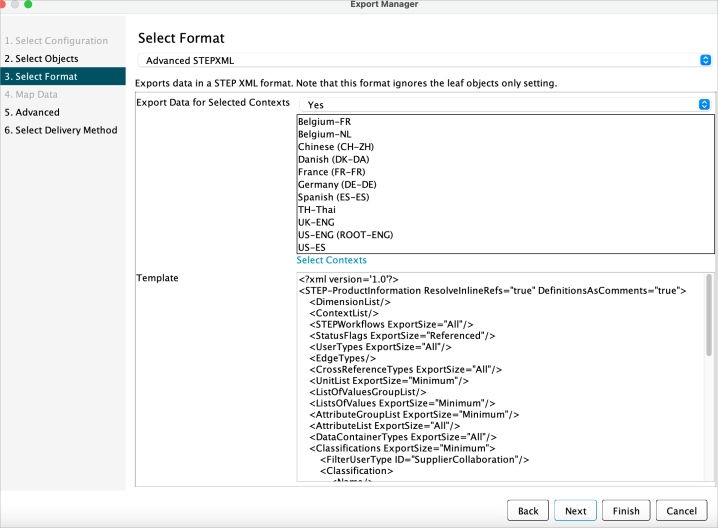
Language-specific Channel UI
In channels spanning multiple languages and markets, it can be beneficial to enable suppliers to view the PDX Channel UI in their local language. The PDX Onboarding Channel Configurator supports this by allowing translations for Attribute Names, Attribute Group Names, Attribute Descriptions, Category Names, List of Values (LOVs) and Unit of Measures (UOMs), which can now be displayed in local languages.
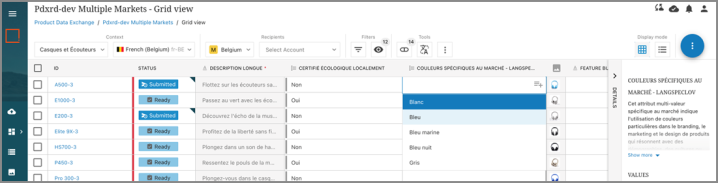
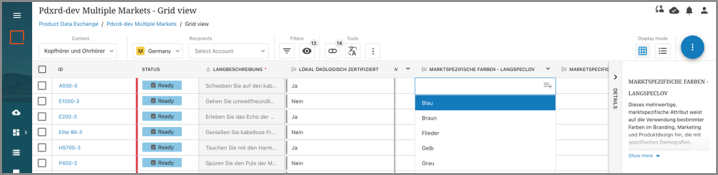
Currently, language specific LOVs are supported for both global attributes and country / market specific attributes.
In order for LOV names to be translated in PDX, all LOV Value must be available and unique on the STEP context configured in the 'Context ID' parameter on the Channel Properties Tab.
In case LOV Values are not unique in languages other than the one defined by the STEP context configured in the 'Context ID' parameter on the Channel Properties Tab, PDX will append this LOV Value. Below is an example where 'Navy blue' and 'Night blue' define unique values for English, but both translate to 'Granatowy' in Polish:
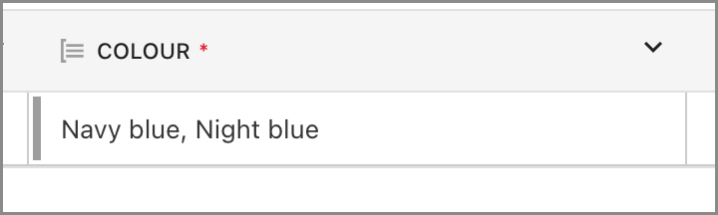
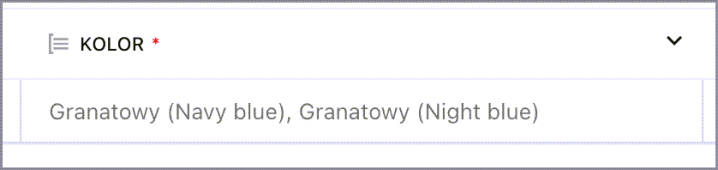
The Language specific Channel UI is activated as follows:
-
In the PDX Onboarding Channel Configurator, locate the export configuration specified in the Export Configuration parameter under the Channel Properties Tab.
-
In the workbench, access and edit this export configuration. This will open the Export Manager wizard.
-
Within the Select Format step of the Export Manager, add all language and market combinations that you have exposed to suppliers.