The 'Approve version' action initiates an approval process for the selected SKU/Product and its associated ECLASS Advanced data.
The approval encompasses the following actions:
-
Approval of all Product Blocks and Aspects along with their respective root nodes for the selected version(s)
-
Partial approval of the following elements of the SKU / Product:
-
STEP Name
-
Relevant ECLASS Advanced classification reference(s)
-
Relevant ECLASS Advanced attributes
Procedure to approve versions for an SKU / Product in the workbench
Below are the steps to approve an SKU / Product:
-
Navigate to the Tree tab and select the desired object.
-
Right-click and hover the cursor over ECLASS Advanced menu, and then select 'Approve version' option.
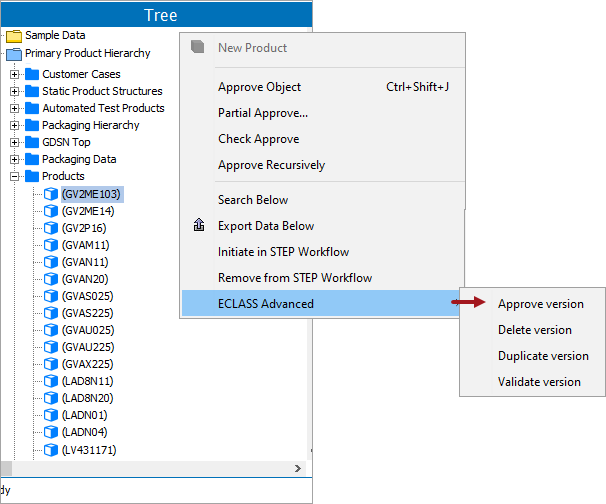
-
In the 'Approve ECLASS Advanced objects' dialog that is displayed, select the version(s) to be approved and click the Down icon (
 ).
).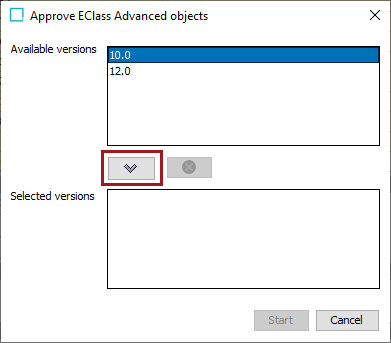
-
After the desired version is being populated in the 'Selected versions' field, click the 'Start' button to initiate the approval process. In the example below, ECLASS Advanced data for version 10.0 is to be approved.
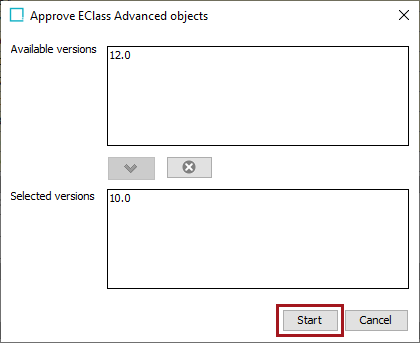
-
The approval action is run as a background process, and you can access the Background Process information through the execution report. In the dialog labeled 'Starting process Approve all nodes belonging to the selected versions,' click the 'Go to process' button to navigate to the actual background process.

The report provides error details if any issues are encountered. In case of a successful process or approval, the report logs product information. Consequently, the report displays no errors and no warnings when the process is error-free and successful.