The second step of the Easy Setup action '2. ECLASS ADVANCED Web UI Easy Setup' creates three inbound integration endpoints for each file type supported by the solution. You can locate these endpoints under the Inbound Integration Endpoints node within the System Setup tab.
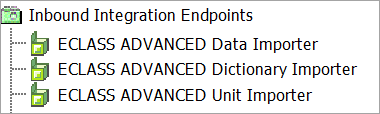
Although many options specific to the IIEPs are set and configured, it is imperative to manually set up certain parameters to ensure the IIEPs are fully prepared for usage.
While the 'ECLASS ADVANCED Unit Importer' and the 'ECLASS ADVANCED Dictionary Importer' are ready for immediate use, the 'ECLASS ADVANCED Data Importer' requires further configuration, as detailed below:
Configuration Steps
Update 'ECLASS ADVANCED Data Importer' Endpoint Parameters:
-
Right-click on the ECLASS ADVANCED Data Importer endpoint and select Edit Inbound Integration Endpoint. This action will launch the Inbound Integration Endpoint Wizard.
-
Navigate to the 'Configure Pre-processor' tab, where the 'ECLASS Advanced Data Converter' will be displayed as the pre-processor (refer to the screenshot below)
-
Update the following parameter:
-
Object Type:Click the ellipsis button (
 ) next to the 'Object Type' parameter to find and select the main SKU / Product Object Type. Selected object type has to correspond to the ECLASS data validity. Thus, ensure that the configured object type matches with the configuration set during the "1. ECLASS ADVANCED Easy Set-up" action (within the Easy Setup). For more information, refer to Run Easy Setup of ECLASS Advanced Industry Standard topic.
) next to the 'Object Type' parameter to find and select the main SKU / Product Object Type. Selected object type has to correspond to the ECLASS data validity. Thus, ensure that the configured object type matches with the configuration set during the "1. ECLASS ADVANCED Easy Set-up" action (within the Easy Setup). For more information, refer to Run Easy Setup of ECLASS Advanced Industry Standard topic.
-
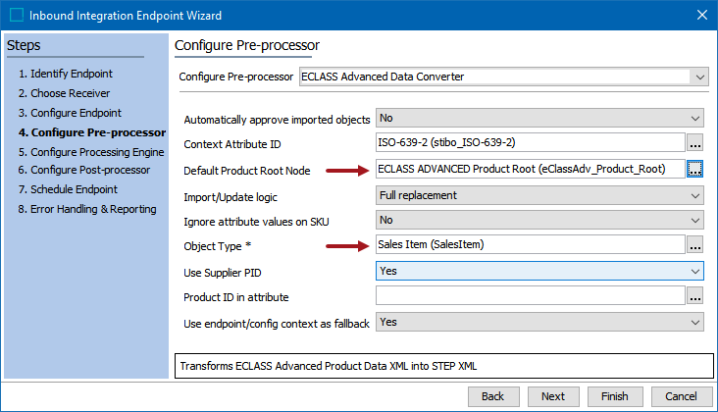
Only information pertaining to initial setup of the 'ECLASS ADVANCED Data Importer' is explained in this topic. For more detailed information on the rest of the parameters, refer to Configuring an IIEP for ECLASS Advanced Data Imports topic within the ECLASS Advanced Importers section of the ECLASS Advanced Reference Guide.