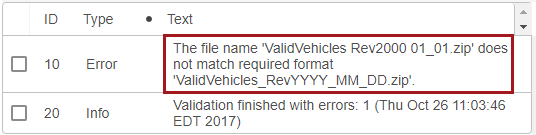Each import has some basic format validations applied, and each implementation must determine how these should be handled.
Information on each of the available automotive standard specific importers is addressed in the following sections:
The handling of validation errors can be configured by enabling / disabling the 'Continue on Error' parameter on the Validation state of each import workflow. By default, the 'Continue on Error' parameter is disabled.
For example, when reference data includes multiple files and a data point included in one is not present in a corresponding related file (e.g., a PCdb Codemaster file includes a position that is omitted from the Position file in the same PCdb), an error will be written to the execution report of the validation process. However, as reference data is typically managed by an outside source (e.g., AutoCare, TecDoc, or NAPA), it may be desired to import the data regardless of these types of errors. If so, the 'Continue on Error' parameter should be checked on the validation service. In this case the validations issues will still be written to the execution report, but all valid data will be converted and made available for the import process. If unchecked, validation errors will cause the import process to stop and will need to be corrected before the file can complete validation and continue on in the import process.
The sections below detail how this setting changes user actions when importing data.
For the examples in the sections below, consider when an importer has a strict file name validation rule (e.g., NAPA Vehicle and NAPA Translation Importers), should a bad file name stop the data from being imported? If so, then the parameter should remain disabled. If not, then the parameter should be enabled.
Continue on Error Disabled
In the example below, the NAPA Vehicle Import Controller Screen displays the import file name, notice that spaces were used instead of underscores. Because the 'Continue on Error' parameter was disabled at the time this import file was processed, the Import Details table displays the status as 'Validation failed,' the Background Process Link displays as 'failed,' and the Overall Status of the import displays as 'Error: Validation failed.'
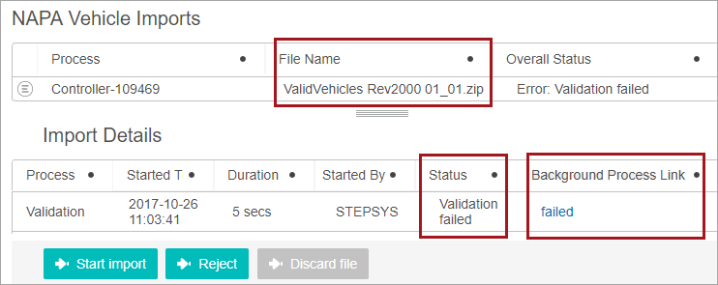
The validation errors caused the import process to stop, and the errors must be corrected before the file can complete validation and continue on in the import process. Clicking the 'failed' Background Process Link will display the Background Process Details, where the detailed error message displays (as shown below).

Once the error is addressed the user will need to begin the file import process, as before.
Continue on Error Enabled
With the 'Continue on Error' parameter enabled, the import will continue through the workflow, but the Validation process status will display as 'Validation failed' within the Import Details section of a Web UI Import Controller Screen, and the Background Process Link will display as 'succeeded. '
In the example below, the NAPA Vehicle Import Controller Screen displays the import file name. Notice that spaces are used instead of underscores in the beginning of the file name. Because the 'Continue on Error' parameter was enabled at the time this import file was processed the Import Details table displays the status as 'Validation failed,' but the Background Process Link displays 'succeeded' and the import file was able to enter the next state of the workflow, despite the file name not meeting the validation criteria.
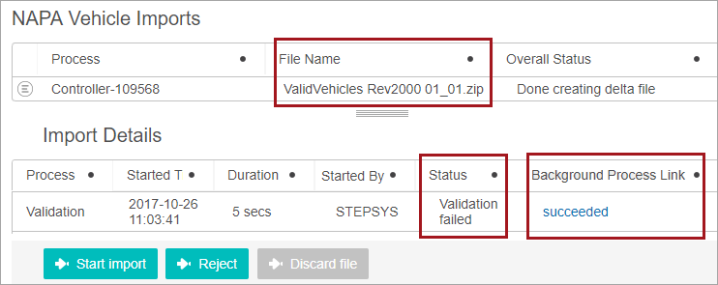
Clicking the 'succeeded' Background Process Link will display the Background Process Details, where the detailed error message is displayed (as shown below).