The intention of the import aspect of the Automotive core solution is to provide out-of-the-box importers for the various automotive standards, for which each customer can then apply their own validations, business processes, and data management procedures. To do this successfully, it is crucial to understand the import framework, which includes the integration endpoints and workflows created by Easy Setup (as described in the Quick Start Setup for Admins section of the Automotive Quick Start Guide here).
This section details specifics of the Import Framework, which is applicable to all Automotive importers across all standards. For more information on the available automotive importers, refer to the Supported Versions and Formats topic here.
Import Process Overview
Once a valid automotive data file is uploaded to a hotfolder on the application server (optionally using a File Loading Widget), the file is picked up from the hotfolder by an IIEP, and the IIEP creates an Entity in STEP that represents the file. This Entity object is called the 'controller' and contains basic data about the file and the file's status in the workflow. Web UI users are able to monitor the import status using a Status Selector Homepage Widget and an Import Controller Screen. Once an import file reaches the 'Ready for Import' state, then users can start the import by clicking on the 'Start import' button within the Control Panel screen. At that time, the BGP service (that runs as part of the Import state) allows for the configured business rules to act on the objects being imported.
For example:
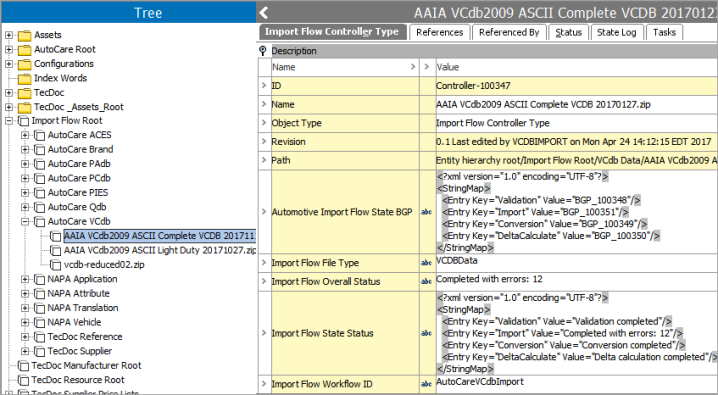
As the Entity moves through the import workflow, a series of background processes handle the various processing and import activities.
- The original file name is recorded as the STEP Name of the controller entity.
- The IDs of the background processes are stored in the Automotive Import Flow State BGP attribute.
- The Import Flow State Status attribute is also noteworthy as it stores the status of each process, as opposed to the Import Flow Overall Status attribute which displays a global status of the file (rather than a per-process status).
Note: All of the information displayed on the controller Entity is also displayed within the Web UI Import Controller Screen, which are discussed in the Quick Start for Users section of the Automotive Quick Start Guide
Once created, the controller is initiated into the workflow associated with the importer, and the work of the endpoint stops. From there, the workflow takes over processing of the file via a series of states using business rules and background processes to carry out the processing of the file.
Important: It is critical to understand that it is only the controller Entity that is in the workflow - the objects being acted on (created / updated / deleted) via information supplied in the import file are not in the workflow. Therefore, running standard business actions acting on current object will impact the controller Entity only, not the objects in the input file.
In order for the business action to apply to the object(s) that are getting imported from the input file, the business action needs to be added to the 'Import action' parameter in the Background Process Service Action that runs on the 'Import' state.
At a high-level, the interaction between the endpoint and the workflow is as follows:
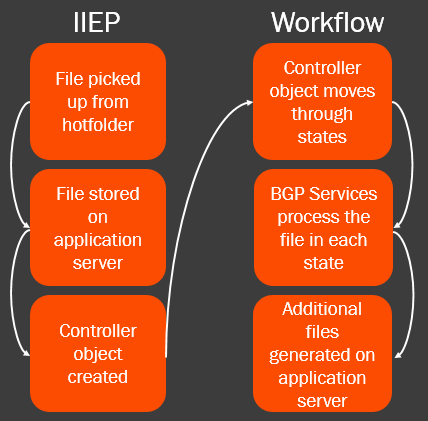
Each import has an associated workflow and all proceed through the same states by default. However, it is intended that customers will expand on the existing states and actions to add their own validations, reporting, and additional processing as needed.
Important: A new state can be inserted at any point in the workflow, and additional rules can be added to any of the existing states. Additionally, the ImportFlowExtension interface in the Extension API can be used to create new background processes to handle what the state should do.