When using the Country Handling solution within a Node Editor, the 'Country Handling Value' component can be configured to display the country inclusion / exclusion data within a Node Editor screen used to view and/or edit country handling data on parts and/or applications (i.e., Product Details screen).
When configured, this component can be used to view and edit the country inclusion data for applications and/or parts. Once an application and/or part object type is selected, then the Country Handling Value component displays only for those countries currently referenced to the attribute or part for inclusion. It only displays inclusion and exclusion data for the selected object. Therefore it does not display any inclusion nor exclusion data from the part's parent and/or child objects (i.e., Part Types, Applications).
Prerequisites
Configuration of the Automotive - Country Model component model is required before the Country Handling Value component can be configured. For more information, refer to the Prerequisites section of the Country Handling Solution topic here.
Attempting to add the Country Handling Value component to a Web UI prior to configuring the Automotive - Country Model component model will result in the following warning: The screen cannot be saved while one or more components has configuration errors.
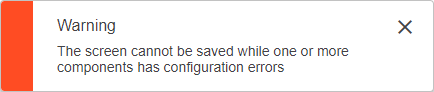
Configuration Steps
Below are steps to configure the Country Handling Value component within a Node Editor. Each of the parameters for the Country Handling Value Properties are described below.
- Using Web UI designer, go to Node Editor Properties Child Components Rows parameter for the screen that needs to display country handling data.
- Click the Add button for the Child Components Rows parameter, and the Add Component dialog will display.
- Find and select the Country Handling Value component, click the Add button, and the Country Handling Value Properties dialog will display (as shown below).
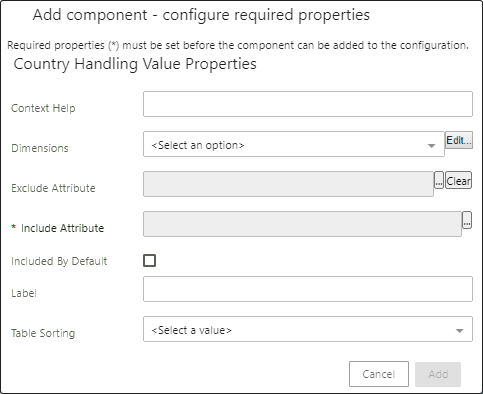
- Populate the required parameters listed below.
- Include Attribute: This required parameter is used to select a multivalued attribute where the country inclusion data will be stored. Click the ellipsis button (
 ) to browse and/or search for the necessary attribute value.
) to browse and/or search for the necessary attribute value.
- For the TecDoc solution, this may be 'TD_ATTR_LKZ_Include'
Important: When an attribute value selection is made within the Country Handling Value editor, the referenced attribute values are stored within the configured inclusion attribute. However, when an attribute value is deselected from inclusion, it is NOT added to the exclusion attribute. When this occurs, the assumption is made that desired attribute values for inclusion are specified within the inclusion attribute, and therefore all others are excluded.
- Optionally, populate the other parameters listed below.
- Context Help: By default, the parameter is blank. But after clicking the Add button, the default label (Selected Countries) will be stored. Optionally, enter desired text to be displayed when a user hovers over the component label.
- Dimensions: By default, the parameter is blank. Optionally, to configure column width and height, select 'Table Header Dimensions.'
- Exclude Attribute: This parameter is used to select a multivalued attribute where the country exclusion data is stored. Attribute values (country names) within this attribute will not be displayed as included within the country handling components. Click the ellipsis button (
 ) to browse and/or search for the necessary attribute value.
) to browse and/or search for the necessary attribute value. - For the TecDoc solution, this may be 'TD_ATTR_LKZ_Exclude'
Important: A value cannot exist in both the configured exclude attribute and in the include attribute. If a value is stored within the exclusion attribute, and is later selected for inclusion within the Country Handling Value editor, then the referenced value is removed from the exclusion attribute. However, if that attribute value is deselected from inclusion, it is NOT added back to the exclusion attribute. When this occurs, the assumption is that desired attribute values for inclusion are specified within the inclusion attribute, and therefore all others are excluded.
- Included By Default: By default, the parameter is disabled. This filter option provides user an option to include all countries by default in the Country Inclusion list. When disabled, all countries are listed in the Country Exclusion list and user needs to add the desired countries to the Country Inclusion list. When enabled, all countries are listed in the Country Inclusion list and user deselects the excluded countries from the Country Inclusion list.
- Label: By default, the parameter is blank. But after clicking the Add button, the default label (Selected Countries) will be stored. Optionally, enter a desired label to be displayed within the Node Editor and to the left of the component.
- Table Sorting: By default, the parameter is blank. Optionally, select from the dropdown values to specify the default sorting order of the column data.
- Once the required parameters are populated, the Add button will activate. Click the Add button to save the newly added component to the Headers parameter.
- Optionally, on the Node Editor Properties Child Components Rows parameter, use the Up and/or Down buttons to configure the order in which the newly added component should display within the node editor.
- Click the Save and Close buttons for the designer.