The Approve Application Action component allows users to approve selected application records. This component is available as a toolbar action for Node Lists and is commonly used within the Application Editor Screen and Application Manager Screen. A notable feature of this component is that it provides options to uniquely handle application records that cannot be approved in the Application Editor Screen and Application Manager Screen.

Configuring the Approve Application Action Component
In the Application Editor Screen and Application Manager Screen, users need to add and configure the Approve Application Action component within the Actions field of the Node List. The following process details how to add and configure the Approve Application Action component as a toolbar action in a Node List.
-
First, add the component. Under Child Components on the Node List Properties screen in the designer, click the Add button under the field for the Actions parameter.

-
Then select Approve Application Action from the component list. Click Add.
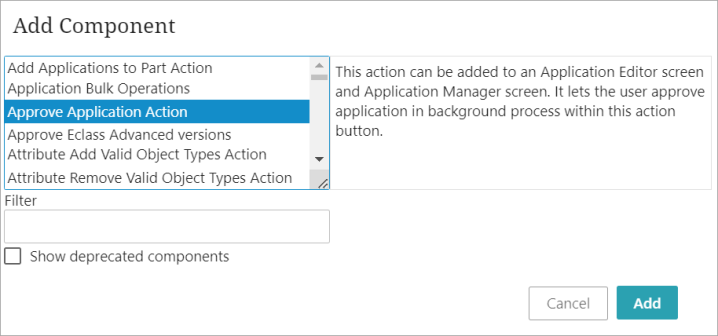
-
Once added to the list of actions for the Node List, double-click the Approve Application Action component to configure.
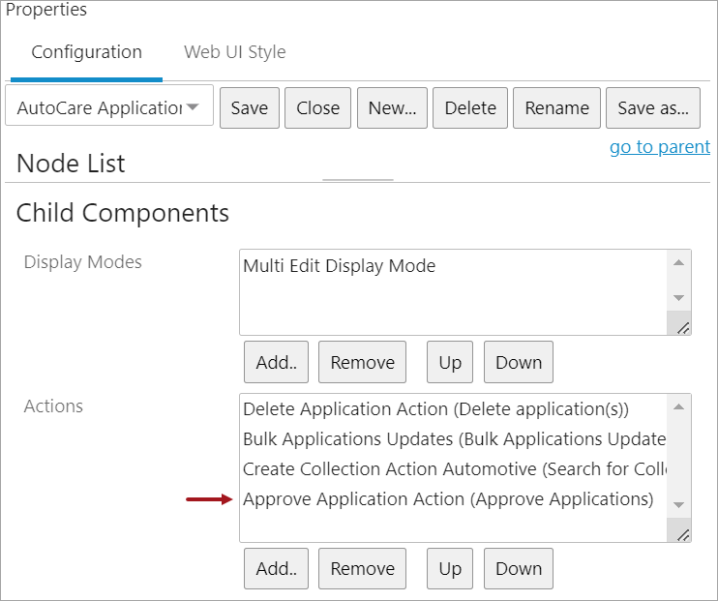
-
In the Approve Application Action designer dialog, define the following parameters:

-
Icon: This parameter allows a custom icon to be displayed on the action button.
-
Label: To make changes to the default button label, add the custom text to the Label field. If nothing is added, the Label default will display as 'Approve.'
This is how the button will display at the top of the Application Editor Screen:

-
Title: To make changes to the default title of the dialog that appears when the user clicks on the Approve button, add the custom text to the Title field. If nothing is added, the Title default will display as 'Approve Applications.'
This is how the title will display at the top of the dialog when the user clicks on the Approve button:

-
Workflow For Invalid Apps: Select a workflow from the dropdown to which the invalid application records (application records that cannot be approved) are to be initiated. The workflow should be able to handle invalid applications. The workflow defined in this parameter should be valid for the object type of the application record.
-
Using Approve Action
The Approve button is enabled when one or more application records are selected in the search results table. Upon clicking the action button, the Approve Applications dialog will display, prompting users to confirm their approval action.
-
Perform a search for applications.
-
Select the application records that are to be updated.
-
Click the Approve button that is available in the toolbar of the screen.
A dialog will be displayed asking users to confirm the approval action.

-
Click Approve.
The 'Started background process' dialog (shown below) will be displayed at the top of the screen. Optionally, click the Background Process Link (BGP_109137) to view the detailed execution of the background process within the Background Process Details screen.
