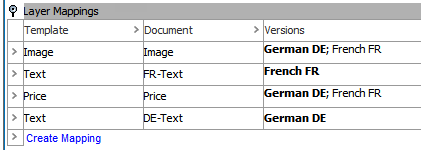If you plan to set up a publication in which you would like all publication versions to mount onto the InDesign publication template / mounting page at the same time, you must define which layer each publication version will placed onto. This definition is accomplished through Layer Mappings. Layer mapping is required when the intent is to mount multiple versions onto multiple layers at one time and applies to multi-versioned publications created with any Print Publisher component—Print Publisher (drag and drop), Print Flatplanner, and Print AutoPage.
The following screenshot shows a publication with three mapped versions.
Note: If you have a single-version publication, you do not need to create layer mapping.
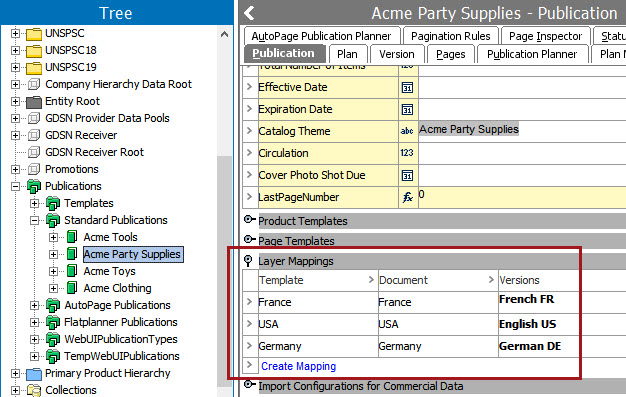
Steps to map publication versions to layers are as follows:
- In the Tree, navigate to the relevant publication, then click the Publication tab.
- Expand the Layer Mappings section, then click 'Create Mapping.'
- In the blank row that is created after clicking 'Create Mapping,' enter the name of one of the layers from your product template in the Template column. This field is case sensitive.

- In the Document column, enter the name of the corresponding layer in the publication template / mounting document. Recommended practice is for the names of the layers to match on both templates. If the publication template does not already have layers, the layers will be created from the product template when a product is mounted. The created layers will be given the names provided in the layer mapping.

- In the Versions column, click the ellipsis button (
 ).
). - Select the relevant version(s) in the Select Versions dialog.
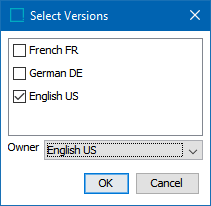
- By default, the selected version will also be the owner of the layer. If you map more than one version to a layer, you must designate one of these versions as the owner from the Owner dropdown list. Refer to the following section of this topic for more information on layer ownership.
- Click OK.
- To create more layer mappings, repeat steps 1-8.
Versions Owning Layers
In almost all cases, when mapping publication versions to InDesign page layers, there is a 1-to-1 relationship between publication versions and layers. The concept of a version 'owning' a layer is related to the idea of the 'fifth black plate' change print process that can be used to reduce print costs.
Note: The Owner is the version that will be used when mounting in InDesign. However, content on the layer is shared by the other versions that are mapped to it and will appear in the PDF output of the document.
In commercial printing, color printing presses produce pages using four plates, with each plate containing a different color of ink—Cyan, Magenta, Yellow, and Black (referred to as CMYK). Publishers use a 'fifth black' color when the text and/or prices are different for each publication version. It is more cost-effective for publishers to first print their books using the CMYK process but excluding the text. Then the publications are 'overprinted' with a fifth black plate that contains only the text portion, and a different fifth black plate is used for each text version.
Since most printing houses these days have the ability to separate these layers digitally from PDFs, it is not a requirement to map version layers in STEP to precisely match the way the printer will create the fifth black plates. Specifically, it is OK if color elements (such as images or background colors) are included in every layer of the InDesign document (and subsequently the PDF that is created from it), as long as these elements are placed in an identical location within each layer.
The following use cases describe more traditional layer mappings based on the idea of mapping text ('fifth black') to separate layers than images.
'Fifth Black' Use Cases
A basic use case for 'fifth black' layer mapping is as follows:
A catalog is being produced in both the U.S. and the U.K. The desired layers are:
- An image layer with the same color pictures in both countries
- A US text and price content layer
- A UK text and price content layer
In this instance, the product template would have two layers:
- Image Layer
- Text Layer (which contains your region text as well as the price)
The layer mapping would be as follows. Note that a single layer from a product template—in this case, Text—can be mapped to mount onto more than one layer in the publication template.
|
Template |
Document |
Owner version |
Other Version |
|---|---|---|---|
|
Image |
Image |
US |
UK |
|
Text |
US-Text |
US |
|
|
Text |
UK-Text |
UK |
|
The layer mapping in this example will resemble the following. Versions that own the layers are in bold text.
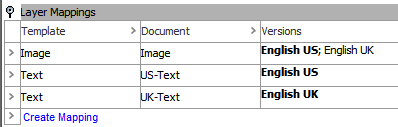
A more complex use case for 'fifth black' layer mapping is as follows:
A catalog is being produced in both France and Germany. The desired layers are:
- An image layer with the same color pictures in both countries
- A German text content layer
- A French text content layer
- A Euro price layer
In this instance, the product template would have three layers:
- Image Layer
- Text Layer
- Price Layer
The layer mapping would be as follows. Note that a single layer from a product template—in this case, Text—can be mapped to mount onto more than one layer in the publication template.
|
Template |
Document |
Owner version |
Other Version |
|---|---|---|---|
|
Image |
Image |
DE |
FR |
|
Text |
DE-Text |
DE |
|
|
Text |
FR-Text |
FR |
|
|
Price |
Price |
DE |
FR |
The layer mapping in this example will resemble the following.