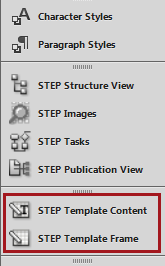Print Publisher product templates start out just like any other InDesign document—a blank .indd file. They become product templates after frames (text, image, and sometimes grouped frames) are added to the page, and these frames are configured using the STEP-specific features made available in InDesign through the Print Publisher / InDesign plugin.
Product template text frames contain STEPXML tags that can mount information from attributes, 'object properties' such as STEP ID or name, commercial terms list values, and tables.
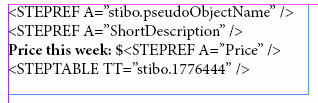
Product template image frames are also tagged with STEPXML and will mount referenced assets (typically images, though sometimes PDFs) from products.
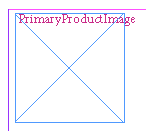
Product template grouped frames typically contain a mixture of text and image frames. One use for grouped frames is to mount metadata attributes that appear on reference links, such as image captions that should always be presented with the image frame.
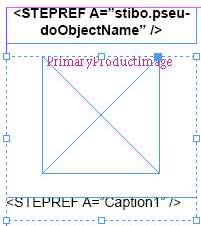
The general method for creating a new product template is as follows:
- Create a new InDesign document
- Place text frames and/or image frames onto the document
- Determine which STEP elements (such as attributes or images) should be in the template and reference their associated STEPXML tags to the frames by using the STEP template panels (STEP Template Content and STEP Template Frame)
- Apply styles to the frames such as paragraph / character styles, frame borders, color swatches, and so forth
- Apply additional parameters to the frames and their contents from the STEP template panels, such as image scaling, automatic frame resizing, and automatic text deletion for empty attributes
The following subtopics in this documentation section describe how to create a product template from scratch. For information on how to convert a preexisting sample document into a product template, refer to Converting a Sample Document into a Product Template here.
Create the Document and Designate the Template Type
- Create a new document in InDesign by navigating to File > New > Document or typing Ctrl+N.
- Next, designate your blank InDesign document as a product template. With your blank InDesign document open, Navigate to STEP > Template Type.
- Select Product Template from the STEP menu.
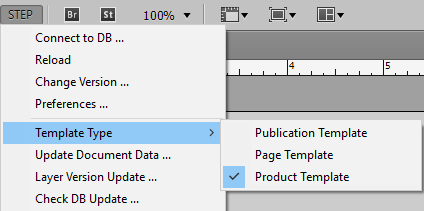
Open the STEP Template Panels
Two STEP panels (also referred to as panels in various locations throughout this guide) are used to create product templates from your blank document: STEP Template Content and STEP Template Frame.
To open these panels (it does not matter in which order the panels are opened):
- Navigate to the Window menu in InDesign
- Choose STEP Template Content.
- Return to the Window menu, then choose STEP Template Frame.
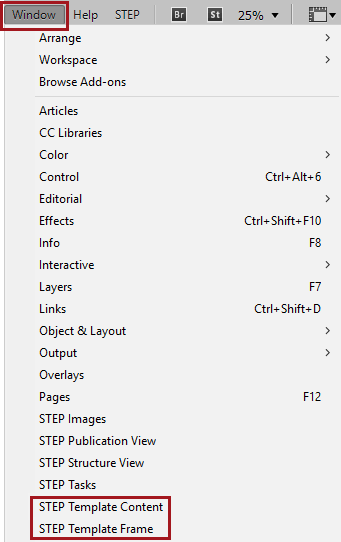
- The panels should now display in the section of your InDesign interface where you keep your panels docked.