Product, classification, and asset objects may be linked to publication sections in the Publication (green) hierarchy by using a Publication Excel import sheet.
Though the Publication Excel format can be used to create entire publications on import, it can also be used to link objects into the sections of existing publications.
Note: The Publication Excel format will only link objects to publication sections. If you need to link objects to a publication, this linking must be performed manually. Refer to the Linking and Unlinking Publication Products, Assets, and Classifications section of the Getting Started documentation
To obtain the 'template' spreadsheet that you will use for your import, you should first export the publication into which you would like to link your objects. To export the publication, follow the steps outlined in the Exporting a Publication Excel Sheet section of the Publisher (Adobe InDesign Integration) documentation here.
Once you have the Publication Excel sheet, follow these steps to link objects to the sections within your publication. The first two steps are optional, as columns do not actually need to be removed for the sheet to function correctly. However, removing extraneous columns makes the sheet easier to manage.
- Delete all columns between PublicationID and SectionLevel (in this example, columns B through J).

- Delete all columns after SectionTypeID (in this example, F through H).

- Add two columns at the end with these headers: LinkedObjectID and LinkedObjectType.
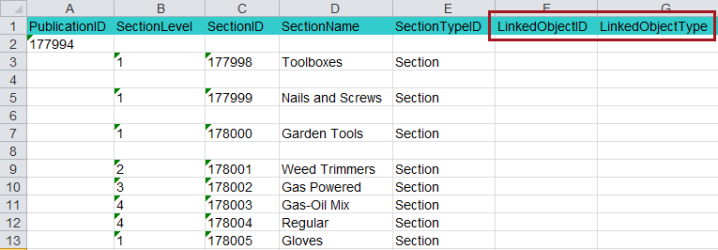
- Insert blank rows beneath each Section into which you would like to link products, assets, and/or classifications. Then, enter the STEP IDs of the linked objects in the LinkedObjectID column, starting with the row directly beneath the appropriate Section row.
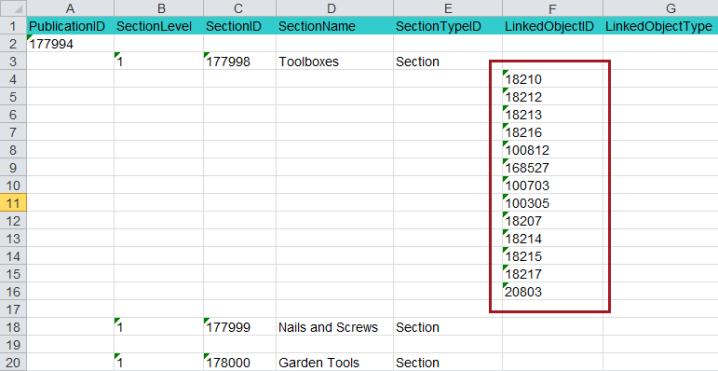
A list of STEP IDs of products, assets, and/or classifications may be obtained by exporting the relevant objects—in Excel format—from their respective hierarchies in STEP or from a Collection. These IDs can then be pasted into the LinkedObjectID column of the Publication Excel sheet where needed. Refer to the Excel Format here section of the Data Exchange documentation for more information.
- If you use unique keys instead of STEP IDs as identifiers for the objects that you are linking, you will need to also include a column called LinkedObjectKeyID and populate it with the ID of the relevant unique key. In the LinkedObjectID column, the value of the unique key should appear instead of the STEP ID. Refer to the Unique Keys topic in the System Setup documentation here for more information on setting up and using unique keys.
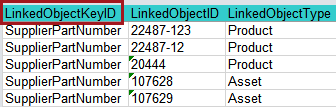
- In the LinkedObjectType column, enter 'Product', 'Asset', or 'Classification', depending on what type of object is being linked.
Note: The generic terms 'Product', 'Asset', and 'Classification' are required; the actual object types of the linked items should not be specified.
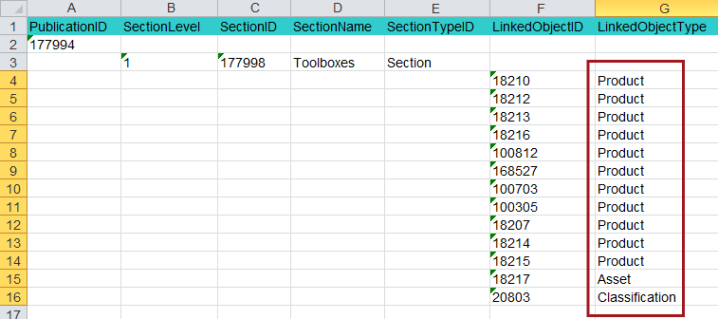
- Repeat the above steps for each additional section into which you would like to link objects.
Importing the Sheet
Once all STEP IDs and object type designations have been added to the sheet, import it into your publication by following these steps:
- Right-click on the publication group that contains your publication and select Import Publication....
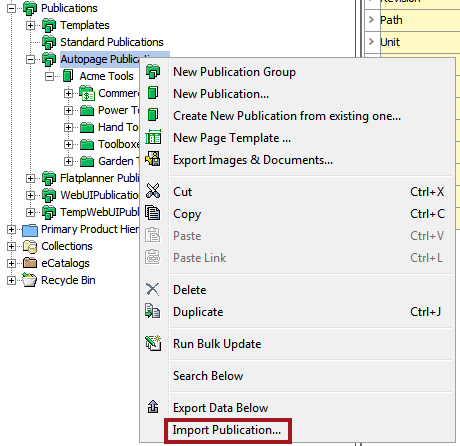
- In the Select Excel file dialog that displays, navigate to the desired Publication Excel file, then click Open.
- In the Save Import Configuration dialog that displays, select Start Import Process, then click OK. The file will import with no additional prompts, as columns do not need to be mapped for Publication Excel imports. STEP automatically recognizes the file format, which is pre-mapped.
- When the background process successfully completes, the product, asset, and/or classification objects will be linked into the publication sections.
For more information on other ways to import a Publication Excel sheet (for example, by using the Import Manager or in Web UI), refer to the Importing a Publication Excel Sheet topic