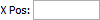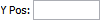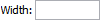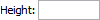Newly created page templates are blank and must have frames added before they can be used to build planned pages. The Designer tool in the STEP Workbench is where frames are designed and added to page templates. Multiple frames can be created at once in a selected grid layout, or they can be created individually using specified width and height dimensions.
Frames designed on a page template will appear exactly the same on the planned page that the page template is later applied to. The purpose of a page template is 'create once use many'; it is intended to drive the layouts of numerous pages that are basically the same. However, the frame design inherited from the page template can be overridden on the planned page if needed. Frames can be added, removed, repositioned, and resized on the Plan tab with the same tools used in the designer. Refer to the Working with Frames on Flatplanner Pages topic (here) for more information.
Designer Toolbar
To access the designer toolbar, click a page template in the Tree, and then click the Designer tab.

The following table gives a brief explanation of each option available on the toolbar.
| Tool | Description |
|---|---|
|
Save |
Saves all changes |
|
Select |
Used to select and move frames and content on the page by dragging them. |
|
Add frame |
Used to add new frames by clicking and dragging the mouse. |
|
Delete |
Used to delete a frame. Delete is only enabled when one or more frames are selected. |
|
Insert frames on a grid |
Used to insert multiple frames in a grid on the page. |
|
Undo |
Used to undo your last action. |
|
Redo |
Used to redo your last action. |
|
Snap positioning toggle button |
Used to enable or disable snapping of frames when they are moved or re-sized. Enabling this option will cause a green guide line to appear on the page when a frame is moved near other frames, either on the same page, or the facing page. Snapping the frame to the green guide line will automatically aligns the frame you are dragging with another frame on the page. |
|
X Pos |
Shows the horizontal position of a selected frame. If more frames are selected, the horizontal position is only displayed if it is the same for all selected frames. To change the horizontal position of a frame, enter a new value in the X position field. |
|
Y Pos |
Shows the vertical position of a selected frame. If more frames are selected, the vertical position is only displayed if it is the same for all selected frames. To change the vertical position of a frame, enter a new value in the Y position field. |
|
Width |
Shows the width of a selected frame. If more frames are selected, the width is only displayed if it is the same for all selected frames. To change the width of a frame, enter a new value in the Width field. |
|
Height |
Shows the height of a selected frame. If more frames are selected, the height is only displayed if it is the same for all selected frames. To change the height of a frame, enter a new value in the Height field. |