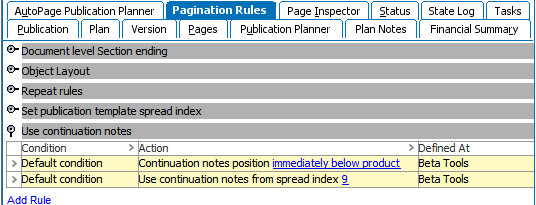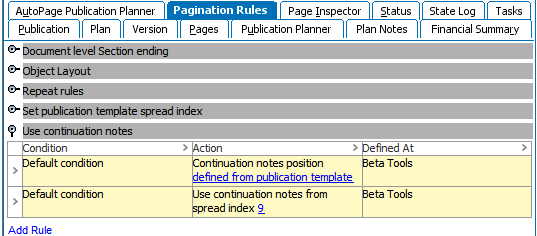The 'Use Continuation Notes' pagination rule group contains actions that specify the following:
- The publication template spread number where continuation notes are defined
- How continuation notes will be placed related to the split presentation
Continuation notes are used for longer product presentations that are split across multiple pages, often for products that contain lengthy tables. Wording such as 'Continued on' and 'Continued from' can be placed at the bottom and top of the pages to inform readers that the presentation is continued.
Configuring Continuation Notes on the Publication Template
Continuation notes must be placed in a standalone master spread in the publication template. On this spread, the notes are placed into text frames that are configured with the STEP Template Frame panel. Two frame type options are available for product continuation notes: Product Continuation Note Before Split and Product Continuation Note After Split.
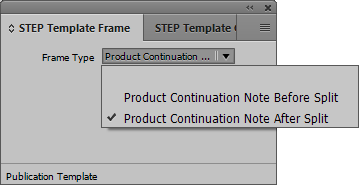
To set up continuation notes in the publication template, follow these steps:
- If not already present, add a new master spread to the publication template that is dedicated to the continuation notes. This spread be added anywhere, but it is recommended to add it to the end of the template.
- Draw a text frame at the bottom of the first page of the spread, then add the first continuation note. For example, '(Continued on next page)'.
Note: Continuation notes must be placed on the page spread(s), not the master spread(s).
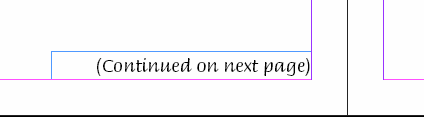
- Draw a text frame at the top of the second page and add the second continuation note. For example, '(Continued from previous page)'.
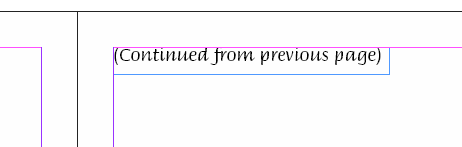
- The spread will now resemble the following:
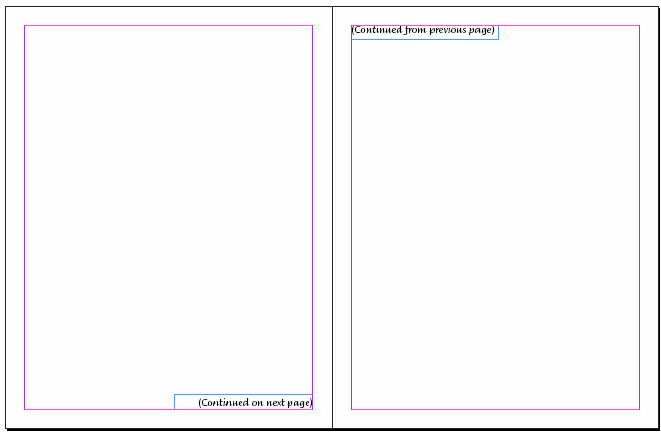
- Select the text frame on the first page and open the STEP Template Frame panel. In the Frame Type dropdown, apply Product Continuation Note Before Split.
The 'before split' option is always applied to the frame at the bottom of the page. This ensures that the 'continued on next page' note will be mounted below the split product presentation, letting readers know that the rest of the content (for example, a lengthy table) is on the next page.
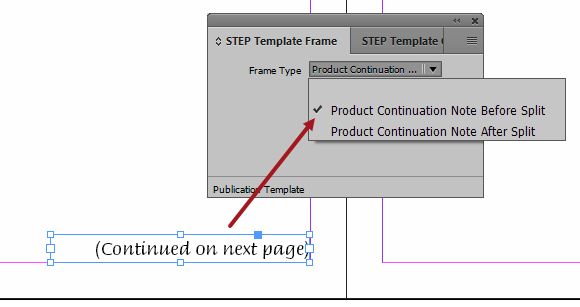
- With the STEP Template Frame panel open, select the text frame on the second page and apply Product Continuation Note After Split. The 'after split' option is always applied to the frame located at the top of the page. This ensures that the 'continued from previous page' note will be mounted above the remainder of the split product presentation, letting readers know that the content is continued from the previous page.
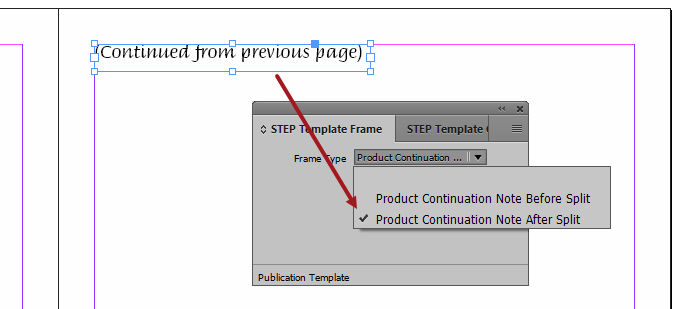
- Save the publication template back to STEP, then continue with the configuration of the continuation notes pagination rules.
Configuring Continuation Notes Rules in the AutoPage Publication Planner
Two actions are available in the 'Use continuation notes' action group—Set continuation notes position and Use continuation notes from spread index. 'Default condition' is the most frequently used condition. Both actions must be configured to mount continuation notes, since the system first needs to know where to place the notes and, second, where to obtain the text.
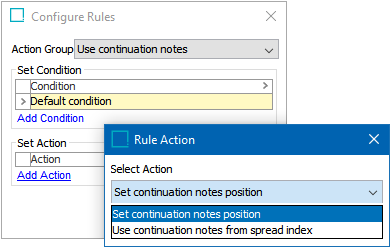
Set continuation notes position
The continuation notes can positioned in the exact location they appear in the publication template, or they can be placed immediately below the first part of the product's split.
- When 'Set continuation notes position' is selected, the displayed action text is 'Continuation notes position defined from publication template,' which is the default.
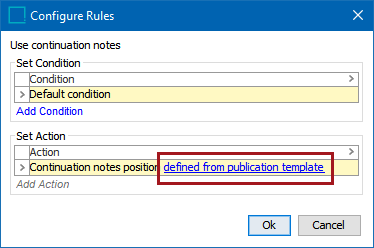
- Click on the hyperlinked 'defined from publication template' text to display the 'Select where the continuation notes should appear' dialog. The available Position options are Defined from publication template (default) and Immediately below product.

- Choose Defined from publication template to have the continuation notes mount in the exact position where they appear in the publication template. For example, the notes will always display at the bottom-right corner of the page even if there is blank space below the split product presentation.
- Choose Immediately below product to have the continuation notes mount directly below the split product presentation, even if there is blank space. Even if this option is chosen, the publication template spread index must still be defined from where to pull the continuation notes.
Use continuation notes from spread index
This option tells the system which spread of the publication template contains the continuation note(s).
- When 'Use continuation notes from spread index' is selected as the action, the action text will include the hyperlinked number '1.' Click on this number to display the Set continuation notes spread index dialog.
- Select the spread that contains the continuation notes, then click Use.
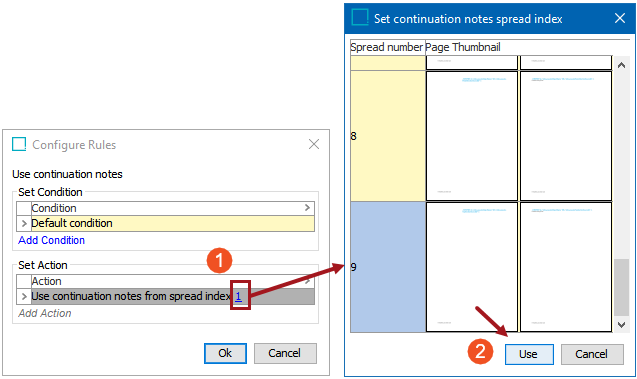
- The configured continuation notes will resemble one of the following: