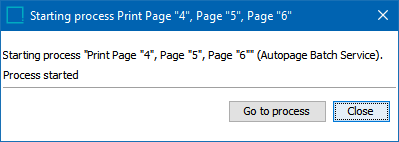Sections and subsections may be printed from the AutoPage Publication Planner or from one or more pages from the Page Inspector.
Note: In order to print, a default printer must be installed on the InDesign server. Contact Stibo Systems for assistance if you need help configuring the InDesign server.
- In the Tree, select the relevant publication, section or subsection.
- If using the Page Inspector, select the page(s) that you want to print, then click the Print icon
 .
.
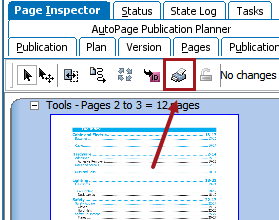
- If using the AutoPage Publication Planner, select the sections or subsections that you want to print, then right-click and choose Print.

- On the 'Print' dialog, click Print.
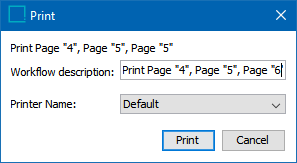
- The 'Starting process Print Page' dialog displays. Click Go to process to monitor the progress of the Autopage Batch Service on the BG Processes tab.