The Industry Standard Mapper solution includes an Easy Setup wizard that creates elements necessary to support the functionality. The process involves running the Industry Standards Mapping Model component model.
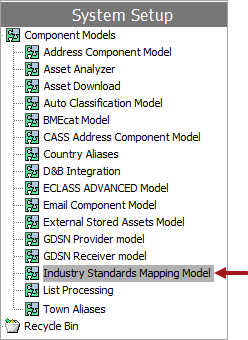
Note: If an object already exists on a system, running Easy Setup will not change it. Therefore, users can run Easy Setup as needed to deploy new functionality, without risk of disrupting or changing current processes. If manual changes have been made to an object following creation by Easy Setup, these changes are retained if setup is subsequently re-run. This also means that when enablement of new functionality requires changing the setup of an existing object, that change must be made manually on existing implementations (while Easy Setup can handle it automatically in new implementations). Because of this, it is important to pay attention to information included in patch notes and carry out any manual configurations needed to enable new functionality.
A brief description is provided below about what the setup action creates. For a detailed information on the elements created by the Easy Setup action, refer to ISM Elements Created by Easy Setup Action topic of the Data Onboarding and Standardized Mapping documentation.
Configuration Steps
The following steps describe how to configure Industry Standard Mapper using the Easy Setup method.
-
Go to Context and select the relevant context option from the dropdown.
Note: Consider your relevant STEP Context before you trigger the Easy Setup. Pay attention to the language-dependent data such as attribute names and others. If you perform the Easy Setup in a second attempt using a different STEP context, the imported data from the first attempt will not be updated.
-
Go to System Setup > Component Models > Industry Standards Mapping Model
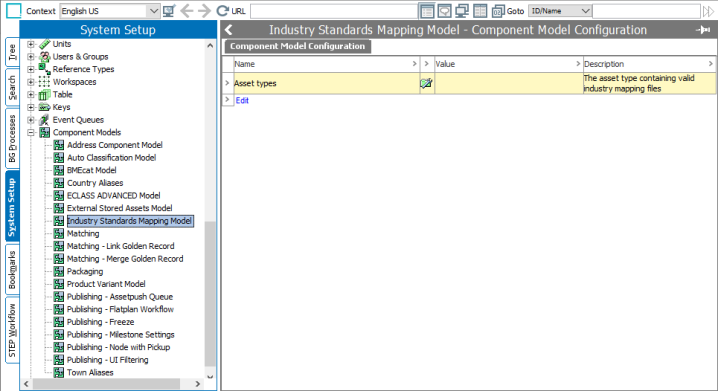
-
Right-click on the Industry Standard Mapper and select Configure Industry Standard Data Model.
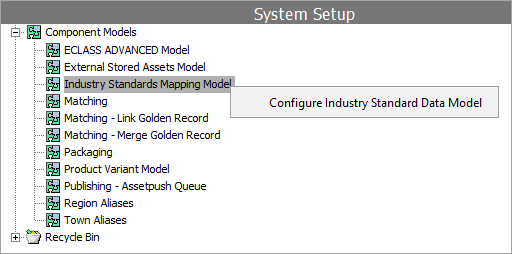
-
The Configure Industry Standard Data Model dialog will display stating the changes that will be made by running the process. If you would like to record the changes, you may do so by taking a screenshot of the dialog.
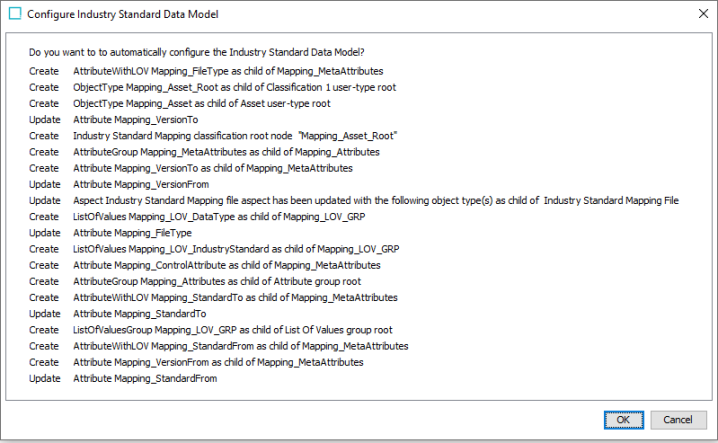
-
When you are ready to start the configuration process, click the OK button. The system will create all necessary elements to support the applicable process. This will typically take less than a minute, and when complete, a dialog will display listing each change that was made.
-
Click the OK button to close the dialog and resume normal activities on the system.
The Easy Setup action creates a new object type called 'Industry Standard Mapping File' which is mapped to the Industry Standard Mapper component model will be listed within the Value column of the Component Model Configuration window.
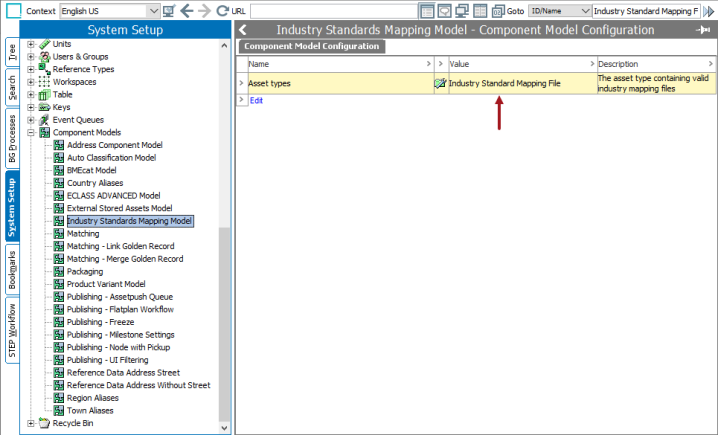
Add / Remove object types from the Industry Standards Mapping Component Model
To add or remove object types from the Industry Standard Mapping Component Model, access the Component Model Configuration window. Follow the steps below to add a new object type or remove an existing one from the component model:
-
Click the blue Edit link shown at the bottom of the table. This will open the editor, allowing you to add, edit, and remove object type mappings.
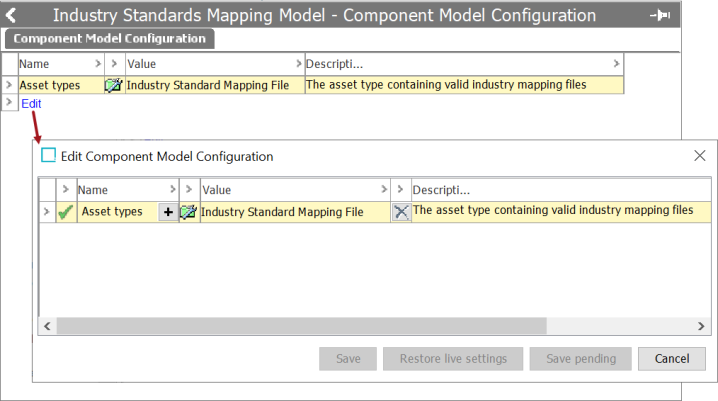
-
When editing the mappings, double-click the + button to make value additions and the X button to remove any existing values. If the + button is inactive, then the value must be removed before trying to add a new one.