The Navigate menu offers options for moving around the workbench.
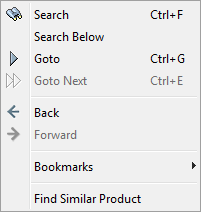
Search
The 'Search' action accesses the 'Search' tab, which displays along the left side of the workbench window. Using the search functionality, users may perform a search of all of STEP objects. For more information on searching within STEP, refer to the Navigating and Searching topic in this guide.
Search Below
Only after selecting an object will the 'Search Below' action become selectable. Once this option is selected, the 'Search' tab will perform populate with a 'Search Below' for that object. Click the Search button to perform this query.
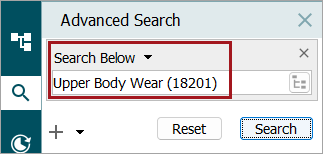
Search
A quick way to display a particular object in the database based on the name, ID, or Unique Key value. A dropdown displays multiple results and allows the user to select the desired object.
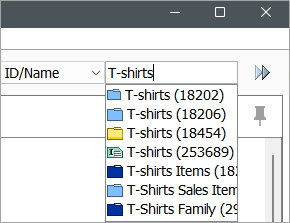
Go To Next Object
When there are multiple Search results (or typeahead results) from the 'Search' function, the user can opt to click 'Go To Next Object' to continue on to the next result.
When multiple items meet the criteria for a Search action, the 'Go To Next Object' action will cycle to the next object in that list, which is ordered by STEP IDs.
Go To Next Object is disabled if the previous Search command has not been used.
Back / Forward
The 'Back' and 'Forward' actions function the same as most web browsers. 'Back' allows users to go to a previously visited screen, and 'Forward' returns to the screen from which a user went back.
Bookmarks
The Bookmarks sub-menu allows a user to bookmark the currently displayed object or create and name a search based on the selected object.
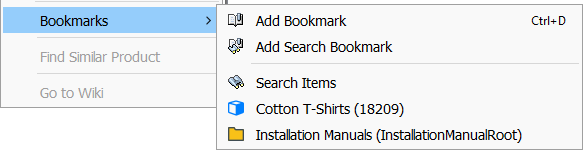
Find Similar Product
The Find Similar Product option populates a search based on the attributes and its values of the selected product. When this option is selected, a window will appear prompting the user to check off common attributes to search for.
Important: Attribute values from calculated attributes and inherited attribute values are not searched
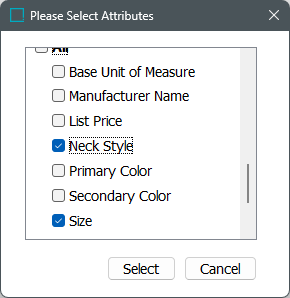
Note: The selection dialog shows only the attributes which have values (inherited from context, inherited from hierarchy, local values, and calculated values).
When the attributes are selected, click the 'Select' button, and the Advanced Search Tab is displayed with the object type and the selected attributes with their values. After clicking the 'Search' button, the selected product(s) which match the search criteria are displayed.
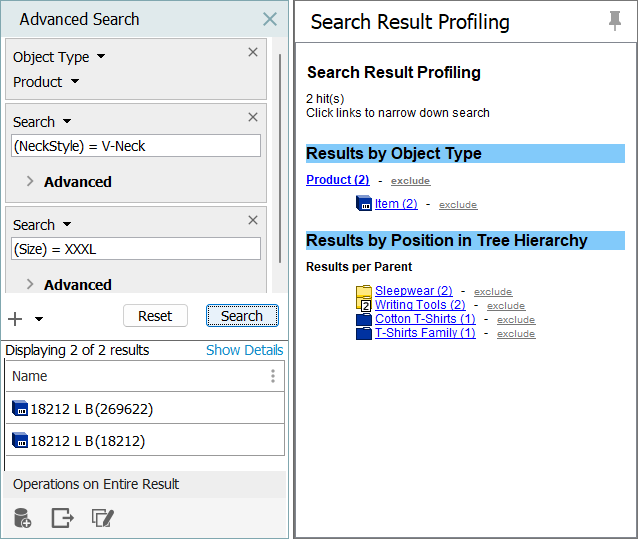
Note: This search is recommended for externally maintained attributes with validation base types of Text, LOV, and Numeric. It is not recommended for attributes with validation base types like Number, URL, Date, Condition, Multivalued Text, or Multivalued LOV, etc.