Standard navigation bookmarks are used to quickly access specific nodes in the Tree and System Setup hierarchies. These bookmarks save the URL of the currently selected object. Any objects from Tree or System Setup hierarchies can be added with the usage of the bookmarks functionality.
Additionally, search criteria can be saved as a bookmark.
Create a Standard Navigation Bookmark
To save an object as a standard navigation bookmark:
-
In Tree, select the item to be bookmarked.
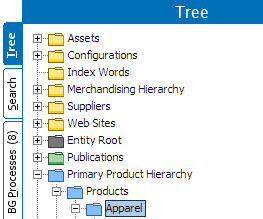
-
Either use the Ctrl+D shortcut, or on the Navigate menu, select Bookmarks and then Add Bookmark. Existing bookmarks are also displayed on this menu.
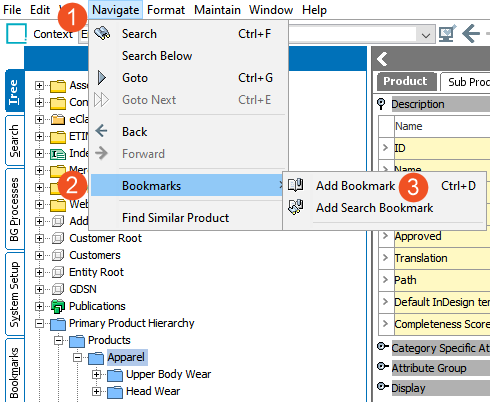
-
The new bookmark is displayed on the Bookmarks tab with the object icon and labeled with the object name and (ID).
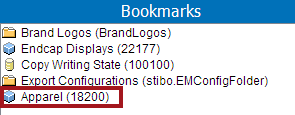
To use the bookmark, click the link to display the Bookmarks main tab and the bookmarked object tab.
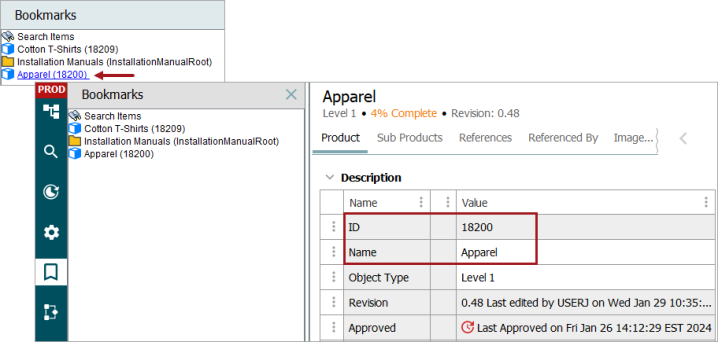
Create a Search Bookmark
To save an object as a search criteria bookmark:
-
On the Advanced Search, create the necessary search criteria, for example, searching from a list. Refer to the Advanced Search topic for details.
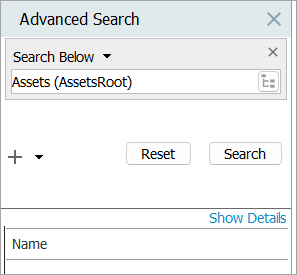
-
On the Navigate menu, select Bookmarks and then Add Search Bookmark. Existing bookmarks are also displayed on this menu.
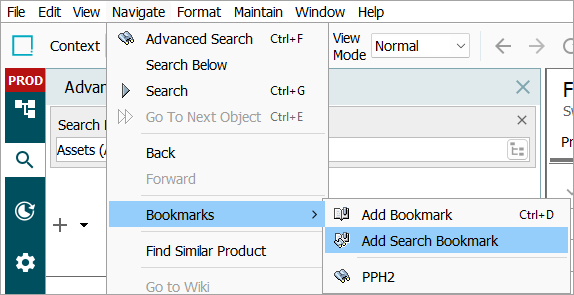
-
Add a bookmark name.
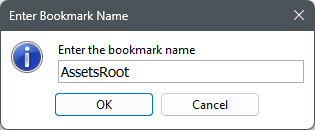
The new bookmark is displayed with the search icon.
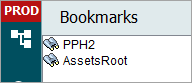
To use the bookmark, click the link to display the Advanced Search tab with the selected criteria.