Objects below a specific publication hierarchy can be searched, and the status or a specific result can be determined, by using the ‘Search in Publication Hierarchy.’
Keep in mind that this search is not used to search for different templates (such as products, publications, or page templates) or to search number of objects / links placed in product template. It is only used to search the objects below a specific publication hierarchy.
Note: To use 'Search in Publication Hierarchy' in the Advanced Search tab, it is recommended to have prior knowledge of Print Publisher and the publication hierarchy. For more information, refer to the Publication Hierarchy topic of the Publisher (Adobe InDesign Integration) documentation.
To search in a publication hierarchy:
-
Click on the Search tab and click the Search dropdown.
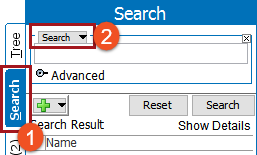
-
Select Search in Publication Hierarchy from the dropdown.
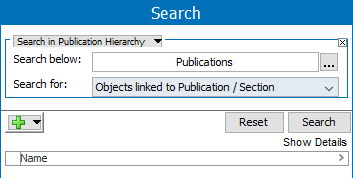
Note: The search criteria requires no data input. However, it is helpful to further refine the search by pressing the plus sign button (
 ), and entering in information to limit the search results.
), and entering in information to limit the search results. -
Supply information for the following 'Search for' parameters:
-
Search below: Used for choosing a node. Select either the publication group or publication. The search result will display all matched product objects which are under the selected publication group or publication.
-
Search for: Specifies what object is being searched.
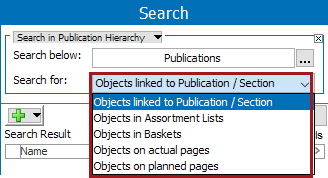
-
Objects linked to Publication / Section: When this option is selected, products and assets linked to a publication will be displayed in the result.
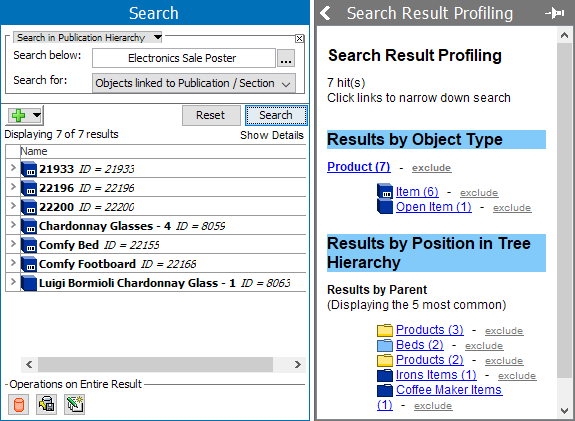
-
Objects in Assortment Lists: This is a legacy component.
-
Objects in Baskets: The products saved in a Basket will be displayed in the results.
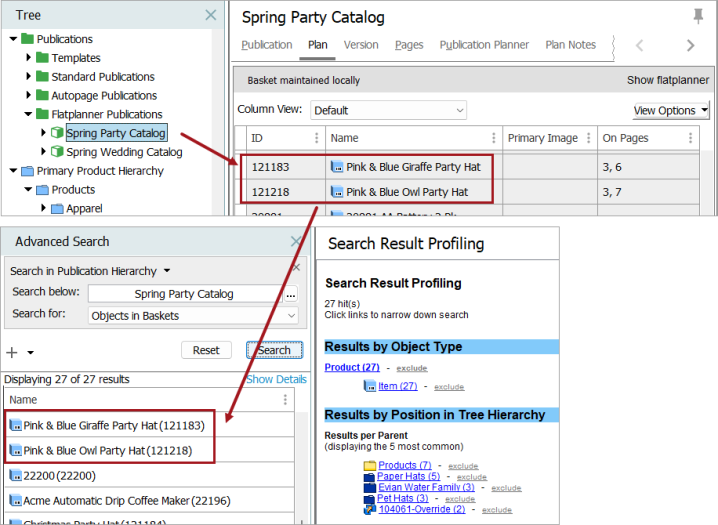
-
Object on actual pages: the product and asset are used on actual pages (DTP documents) and will display the results field.
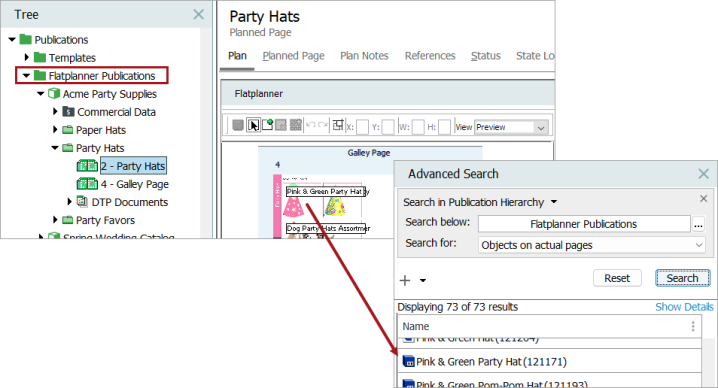
-
Object on planned pages: The products and assets used on planned pages will be displayed in the result.
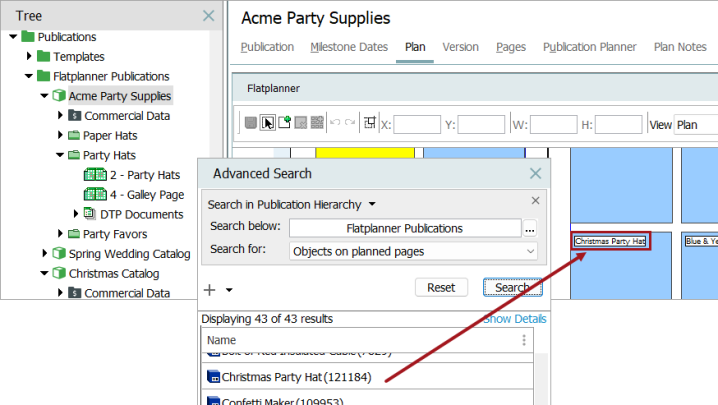
-
-
-
Click the Search button to view the results.