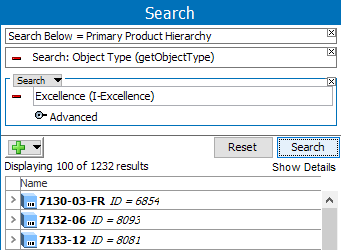After performing a search, the 'Search Result Profiling' panel displays statistics about the search grouped under the various headers.
Note: Displaying profiling statistics is controlled by the DrillDownSearch.GetStatistics property. The property is set to 'true' by default, which allows result profiling to display automatically. When the property is set to 'false', the right-hand panel of the Advanced Search tab is empty regardless of the search performed.
Apart from displaying information about the results of your search, you can use the panel to further refine your search. For example, if you start by running a broad search, you can refine it by clicking the 'Exclude' links in the profile - thereby adding additional criteria to your search. For example:
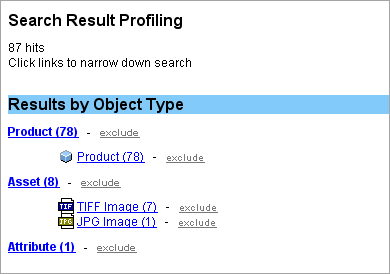
For all types of searches, the Search Result Profiling panel displays the results sorted by object type. The screenshot above shows the Results by Object Type. The search result includes Products, Assets, Classifications and Entities.
If you click a link, an Object Type search criteria is added to the search. The search runs again, finding only objects with the selected 'Object Type'.
If you click an exclude, an additional 'NOT' search criteria is added as shown below. All objects of the selected Object Type are excluded from the search result.