The Referenced Assets search criteria is used for finding product objects which has referenced assets to the specified product.
By default, all local referenced assets for the specified product are displayed.
To set up Referenced Assets search criteria:
- Click on the Search tab and click the Search dropdown.
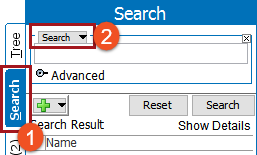
- Select Referenced Assets from the dropdown.
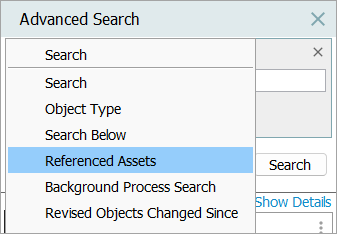
- Specify a Product Name in the input field by either tying in the actual product name or the product ID. By running a basic search, it will return results of all referenced assets of the product specified.
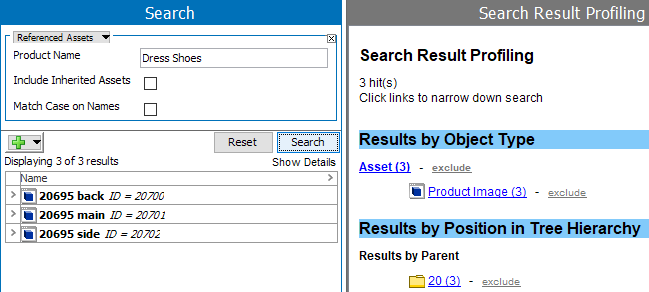
Note: If the product ID and name are the same, or if the product name has numbers as part of its name, the search result will still display all the local referenced assets of the product specified.
Checkboxes for Referenced Assets Search
When performing a search, there are two search checkbox options that can be selected.
- Include Inherited Assets - This option is used when the inherited referenced assets on the specified product are to be included in the search result.
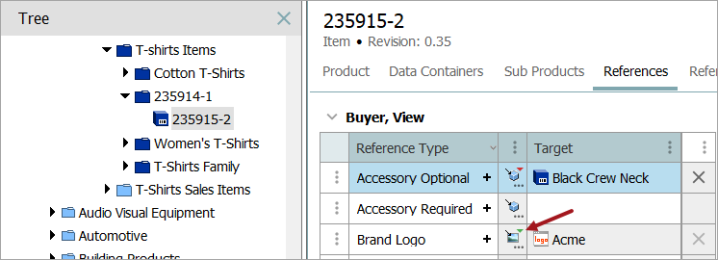
- Match Case on Names - This ensures that the specified product name is searched matching the case (case sensitive) and all local referenced assets are displayed in the search result.