With the Object Type search criteria you can limit your search result to items of a specific Object Type. These objects are maintained in the workbench System Setup > Object Types & Structures folder.
- Click on the Advanced Search tab and click the Search dropdown.
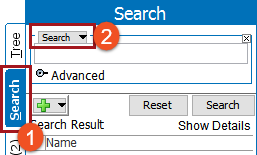
- Select Object Type from the dropdown.
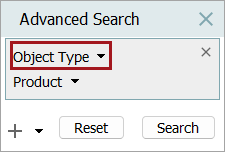
- In the dropdown that displays 'Product' by default, select an object type. Refer to the System Setup Object Types section below for more information.
- Hover on an object type to display a sub menu when available.
- When an Other... option is available, click it to display a selection dialog. Use the Browse or Search tab to select the object type. Click Select to confirm.
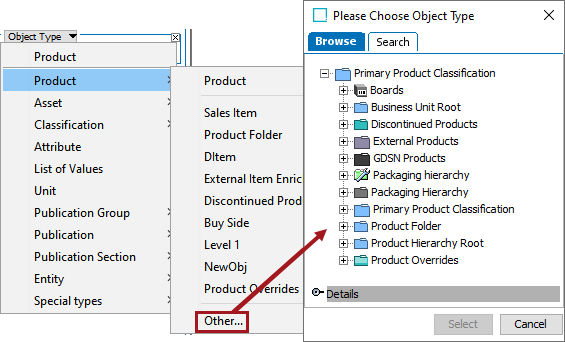
- If needed, click the plus button (
 ) to add additional search criteria. For example, return only products with the text 'ACME'.
) to add additional search criteria. For example, return only products with the text 'ACME'.
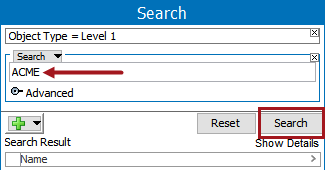
Note: Without the additional search criterion shown above, the results will be a list of all objects of the specified type.
- Click Search to run the search and view results.
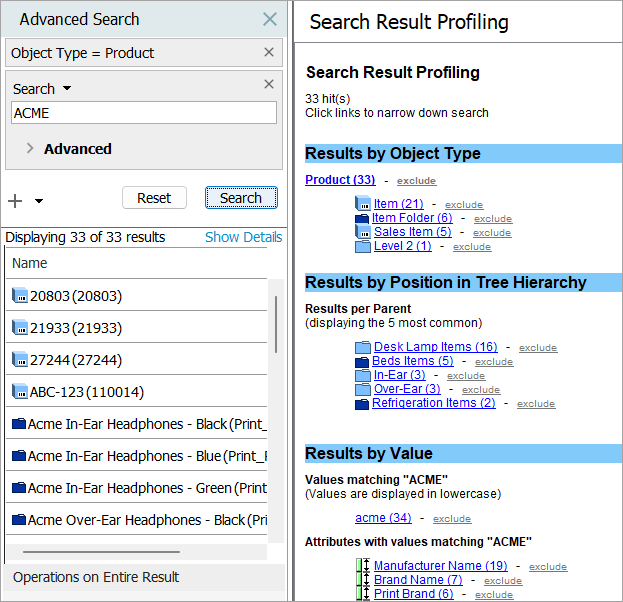
System Setup Object Types
Some object type selections require further information, as indicated by the additional context menu.

Attributes, Lists of Values, and Units
The Attribute, List of Values, and Unit object type categories do not include sub selections. All of the selected object types available will be searched for each of these categories.
Special Types
Special Types includes Table Type, Business Rule, Business Library, Business Condition, Business Action, and Business Function object types.