The Missing Mandatory Values search criteria is used for finding product objects that have valid mandatory specification attributes without values.
To set a criteria as a Missing Mandatory Values search:
- Click on the Search tab and click the Search dropdown.
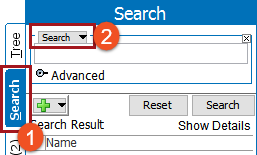
- Select Missing Mandatory Values from the dropdown and click the Search button.
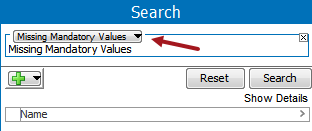
Use Cases
- Product object which has specification and description attribute as mandatory with empty values.
The 'Manufacturer's Part Number' attribute is set as mandatory for Item object types. For product object 126418, the attribute value is left empty. In the Advanced Search tab, Missing Mandatory Values search criteria is used with Search Below ‘ProductsRoot’ search criteria. 126418 is included in the search results.
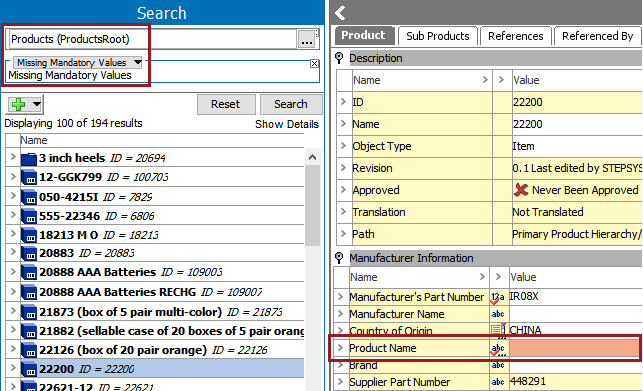
- Description attribute is mandatory and is left blank on entity object.
In this example, the 'City' description attribute is set to mandatory. On the address entity ADD_114888, the 'City' attribute is empty. A search is performed that has a 'Missing Mandatory Values' search criteria with Object Type ‘Entity’ search criteria. The ADD_114888 object is returned as a result.
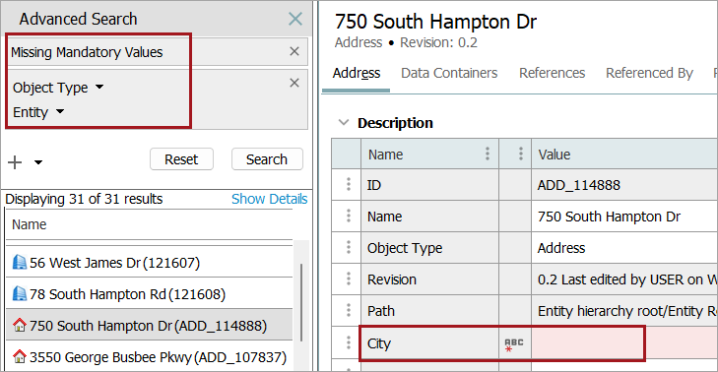
The search criteria requires no data input or selections to be made. However, it is encouraged to use in conjunction with another search criteria (by clicking the + sign) to help further refine the search.
Note: As the Missing Mandatory Values search criteria only works on Product objects, using it in combination with other search criteria will limit the search result to such objects.
The Missing Mandatory Values search criteria can also be set to exclude Product objects with missing Mandatory values. This functionality is described in the Using the Exclude Search Criteria section of the Advanced Search Functionality topic.