STEP system information is useful for system troubleshooting and new project planning, as well as helping users ensure compliance with their contracted license terms.
The most straightforward way to view system information is to click About STEP from the Start page.
'About STEP' Page
Clicking the About STEP link opens a new page (e.g., http://[yoursystem]/about/step) that is password protected to ensure that only STEP users have access to the information.
This page displays the following information:
-
'System name'
-
'STEP version' in a string (as shown below) that identifies the system by its baseline version that includes the year (e.g., 2025); the quarter (e.g., .1); and the baseline creation date.
-
'Number of user accounts' and the 'Number of allowed user accounts'. Standard STEP users that do not count against the number of licensed users are not included in the user count, such as DBA, STEPSYS, SERVICE, and SWADMIN.
-
The approximate number of 'products', 'classifications', 'assets', and 'entities'. Object counts are approximate because changes can happen in the background while the page is being viewed. Also, considering the time required for an exact count, the quick approximation number is preferable since an exact count could potentially tie up system resources for a prolonged time.
-
The number of 'contexts', 'dimensions', and 'languages'.
-
The state of 'InMemory'.
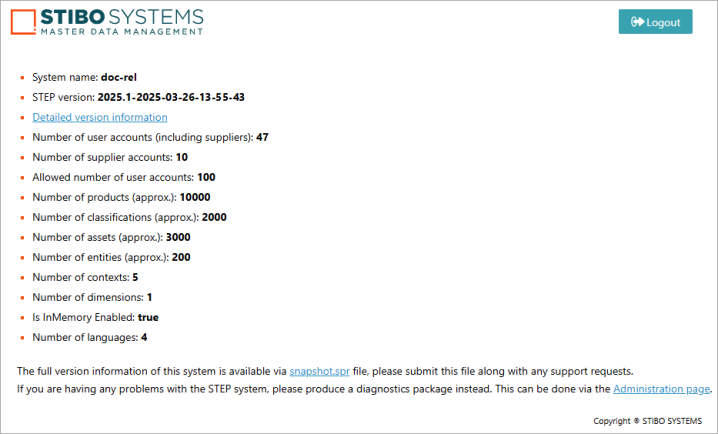
Detailed Version Information
A 'Detailed Version Information' hyperlink is also included that opens a new page (e.g., http://[yoursystem]/about/version) where you can access information about the licensed-enabled components applied to your system.
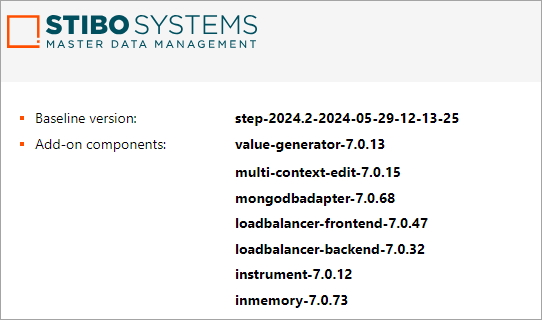
Click the 'change log' link to display a new page that includes the hotfixes and bugfixes addressed in the current update.
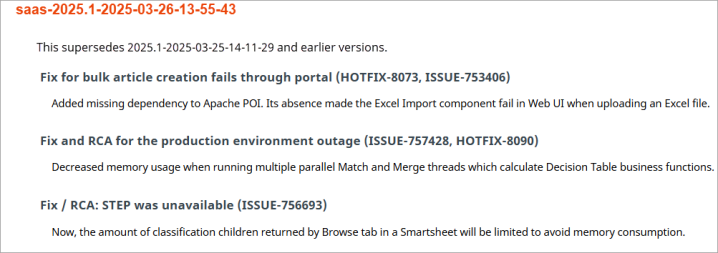
System Snapshot and Diagnostics Package Links

Below the bullet list on the About STEP page, additional information is provided to assist users who need to access more complete system information for support purposes.
Click the 'snapshot.spr' link to download a snapshot file that contains full system information, including installed bundles, metrics, and differences to previous snapshots. This file is intended to be submitted to Stibo Systems along with support requests. For more information on snapshots and their contents, refer to the Tools topic in the Administration Portal documentation.
If you need produce a diagnostics package, click the 'Administration page' link to display the Administration Portal. The package is generated and uploaded to Stibo Systems. For more information, refer to the Send Diagnostics topic in the Administration Portal documentation.