In the Select Asset Type step, specify to manually apply an asset type to a specific object type, or if the system will determine the object type of each asset.
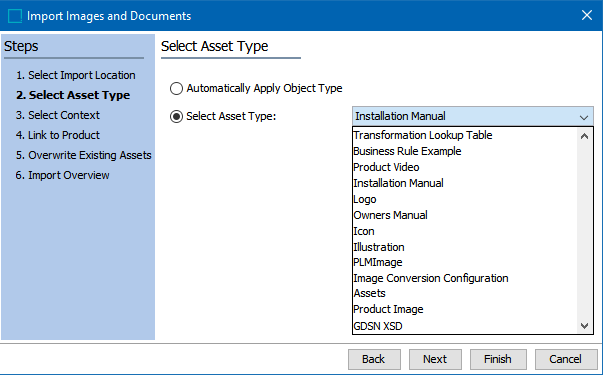
- Choose an option to determine how the object type is assigned:
- Automatically Apply Object Type assigns a STEP object type automatically based on the MIME types allowed. For more information, refer to MIME Types in the System Setup documentation.
- Select Asset Type allows you to manually apply the selected object type to all imported assets. The list of available asset types is determined by your system setup.
Object types are supposed to be created under the Object Types and Structures > Assets in the System Setup Tree and only these object types will be available for the user to select under the dropdown list as shown in the above screenshot. For more details on how to create or maintain an Object type, refer to the Object Maintenance in the Tree Tab topic of the Getting Started documentation.
Note: STEP Workbench may be configured to automatically recognize the file type. However, selecting the Asset Type ensures the item can be assigned to your product successfully.
- Click Next to continue or click Finish to start the import process without specifying any further parameters.