In 'Import Images and Document' wizard, step '5. Overwrite Existing Assets' allows you to specify how replacement of assets on import should be handled.
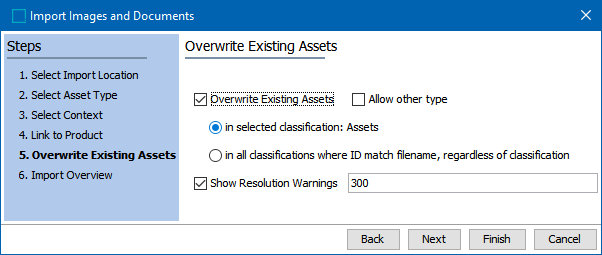
- Overwrite Existing Assets replaces assets that already exist in STEP with assets being imported. Selecting to overwrite enables the following options:
- Allow other type enables replacing assets when the file extension of the imported asset does not match extension of the asset in the database. This option is unchecked by default.
Example: An image with ID: Art123 exists in the database as png image. An image is being imported with name Art123.jpg. The image will be replaced if Allow other type is checked, else it will be ignored.
- in selected classification means exiting assets are only overwritten when they are located in the originally selected classification folder.
If ‘Assets’ is a selected classification, while importing an image Art123.jpg with replacement option, then process searches for an image Art123 only in classification ‘Assets.’
- in all classifications where ID match filename, regardless of classification means existing assets are overwritten wherever they are found in STEP.
While importing an image Art123.jpg with replacement option, then process searches for an image Art123 in all classification available.
- Show Resolution Warnings determines the minimum resolution requirement of the imported assets. All assets are imported, but if the resolution of an image is lower than specified, a warning is reported.
- Click Next to continue.