By configuring the Content Importer, users can define basic rules for importing assets and their content. The default (and only) option is 'Standard Asset Content Importer.'
Notice that some fields are optional.
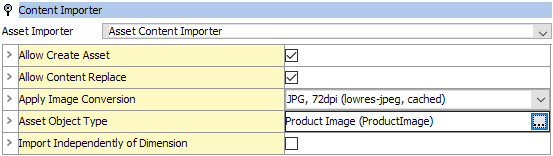
When selecting the Standard Asset Content Importer, the following must also be specified, noting that some fields are required while others are optional.
- Allow Create Asset
'Allow Create Asset' is a required parameter that determines whether or not the Asset Importer can create new assets.
- Select the checkbox if creation of new assets and replacement of existing assets should be allowed.
- Uncheck the checkbox if replacement of existing assets is allowed, but creation of new assets is not allowed.
- Allow Content Replace
'Allow Content Replace' is a required parameter that determines whether a new asset can replace the content of an existing asset in STEP when a match is found via the Asset Matcher configuration.
For more information, refer to the Asset Matcher topic.
- Select the checkbox if the content of an existing asset in STEP should be replaced when a new asset is provided when it meets the matching criteria.
- Uncheck the checkbox if the content of an existing asset in STEP should not be replaced when a new asset is provided that meets the matching criteria. This option will create an error log whenever a replacement is attempted and fails.
- Apply Image Conversion
The 'Apply Image Conversion' field indicates if the image content should be converted into a different format. Use the dropdown selector to choose the desired image conversion configuration.
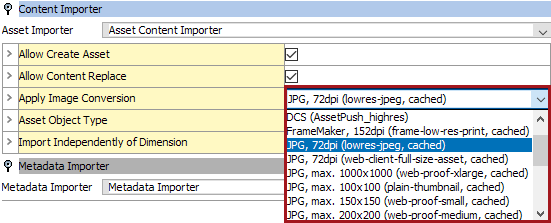
- By default this parameter is set to None, as it does not apply to non-image files. The asset content will be imported as the original import file.
- The available image conversion configurations will be listed next, indicating which image conversion should be applied during import.
User-created as well as custom image conversions are displayed as one list. This option only applies to image files and will be ignored during the import of any non-image assets which cannot be converted into a different format.
- Asset Object Type
'Asset Object Type' is an optional field that assigns a specific object type available in STEP to imported assets.
For the FAB-DIS import format, deprecated with the 2025.1 update, this also requires a property setting in the configuration properties. Refer to the Prerequisites section of the FAB-DIS Import Format or the FAB-DIS Import Workbench Configuration topics in the Data Exchange documentation.
If 'Asset Object Type' is left blank, STEP will automatically provide imported assets with an appropriate object type. For the FAB-DIS format, it is recommended that this parameter be set so that there is no room for error.
Note: The object type must be configured to accept the MIME Types included in the import.
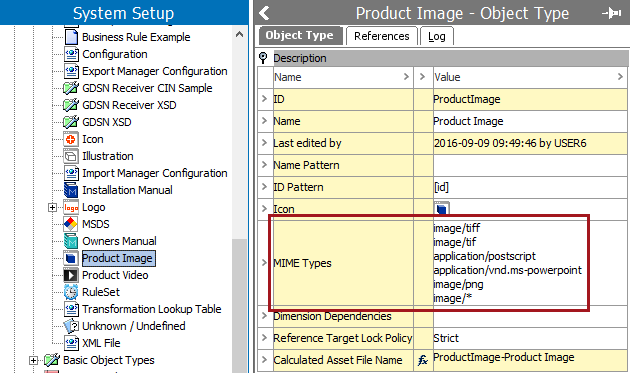
- Import Independently of Dimensions
'Import Independently of Dimensions' is a required field that determines whether dimension dependencies on images should be ignored or honored during import.
Note: This field is unavailable if the images and documents do not have dimensional dependencies.
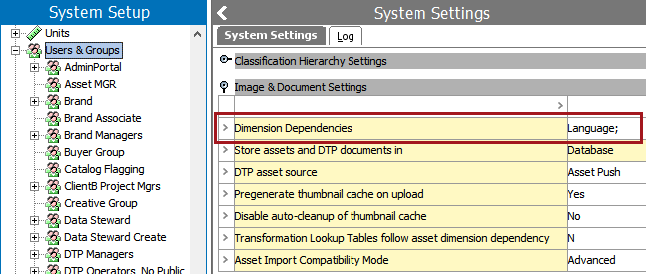
This setting is only relevant if the above configuration is populated with a dimension dependency, and may be populated with either 'Yes,' signaling that dependencies do exist, or 'No,' means that no dependencies exist.
- This field will be disabled if the dimension dependency for images and documents in the system settings is not populated.
- Select the checkbox if assets should be imported independently of dimension specifications, meaning that all assets will be available in all contexts.
- Uncheck the checkbox if assets should be imported only into the context set in the Configure Endpoint context selection.