The Preview step allows you to preview a specified image in your computer's default asset viewer to ensure that the image looks correct when the color definition is changed, a watermark is applied, when a predefined image conversion pipeline is used, or when a predefined script is used.
This step is available only when a custom image conversion configuration is selected in the Image Conversion step.
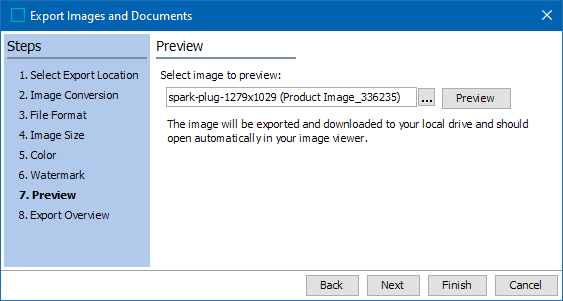
- Click the ellipsis button (
 ) adjacent to the 'Select image to preview' field to browse to or search for the asset that you would like to preview.
) adjacent to the 'Select image to preview' field to browse to or search for the asset that you would like to preview. - Click the Preview button, which will display the selected asset in your computer's default image viewer. In the following screenshot, an image that had its color set to Grayscale in the Color step is shown previewed in a PC image viewer.
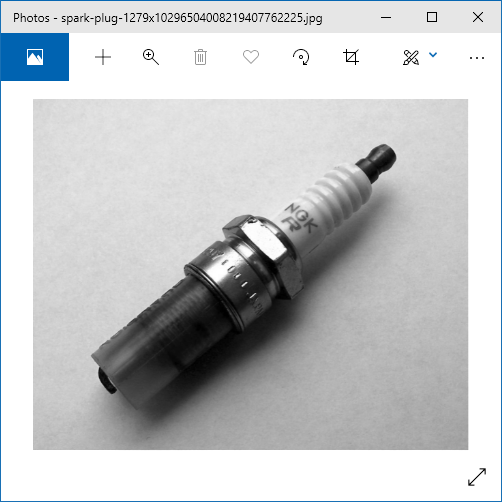
- If the image does not appear as it should, click Back to return to previous steps in the wizard to readjust the image settings.
- If the image appears as it should, click Next.