In the Color step, users can apply a color change to exported image(s) by selecting a color mode.
Note: The 'Color' step is available only when a custom image conversion configuration is selected in the Image Conversion step and if 'Use predefined image conversion pipeline' or 'Use predefined script' are not selected in the File Format step.
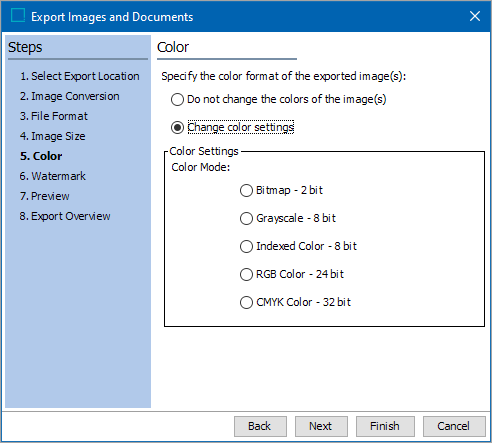
- Select Change color settings if you want to modify the image color, otherwise, select Do not change the colors of the image(s).
- For Color Settings, select the preferred color mode from the available options:
- Bitmap – 2 bit
- Grayscale – 8 bit
- Indexed Color – 8 bit
- RGB Color – 24 bit
- CMYK Color – 32 bit
- Click Next to continue or click Finish to start the export.