The Asset Download component model enables the specification of:
- The attribute used to store the asset URL on asset objects, which is, by default, Asset URL Attribute (AssetDownload.AssetURLAttribute)
- The valid asset object types for the Asset Download component
By default, all asset object types are automatically included in the component model. Since some of these asset types may never be used with the Asset Download component, you can remove them by following these steps:
Removing an Asset Object Type from the Asset Download Component Model
- Deactivate the Asset URL Key by selecting the key in System Setup, then right-click and select Deactivate Key.
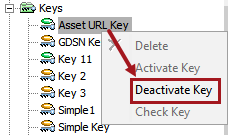
- With the Key still selected, locate the object type that you want to remove under the Used for Object Types flipper on the Key tab.
- Right-click on the arrow in the row containing the object that you want to remove, then click Remove Object Type. This example uses the 'CASS Certification Report' asset object type.
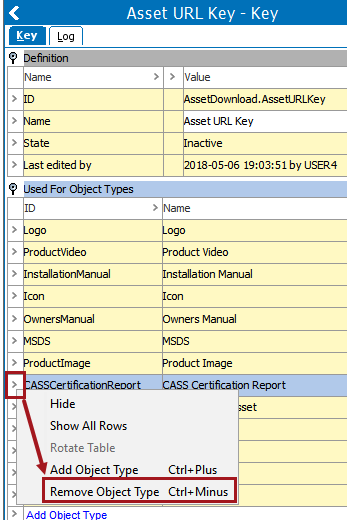
- Next, locate the asset object type under System Setup > Object Types & Structures > Assets and select it.
- Under the Valid Attributes flipper, right-click on the arrow in the row containing the AssetDownload.AssetURLAttribute attribute, then click Remove Attribute.
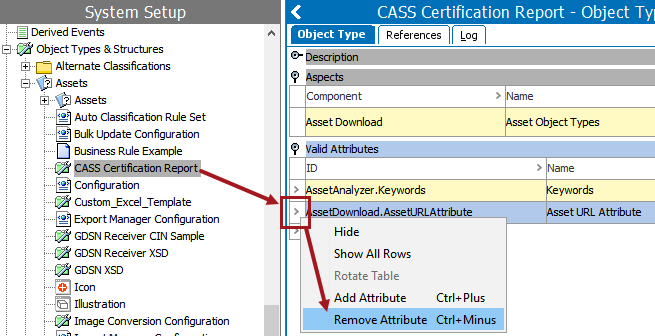
- While still in System Setup, select the Asset Download component model (under Component Models), then click the 'Edit' hyperlink. The Edit Component Model Configuration window displays.
- Double-click on the X next to the object type that you want to remove from the component model.

- If the object type can be successfully removed, the red X next to Asset URL Attribute will change to a green check mark. The red X was present because there was an object type in the component model that was not valid for the Asset URL Attribute, e.g., the CASS Component Model object type.
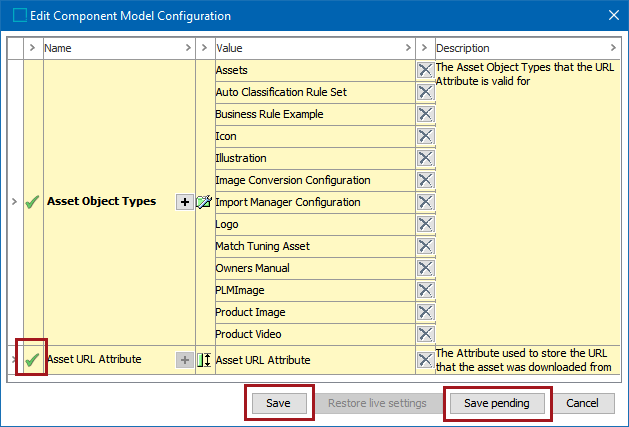
- The Save and Save pending buttons are activated. Click Save to remove the asset object type and close the 'Edit Component Model Configuration' dialog. Click Save pending to keep the live configuration as-is and make additional changes later.
- Re-activate the Asset URL Key by selecting the key, right-clicking, and selecting Activate Key.
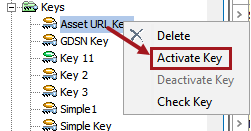
Adding an Asset Type to the Asset Download Component Model
To add a new asset object type or re-add a previously deleted asset object type to the component model:
- Deactivate the Asset URL Key following the steps outlined in the previous subsection.
- Locate the asset object type that you want to add to the component model under System Setup > Object Types & Structures > Assets. In the following example, the Icon object type is used.
- With the object type selected, click the Add Attribute hyperlink under the 'Valid Attributes' flipper on the Object Type tab.
- In the attribute dialog, browse to or search for the Asset URL Attribute, then click Select.
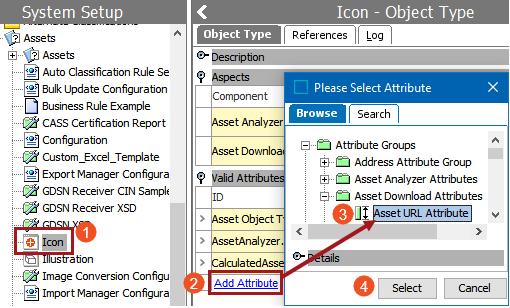
- Return to the Asset URL Key and click the 'Add Object Type' hyperlink under the 'Used for Object Types' flipper on the Key tab.
- In the 'Select Object Type' dialog, browse to or search for the relevant object type, then click Select.
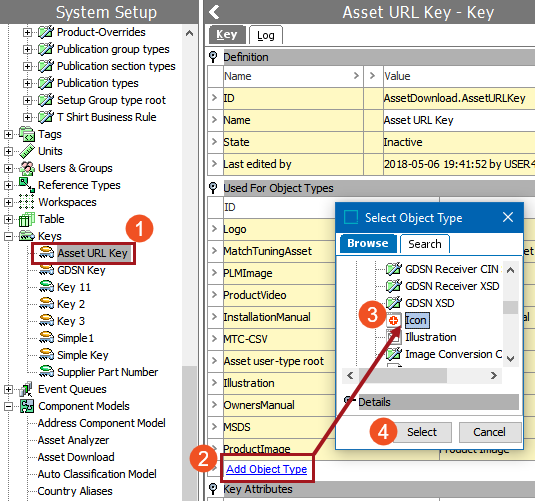
- Go to the Asset Download component model and launch the 'Edit Component Model Configuration' dialog by following the steps outlined in the previous sub-section
- Double-click the plus sign icon to launch the Select object types for aspect dialog.
- Select the asset object type(s) that you want to add to the component model, then click Select.
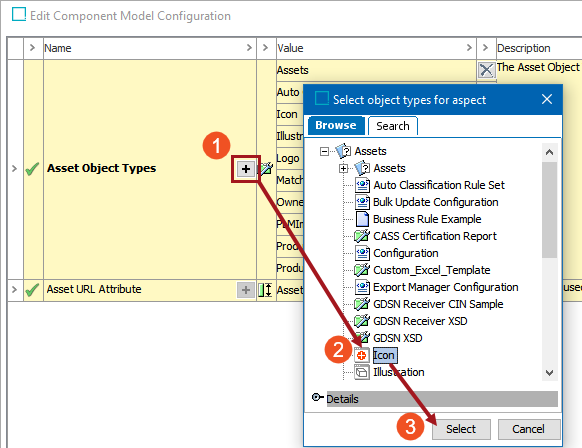
- Click Save to close the 'Edit Component Model Configuration' dialog.
- Reactivate the Asset URL Key by following the steps outlined in the previous subsection.