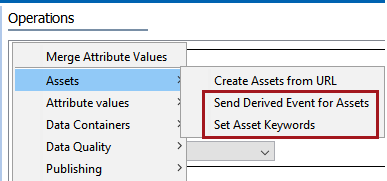Important: Image Analytics Package / Asset Analyzer: This functionality has been deprecated and is no longer supported and/or available for new installations. This documentation is retained as a reference only for customers already using the functionality and for whom it remains available in the current state. The functionality will be removed in the future so customers using this should make plans to transition away from their implementation of it.
When the Asset Analyzer component is first installed, additional items are created in the workbench for configuration in addition to the business rules, event filter, event processor, and gateway endpoint that are created in the Asset Analyzer Setup group. This topic explains the additional configurations required to enable the Asset Analyzer functionality.
Keywords Attribute
A multi-valued description attribute named Keywords (AssetAnalyzer.Keywords) is created along with an attribute group named Asset Analyzer Attributes (AssetAnalyzer.Attributes) when the Asset Analyzer is installed. This attribute holds all keywords returned by the Google Cloud Vision API. By default, this attribute is valid on all asset object types, though the object types can be limited by removing them from the Asset Analyzer component model. Refer to the subsection on the 'Asset Analyzer Component Model' below for more information.
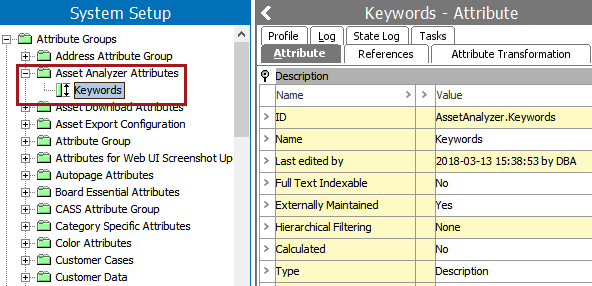
System Settings
Three settings are available under Asset Analyzer Settings in Users & Groups > System Settings:
- Google Vision API Key: This field is used to authenticate requests to the Google Cloud Vision API. To use the Set Asset Keywords functionality in the Asset Analyzer component, you must have a valid Google Vision API Key, which is obtained from Google.
- Gateway Endpoint: By default, this is the Asset Analyzer Gateway Endpoint, which is created upon installation of the Asset Analyzer.
- Maximum Keyword Results: This is the maximum number of keywords that can be returned after the asset is analyzed. The default is 15.
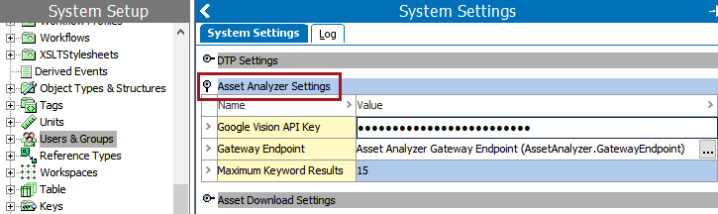
Asset Analyzer Component Model
The Asset Analyzer component model enables the specification of:
- The attribute used to store keywords, which is, by default, Keywords (AssetAnalyzer.Keywords)
- The asset object types that the Keywords attribute is valid for.
By default, all asset object types are automatically included in the component model. Since some of these asset types may not be used for images (for example, PDF, Word, or Excel files), it is recommended to remove them from the component model, which is done by following these steps:
Removing an Asset Object Type from the Asset Analyzer Component Model
- In System Setup, navigate to Object Types & Structures > Assets and select the asset object type that you want to remove from the component model. The following example uses the 'Auto Classification Rule Set' asset object type.
- Under the Valid Attributes flipper, right-click on the arrow in the row containing the AssetAnalyzer.Keywords attribute, then click Remove Attribute.
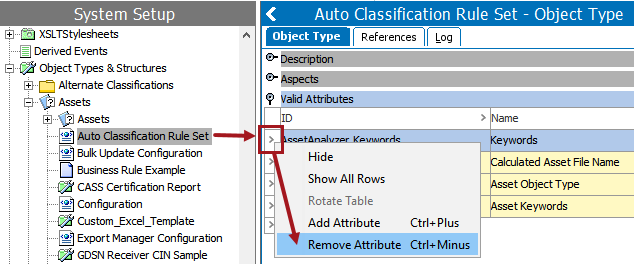
- While still in System Setup, select the Asset Analyzer component model and click the 'Edit' hyperlink. The Edit Component Model Configuration window displays.
- Double-click on the X next to the object type that you want to remove from the component model.
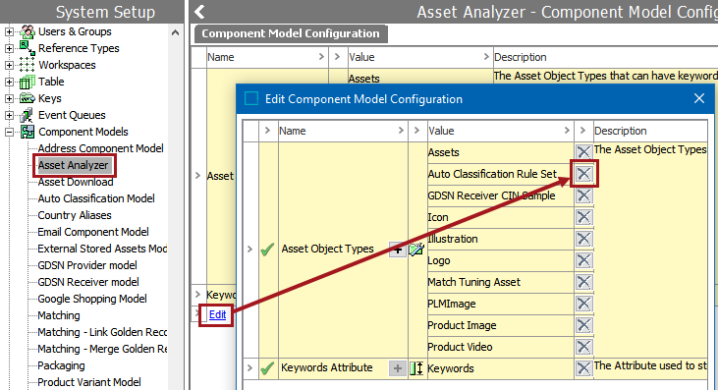
- The Save and Save pending buttons are activated. Click Save to remove the asset object type and close the Edit Component Model Configuration dialog. Click Save pending to keep the live configuration as-is and make additional changes later.
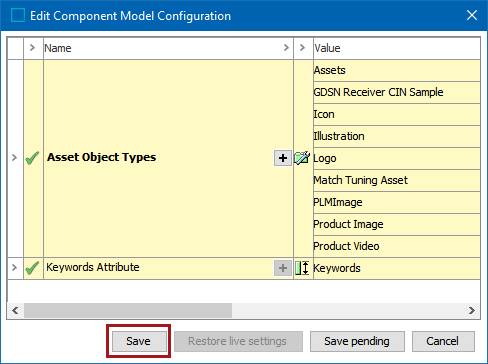
Adding an Asset Type to the Asset Analyzer Component Model
To add a new asset object type or re-add a previously deleted asset object type to the component model:
- Launch the 'Edit Component Model Configuration' dialog by following the steps outlined in the previous sub-section
- Double-click the plus sign icon to launch the Select object types for aspect dialog.
- Select the asset object type(s) that you want to add to the component model, then click Select.
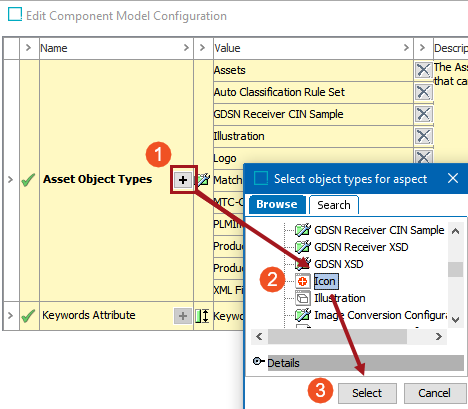
- Click Save to close the 'Edit Component Model Configuration' dialog.
Asset Analyzer Bulk Update Operations
A category of bulk update operations named Assets is added to the system when the Asset Analyzer component is installed. The Assets category contains two operations for asset keywords: Send Derived Event for Assets and Set Asset Keywords. These are configured and behave in a near-identical fashion to the 'Send Asset Keywords Event' and 'Set Asset Keywords' business actions, which are explained in detail in the Configuring Asset Analyzer - Setup Group Items and Business Rules topic.