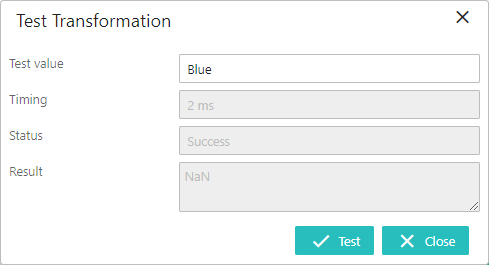Users can test the attribute transformation configured in the Mapping plugin in the Web UI by entering a sample test value as explained below. This helps to test the transformation by evaluating if the attribute value is transformed correctly without actually changing the data or moving the data from one attribute to the other.
When an existing attribute transformation is added for any Mapping plugin, an edit icon (![]() ) is displayed within the Transformation field in the Mapping Guide window. Clicking the edit icon (
) is displayed within the Transformation field in the Mapping Guide window. Clicking the edit icon (![]() ) opens the Transformation Overview dialog and lets users test the functionality of the transformation via the Test button (as shown below).
) opens the Transformation Overview dialog and lets users test the functionality of the transformation via the Test button (as shown below).
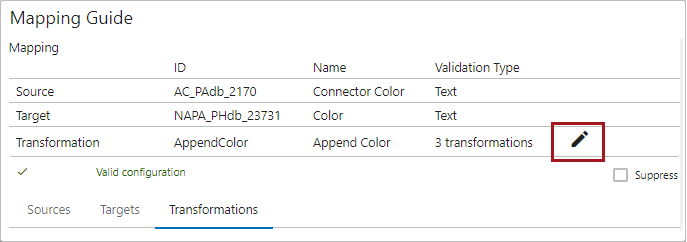
Click the Test button in the Transformation Overview dialog to open the Test Transformation dialog with the parameters explained as follows:
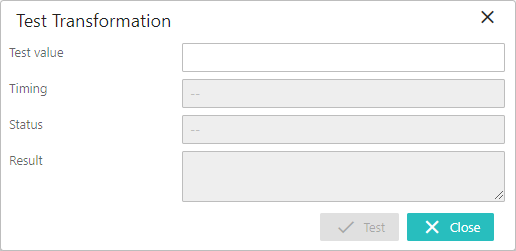
- Test Value: This editable blank field lets users enter text to be used as the sample value for testing.
- Timing: This read-only field displays the time elapsed in transforming the 'Test value' field once the Test action button is clicked in the Test Transformation dialog.
- Status: This read-only field displays the success or failure status of the transformation when the Test action button is clicked in the Test Transformation dialog.
- Result: This read-only field displays the final transformed value of the 'Test value' field.
In the provided example, when the value "Blue" is entered into the 'Test value' field and the 'Test' action button is clicked, the result displayed is 'NaN.' This outcome occurs because the transformation process checks for a numerical value, and as "Blue" is not a number, the result returned is 'NaN,' indicating 'Not a Number.'