When configuring PDX through a STEP instance of Accelerator for Retail, there are some additional considerations to keep in mind. Described below are aspects of setting up both the display and behavior of PDX via Accelerator that are important to consider.
Packaging
Packaging objects (‘Pallet’, ‘Case’, ‘Pack’) are created as separate objects directly below the 'External Packaging' node in STEP.
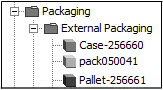
References connect each packaging object to the next lower-level packaging object and from the lowest level to the sellable product (also referred to as External Source Records).
The quantity in each packaging object is held in the 'Qty of Next Lower Package' metadata attribute found on the packaging reference.
Attribute Help Text
To provide additional guidance to suppliers and other users enriching product data, admins may write help text in Accelerator for Retail in STEP that will be available to suppliers in PDX. To display help text on attributes, data containers, and asset references accessible by PDX users, the objects for which help text has been written must be linked to the PDS: Description (STEP ID: PMDM.AT.PDS.Description) attribute. Content added to this attribute will sit as metadata on the attribute, attribute group, data container, or reference.
In PDX, the help text will display in one of two ways:
-
When the attribute name is clicked, the ‘'Details' panel will display on the right-hand side of the screen. The configured help text will display in this panel.
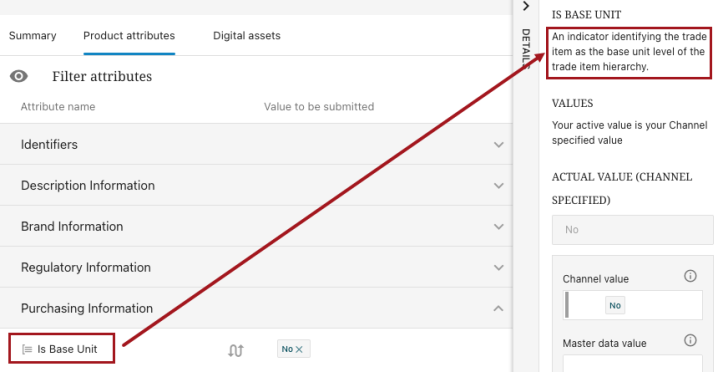
-
On a data container, the configured help text will display above the columns to the right of the field name, ‘Description‘, as shown in the screenshot below.
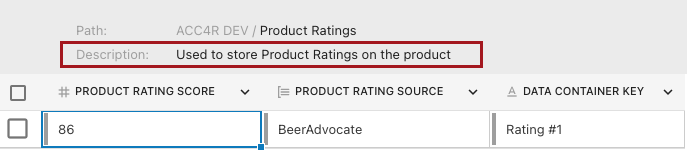
DX uses the 'PDX: Product Import' import configuration to import product information from STEP.
The product import configuration executes the 'PDX: Proceed Product on Import' business action on each product being imported.
Import of Assets
PDX uses the 'PDX: Asset Import' import configuration to import assets from STEP.
The asset import configuration executes the 'PDX: Upload Asset on Import' business action on each asset being imported.
Event Queue
Two event queues are used in the communication between STEP and PDX.
PDX: Event Queue - Status update -- When a product is submitted from PDX to STEP, or proceeds through the ‘External Record Handling’ workflow, or the product is being moved by the retailer, a status update is sent to PDX. This update is sent by creating an event on the ‘PDX: Event Queue - Status update’ event queue, which is read by PDX. For this process to work correctly, ‘Queue Status’ must be set to ‘Read Events’, and ‘Consumer Read’ must be enabled.
The status update sent to PDX contains the following information about the product:
-
STEP ID -- This is displayed as the External Product ID on the product in PDX.
-
‘PDX: ID’ attribute value -- This is used as the key between Accelerator for Retail and PDX.
-
‘PDX: Workflow Event’ attribute value -- This attribute contains one of the following values in STEP:
-
PDS_ACCEPTED
-
PDS_REJECTED
-
PDS_RETURNED
-
PDS_SUBMITTED
-
These values map to the following statuses in PDX, respectively:
-
Accepted
-
Rejected
-
Returned
-
Submitted
-
-
-
-
‘PDX: Workflow States’ attribute value -- This is a calculated attribute containing information about the progress of the product onboarding. The value will be shown as 'Workflow state' on the product in PDX.
-
‘PDX: Message to Supplier’ attribute value -- This attribute contains product onboarding-relevant information from the retailer. For example, the reason a retailer has returned the product for rework. The value given to this attribute will be added as a new entry in the product’s ‘Product history’ in PDX.
PDX: Event Queue – Maintenance -- When products are sent to PDX using the Maintenance feature, events are created on the ‘PDX: Event Queue - Maintenance' event queue, which is read by PDX. For this process to work correctly, ‘Queue Status’ must be set to ‘Read Events’, and ‘Consumer Read’ must be enabled.