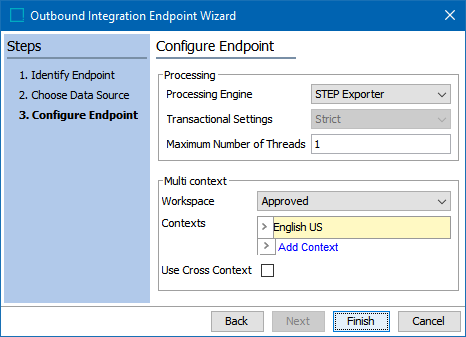
- For the Processing Engine parameter, select an option from the dropdown:
- STEP Exporter uses the same functionality as the Export Manager. This is the only processing engine option on a standard STEP system and performs the actual data export.
- Business Rule Based Message Processor allows you to export STEP data using either JavaScript-based business actions, or Java business actions developed via the Extension API. For more information, refer to the OIEP - Configuration Section for Business Rule Based Message Processor topic or click the 'Technical Documentation' button on the Start Page.
- Datasheet PDF Creation allows print customers to automate creation of PDF datasheets, save them as assets in STEP, and automatically create references to related products. Refer to the OIEP - Configuration Section for Datasheet PDF Creation topic.
- If you need a customized processing engine, contact Stibo Systems. For more information, refer to the Outbound Integration Endpoint Structure topic.
- The Transactional Settings option can be set for select objects OIEPs. For more information about Transactions Settings, refer to the Integration Endpoint Transactional Settings topic.
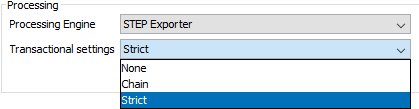
- The Maximum Number of Threads option is only valid for an Event Queue Data Source endpoint.
- Set the Multi context options that the endpoint should use to export data. By default, the Workspace and Context selected is the one in which the outbound integration endpoint has been created.
- For Workspace, use the dropdown to select the desired workspace. Common setup is to use the Approved workspace, except when you need to generate events for objects before they are approved, for example, during import or from a workflow.
- For Contexts, when exporting data in the STEPXML format or when using a custom cross-context enabled format, one file can contain data from multiple contexts. For other formats, the standard 'Context splitter Post-processor' should be used to generate separate files for the selected contexts.
Click the Add Context link and choose one or more contexts. You can only pick more than one context if you have selected / enabled the 'Use Cross Context' option. It is possible to also use cross context mode for endpoints with only a single context selected. This means that it will not be necessary to change downstream systems should more contexts be added later. If 'Use Cross Context' is not picked during setup, it will not be possible to add more contexts without explicitly changing the export mode first in the Configuration tab of the OIEP editor.
Click the Select button to add them to the Contexts list.
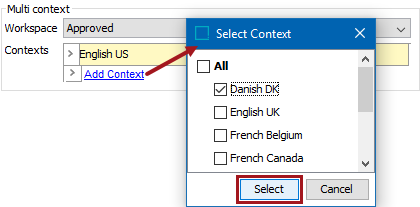
- Click Finish to complete the wizard.
- Perform the manual configuration described in OIEP - Select Objects - Manual Configuration topic.