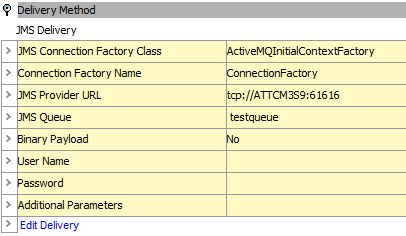The available options for the Java Message Service (JMS) delivery method are system dependent. STEP has the following standard JMS delivery options: Apache Active MQ, WebSphere MQ, and Oracle AQ. Each of these can be used to deliver messages to a JMS Receiver without any further customizations. To deliver messages to other JMS providers, contact Stibo Systems for further customizations. This delivery option is only available in OIEPs.
Important: This standard functionality only supports queues. Support for topics requires custom development via the Extension API (Technical Documentation accessible at [system]/sdk or from the Resources section of the system's Start Page). Alternatively, topics can be supported using middleware to move the message from a queue to a topic.
In an OIEP, the delivery method is displayed on the Configuration tab of the editor in the Delivery Method section.
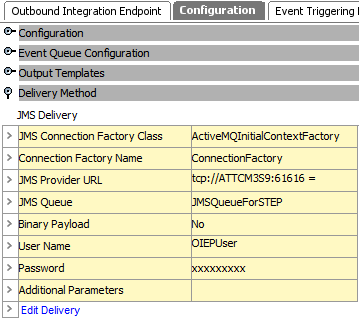
Prerequisites
Changes to the properties file, outlined below, are implemented when the server is restarted.
Refer to the Sharedconfig.properties File Examples section below for more information.
-
Prior to configuration, clicking the Connection Factory Name dropdown parameter displays the required property name. Provide a selection for the dropdown parameter via the sharedconfig.properties file on the STEP application server using the case-sensitive JMSConnectionFactoryName property.
-
Prior to configuration, clicking the JMS Provider URL dropdown parameter displays the required property name. Provide a selection for the dropdown parameter via the sharedconfig.properties file on the STEP application server using the case-sensitive JMSProviderURL property. If necessary, use a comma to separate multiple URLs.
The following is an example of a complete property entry for two systems named 'qa' and 'stage,' as well as their URLs 'http://step-qa' and 'http://step-stage':
JMSProviderURL=qa=http://step-qa,stage=http://step-stage
-
Prior to configuration, clicking the JMS Queue dropdown parameter displays the required property name. Provide a selection for the dropdown parameter via the sharedconfig.properties file on the STEP application server using the case-sensitive JMSQueue property.
Configuration
For information on a parameter, hover over the parameter field to display help text.
-
On the Configuration tab, in the Delivery Method area, click Edit Delivery.
-
In Select Delivery Method, choose JMS Delivery.
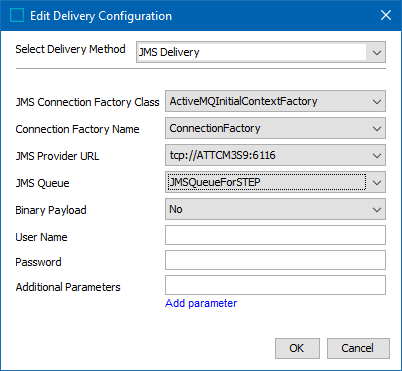
-
In JMS Connection Factory Class, choose the JMS connection factory class that corresponds to the driver class from the JMS provider vendor. On a standard system, the following options are available:
-
ActiveMQInitialConnectionFactory: Connects the JMS delivery to Apache Active MQ. For information, search the web.
Note: WMQInitialContextFactory is not supported, use FileInitialContextFactory instead.
-
FileInitialContextFactory: Enables setting up JMS WebSphere inbound and outbound integration endpoints which reference a binding file (created from JMS WebSphere Client software). The binding file is a configuration file which includes all details of how STEP should interact with JMS WebSphere. For information about JMS WebSphere Client Software, search the web.
-
-
In Connection Factory Name, select a connection factory name from the list.
-
In JMS Provider URL, select a JMS Provider URL from the list.
-
In JMS Queue, select the physical name of the JMS Queue to be used on Apache Active MQ or WebSphere MQ.
-
In Binary Payload, select 'Yes' if the message contents will be in a binary format (such as Excel).
-
In User Name, if required, enter the user name that will be used to log onto the JMS provider.
-
In Password, if required, enter the password that will be used to log onto the JMS provider.
-
If additional parameters are required, click Add parameter, then enter the Key and Value.
-
On the Edit Delivery Configuration dialog, click the OK button to save the delivery method.
FileInitialContextFactory JMS Delivery Configuration Example
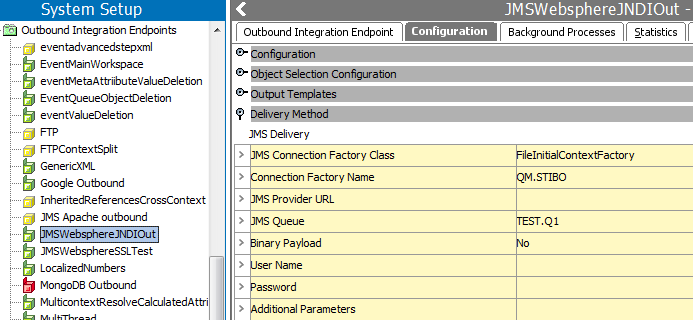
JMS WebSphere Delivery Using SSL Configuration Example
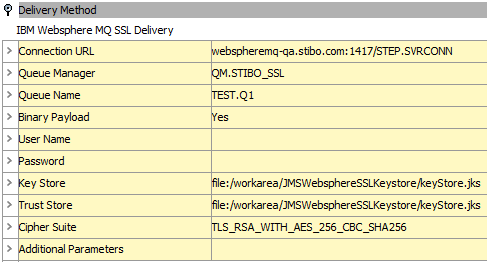
Apache Active MQ JMS Delivery