Completing the Import Manager wizard in the workbench includes an option to save an import configuration (refer to Running a Data Import). Viewing a saved configuration allows you to confirm the current settings. Editing a saved configuration affects future imports and can be a valuable step in the process of creating and testing an import to ensure the correct data is received in the proper manner.
An Import Configuration definition can be exported as comments and submitted to an external source control system for comparison purposes as described in Configuration Management documentation.
View a Saved Import Configuration
After clicking the Finish button on the Import Manager wizard, the option to save the configuration is displayed. Although all classification folders are available, using a specific folder for import configurations makes it easier to locate them for review.
Note: If you know the name of the configuration, use the Search option to find it anywhere in the Tree.
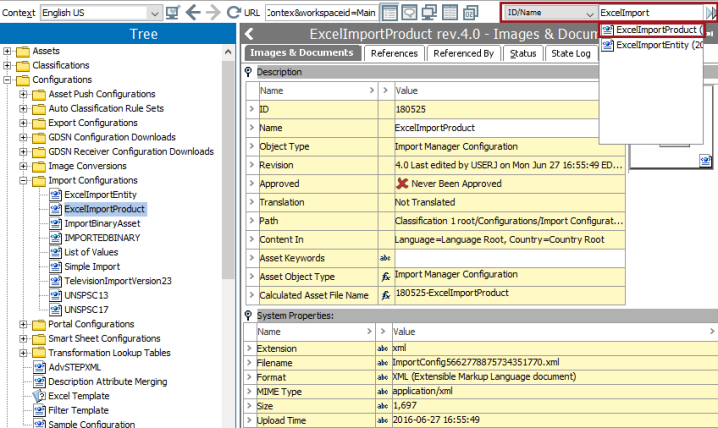
Edit a Saved Import Configuration
These editing options are available to update the selected configuration.
- To change only the name of the configuration, edit the Name field in the configuration editor.
- To edit an existing configuration and save with a new name, refer to the steps in the Running a Data Import topic.
- To change the settings of the existing configuration parameters, follow the steps below.
- Select an import configuration, right-click and select Edit import configuration option.
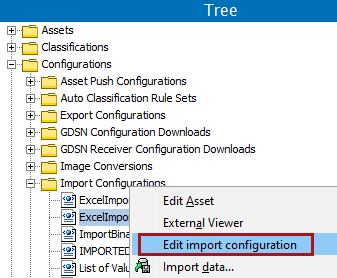
- The Import Manager wizard opens on Select Data Source.
- Make all changes and click the Finish button to update the selected configuration.