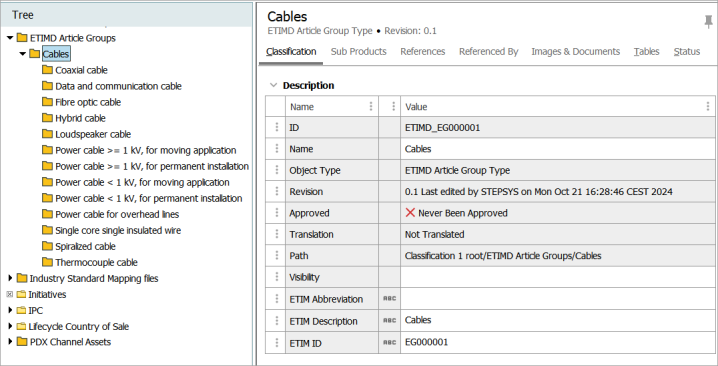Use the following steps to start the ETIM Taxonomy API import.
-
On File menu > Import > click ETIM... to open the Import ETIM wizard.
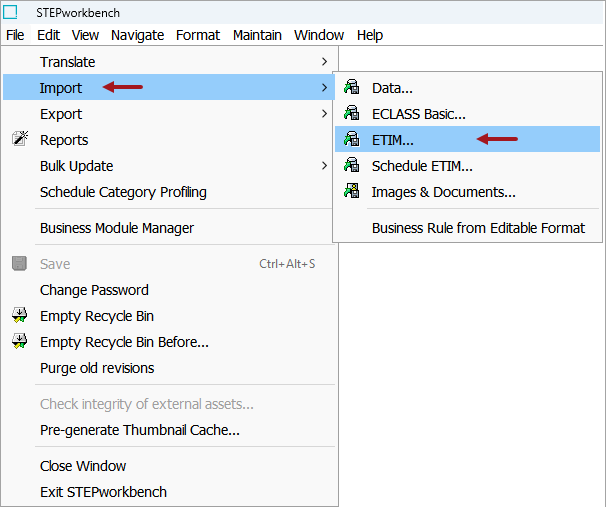
-
For the Select ETIM Version and Article Groups step, click on the ETIM version dropdown to select the ETIM version that is to be imported. This will display all the applicable article groups in the wizard. Select all article groups to import and click Next.
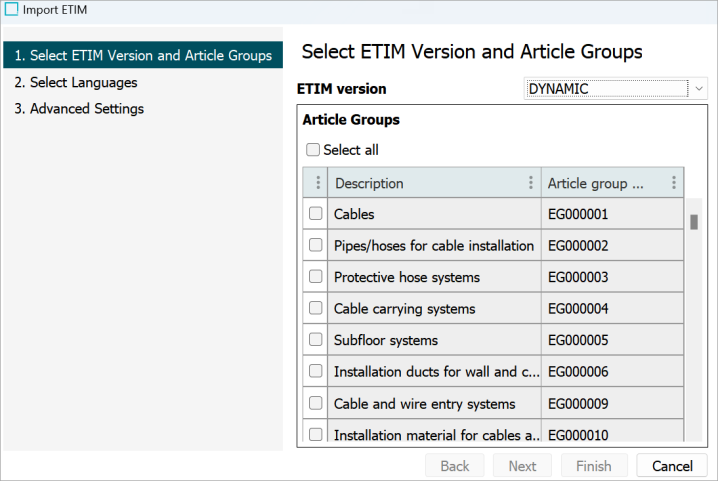
-
For Select Languages, select the languages to import, and click Next.
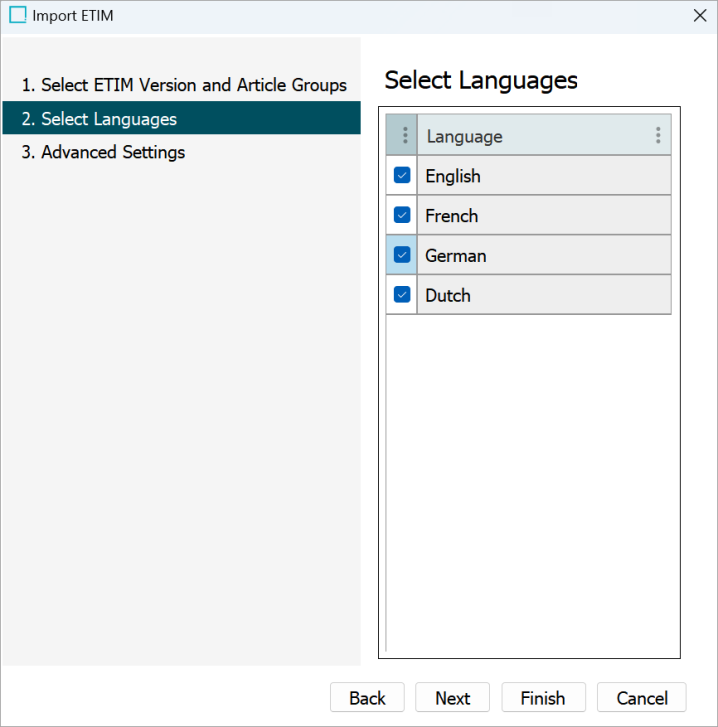
-
For Advanced Settings, only one selection is available.
The 'Create ‘FVALUE Details’ attributes' option determines whether or not you want to create the FValue Details attributes in the system. When checked, a new attribute group with the name 'ETIM Value Details Attributes' is created. The attributes created in this group are written with the ID composed of the prefix 'ETIM_', the ETIM attribute ID, and the text '_FVD' (which indicates FValue Details). For example: 'ETIM _EF007220_FVD.'
When exporting data using the 'ETIM FVALUE Details' aspect, the values of these attributes are included in the FVALUE_DETAILS tag.
Note: Enabling this option will create an additional attribute for every ETIM attribute imported. Users should consider the increase in attribute count before enabling it.
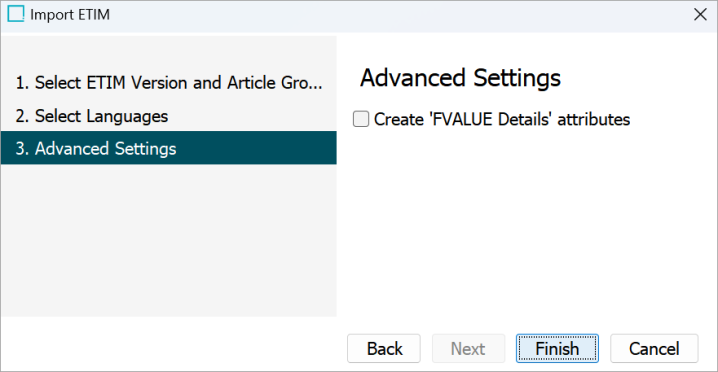
-
Click Finish to begin the import. If needed, refer to the information in Running a Data Import topic.
When the Import Manager Pipeline background process is complete, the newly created classification folders are displayed in the Tree.