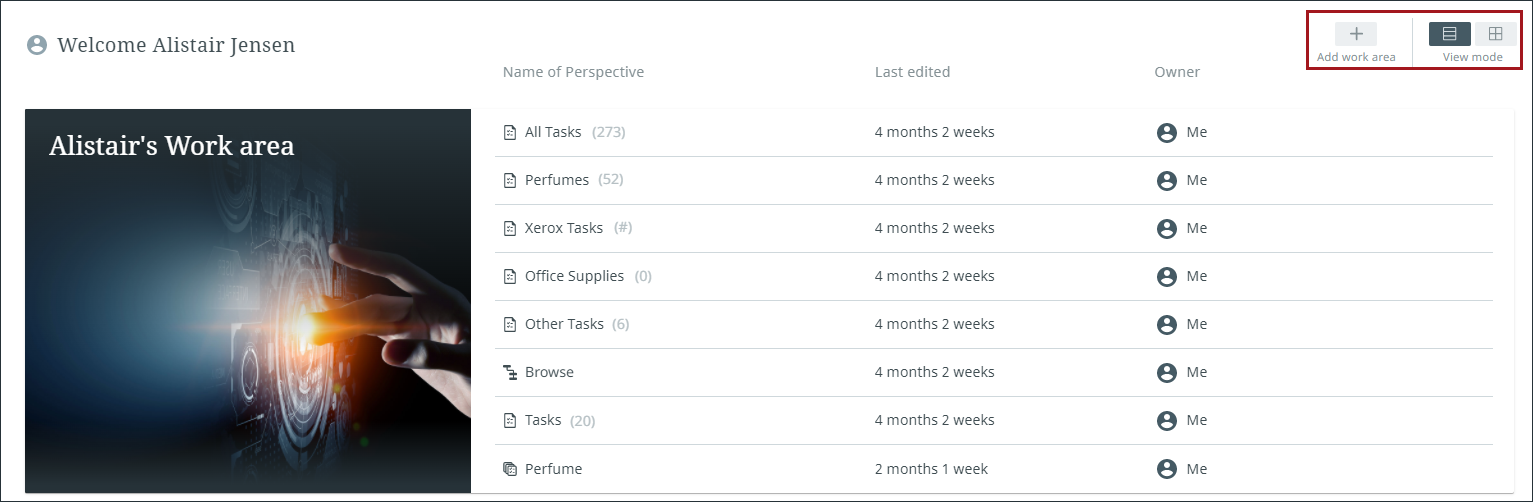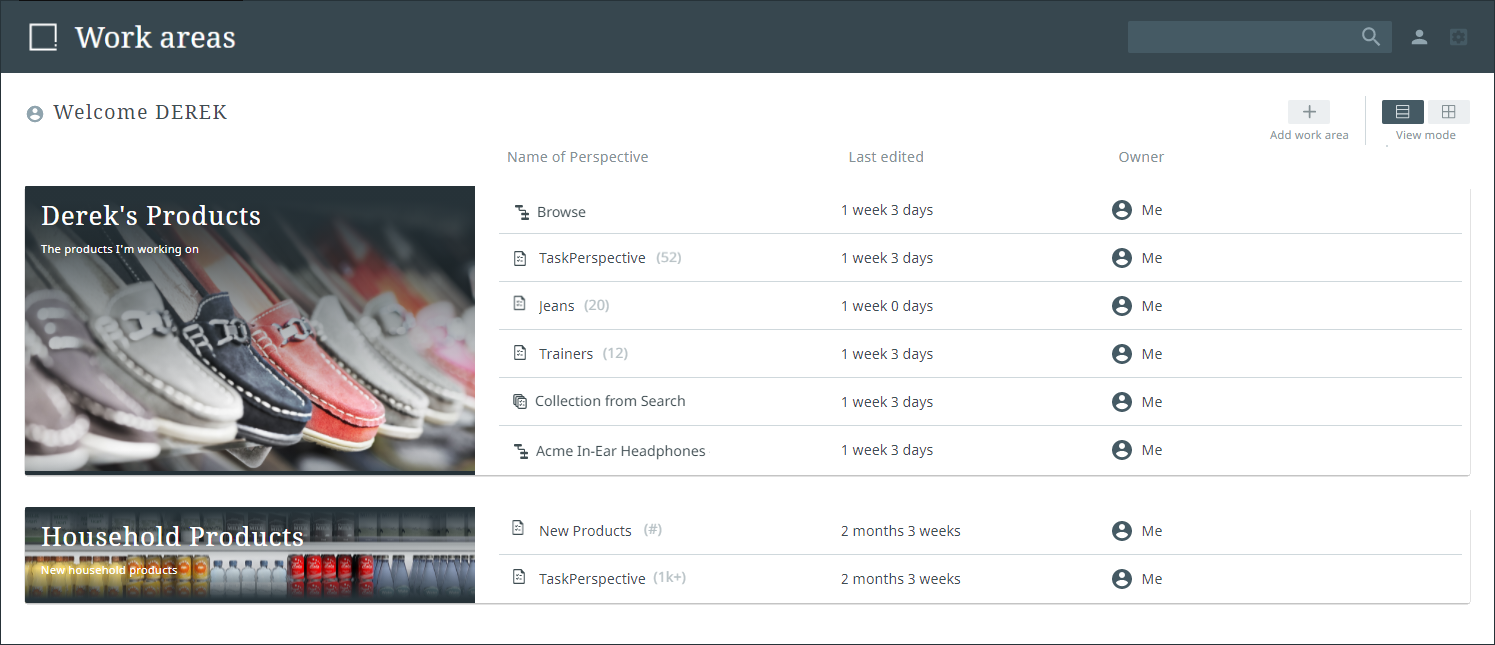Work area views
Your work areas can be displayed in two different ways depending on which view is selected: list or gallery. The buttons are located in the upper right-hand corner of the work areas screen. To change the view, click the view button for the view style not currently displayed. The list button is on the left and the gallery button is on the right.
List view
The list view provides a detailed overview for each work area. These details include:
- A list of the perspectives included within it and their respective Task counts
- Last edit date
- The owner of each perspective
In the List View, you can access the work area by clicking the image. This opens either the most recently accessed perspective or the first perspective tab based on tab ordering. Or you can click directly on the desired perspective to gain access.
Gallery view
The gallery view displays each work area as a clickable card that provides fewer details about the work area than the list view, but displays the selected background image or color more prominently to aid faster identification and access. Gallery view enables users to view more work areas on a single screen and to quickly navigate between different work areas. Contained inside the work area card are the following data points:
-
name and description
-
how many perspectives are held within the work area
-
the last edit date for the work area
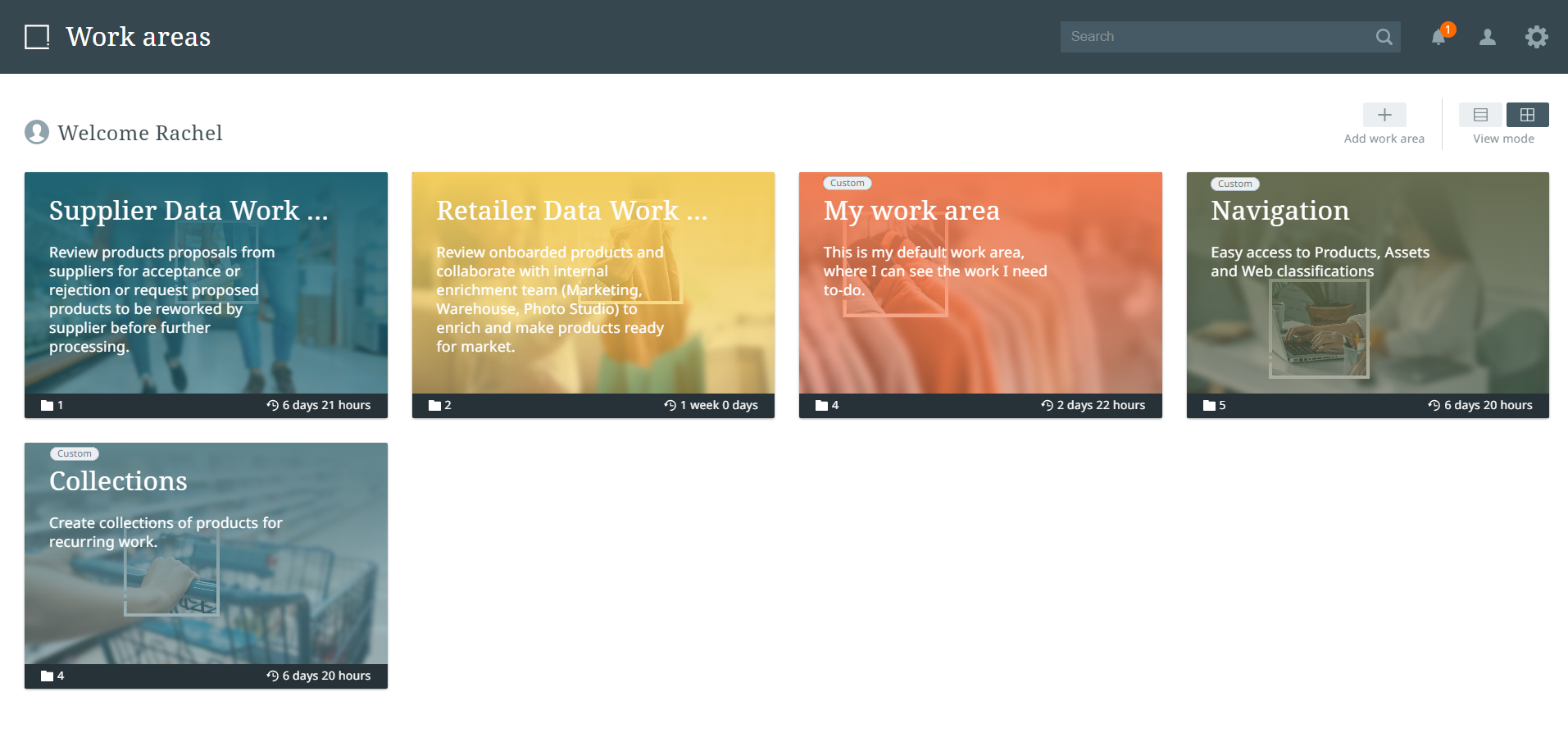
In the Gallery View mode, the work area can be accessed by clicking the image. This will take you to either the most recently viewed perspective tab or the first perspective tab based on tab ordering.