Maintaining work areas
To make changes to a work area, hover your cursor over the work area's image and select the pencil icon. This opens a menu allowing you to edit, duplicate, reposition, or delete the work area.
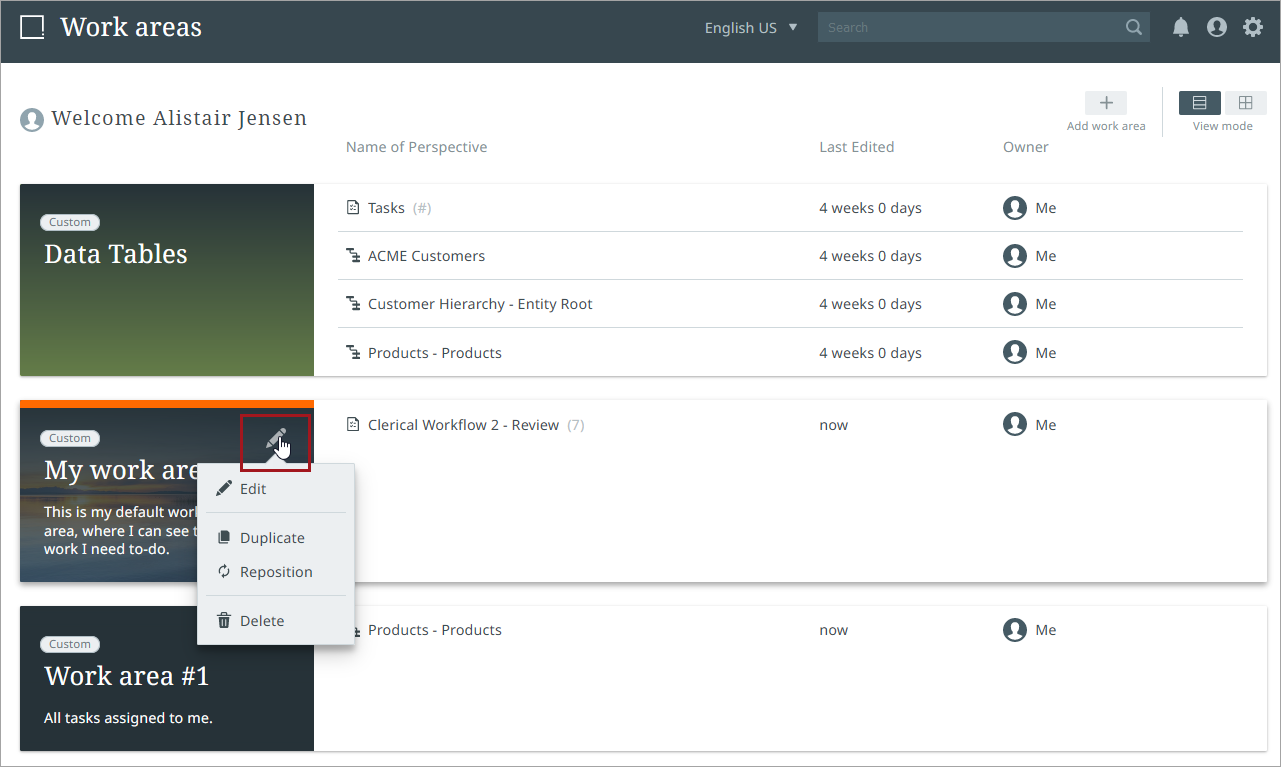
Selecting "Edit" will open the edit work area menu, allowing you to change anything previously set, including the title, description, image, or background color.
Selecting "Duplicate" will create a copy of the work area.
Selecting "Reposition" allows you to move the work area to a different location on the screen. This can also be accomplished by clicking on the work area image and dragging the work area to your desired location.
Selecting "Delete" will prompt you to confirm deletion of the work area.