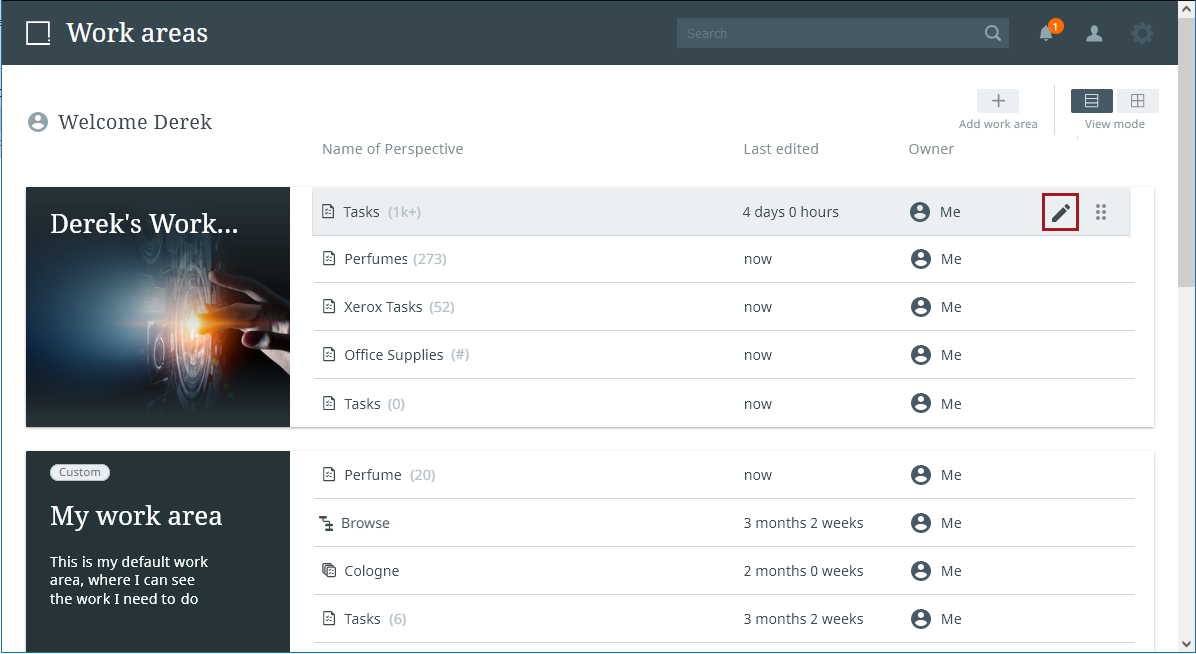Maintaining perspectives
Perspectives can be modified from the work areas screen in a number of ways. When in the list view, hover your cursor over the perspective you wish to edit and select the pencil icon that displays.
Note: Go to Task counts to learn more about the info / numbers shown to the right of each perspective name.
A menu displays that provides the following options:
-
Rename - Allows you to rename the perspective
-
Duplicate - Creates a duplicate of the selected perspective that can then be edited as needed
-
Delete - Prompts display of a confirmation dialog asking you to confirm you want to delete the perspective -- the tasks included in the perspective are not impacted, only the selected perspective is removed
-
Copy to - Enables users to create a duplicate of the selected perspective on a different work area
-
Move to - Enables users to move the selected perspective to a different work area
You can also move a perspective between different work areas by dragging and dropping it via the drag handle.