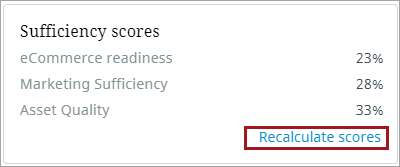Sufficiency scores card
Similar to a Completeness card, the Sufficiency scores card can be used to check for product data quality and completeness. While the Completeness card contains and displays scores for metrics applicable to specific products, the Sufficiency scores card contains and displays scores for the sufficiencies applicable to specific products.
Users can click on the Sufficiency scores card to access more information about individual sufficiencies. In the example below, there are three sufficiencies within the Sufficiency scores card: "eCommerce readiness," "Marketing Sufficiency," and "Asset Quality." Clicking on an individual sufficiency displays information about that sufficiency, e.g., metrics contained within the sufficiency, and error messages. As with Completeness cards, users can locate incomplete attribute values (based on sufficiency settings) on the Details page by first toggling the "Display on side panel" toggle switch and then either hovering the cursor over the flag icon indicator in the side panel, or clicking on the specific attribute link. When you click on the specific attribute link, the page will auto-scroll to bring the attribute into focus on the screen.
Additionally, when the "Display on side panel" toggle is engaged, a blue circle icon displays to the right of the tab label for the tab containing attributes missing values that contribute to the item's Sufficiency. Inside the circle is a number indicating how many attributes related to the configured Sufficiency are missing required values. Completeness-related attributes may also contribute to the number in the blue circle if Completeness has been configured, has relevant attributes on the tab, and the "Display on side panel" toggle for Completeness has been activated.
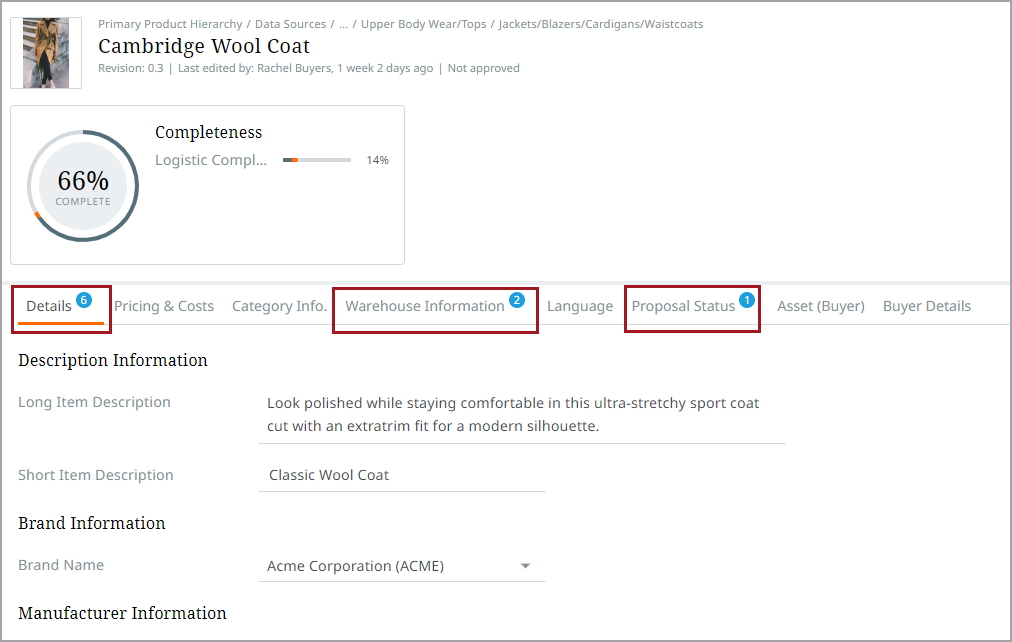
To recalculate sufficiency scores once an attribute value has been updated, click the Recalculate scores link.