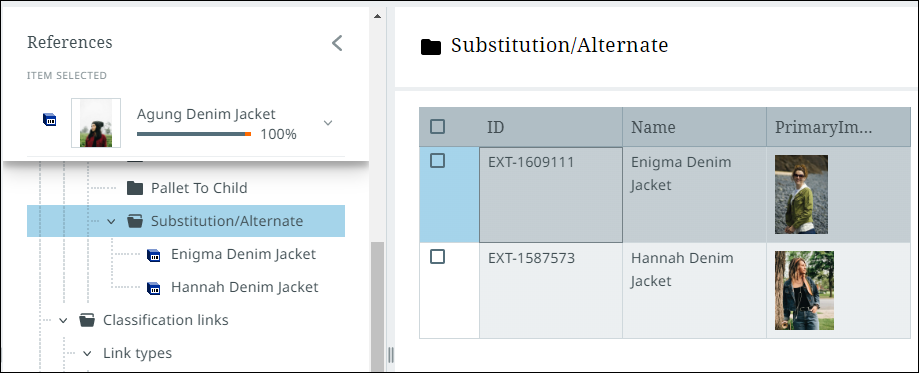Product references and classification links
In addition to viewing products and their attributes, you can also view and manage product-to-product references and classification links from the details view.
Product references
- From the node list, select the arrow icon to view all reference types of a given product. They are split between "Outbound" and "Inbound."
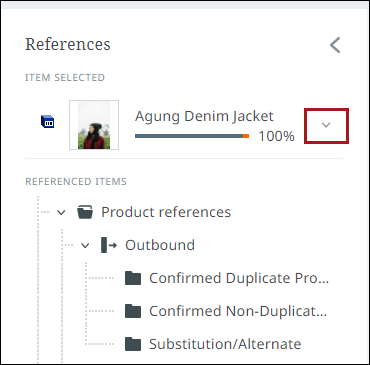
- In the expanded list, select a reference type to view all references of that type connected to the product (whether it be an inbound or outbound reference). If there is only one reference, it will display the details of that reference in the product details pane, otherwise it will display a table of all references. Reference types listed here can also be expanded to view all references of that type within the pane.
The table view displays default product information such as "ID" and "Name," as well as reference metadata.
- If a table of references is displayed, you can view a specific reference by hovering over the relevant row and clicking the arrow icon next to the checkbox of a particular reference.
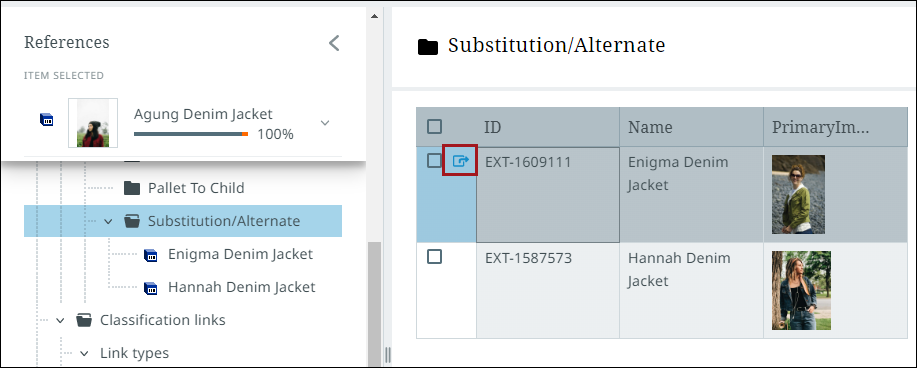
You can also view a reference by selecting it from the pane.
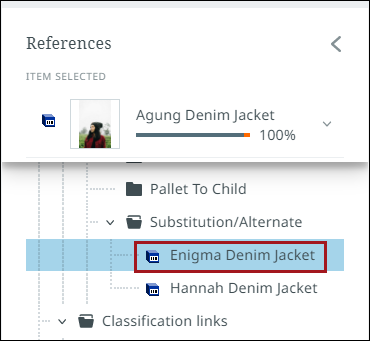
When viewing a reference, a "Relationship information" section is displayed above the reference's product details information. This section displays the reference's metadata.
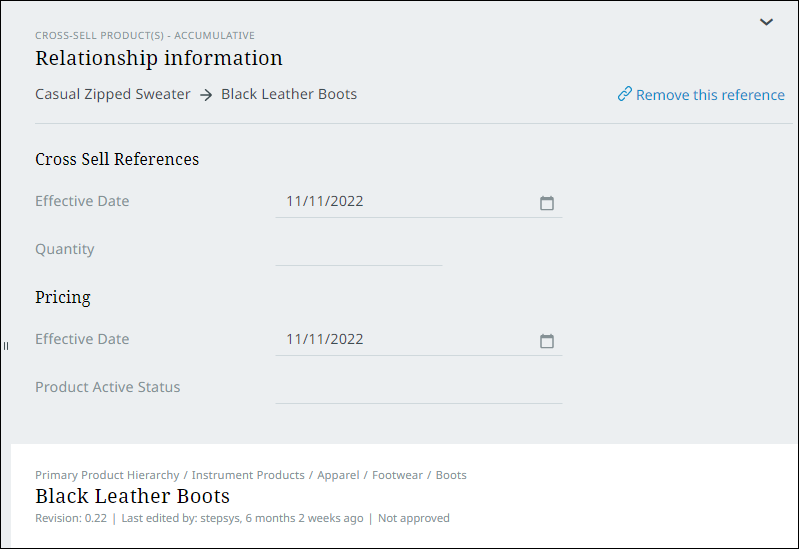
For additional information, go to the References topic.
Classification links
- From the node list, select the arrow icon to view all classification links of a given product or classification. For products, the classification links are listed under "Outbound" and for classifications they are listed under "Inbound".
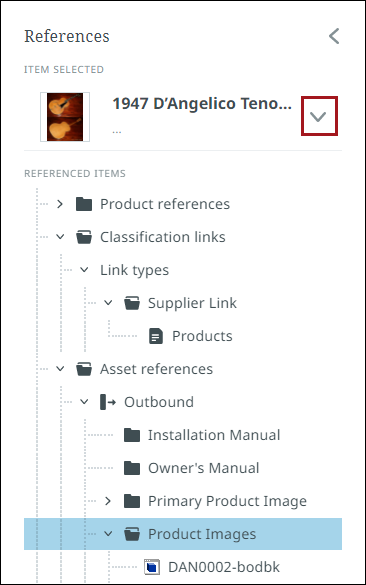
- In the expanded list, select a classification link type to view all relations of that type connected to the product or classification. If there is only one link, it will display the details of that link in the product details pane, otherwise it will display a table of all links. Classification links listed here can also be expanded to view all links of that type within the pane.
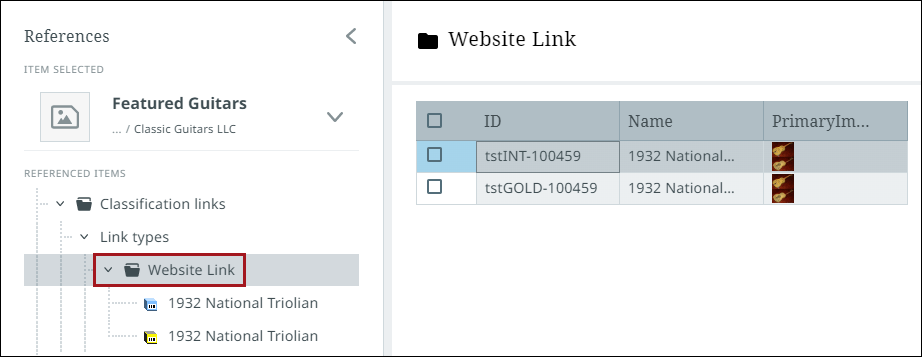
- If a table of links is displayed, you can view a specific link by hovering over the relevant row and clicking the arrow icon next to the checkbox of a particular link.
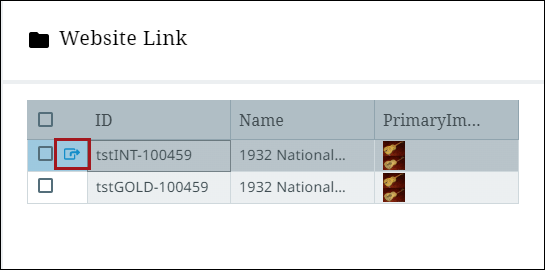
You can also view a link by selecting it from the pane.
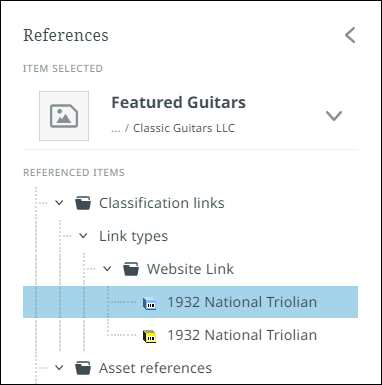
When viewing a classification link, a "Relationship information" section is displayed above the link's product details information. This section displays the classification link's metadata.
Assets
When viewing an asset classification link, appropriately privileged users have the ability to remove the asset content entirely, or replace it with different asset content, either by selecting a file from the user's local machine, or dragging and dropping a file. To either remove asset content or replace it, first click 'Remove content', found beneath the asset thumbnail.
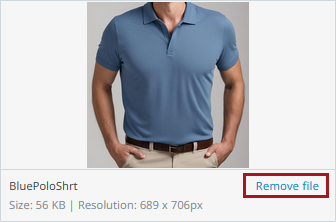
Then upload new or replacement asset content to the empty asset object.
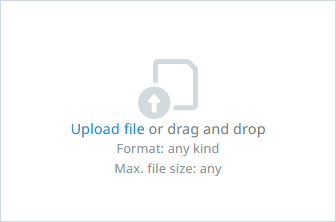
One way to quickly navigate to the asset details view of a given asset is to click the ellipsis button located inside asset thumbnail images found in perspectives, reference views, and in search. Select "Inspect" from the dropdown menu that displays.
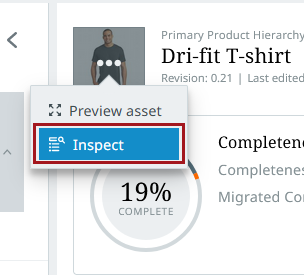
This brings up the asset details view described at the beginning of this section from which users can access asset information and take action to change or remove the asset.