Managing tasks
Task perspectives allow you to submit objects to one or more states of a workflow, address any issues with data promptly, and assign tasks to yourself or other users.
Selecting a task from a task perspective enables Submit and Assign buttons, allowing you to submit the task to the next state of the workflow or assign the task to a different user.
Assigning tasks
You can use the Assign button to assign a product to yourself or others, remove an assignment, or assign a product to a group. To assign tasks, select a single task or multiple tasks from a task perspective and click the Assign button.
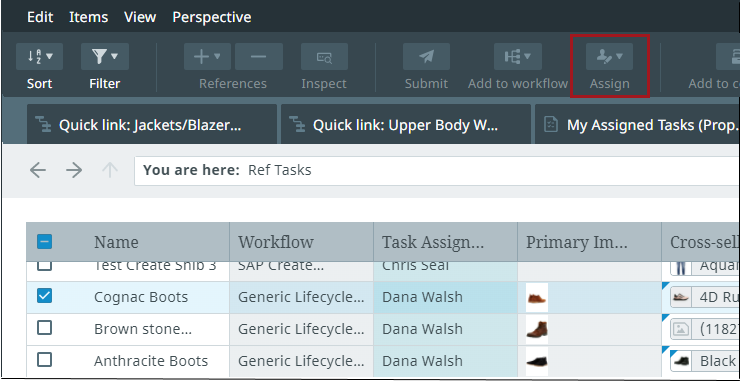
A context menu appears, allowing you to select how to change the task's assignments.
- Selecting Assign to me will assign the task(s) to you
- Selecting Remove assignment will remove the assignee from the task
- Selecting Assign to user/group will open up an assignment menu where you can select a user or group
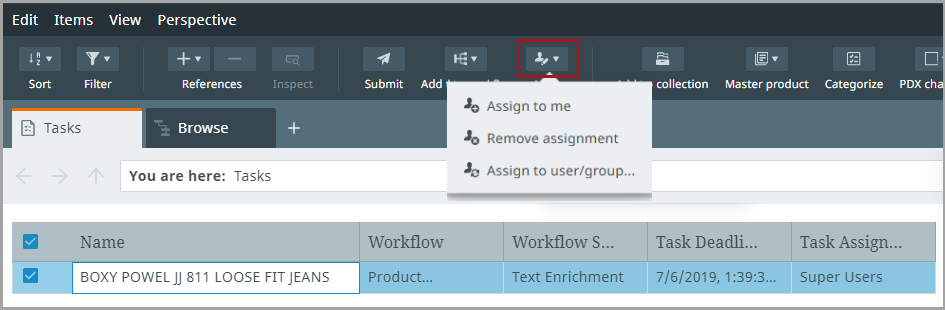
Submitting tasks
To submit tasks, select a single task or multiple tasks from a task perspective and click the Submit button.
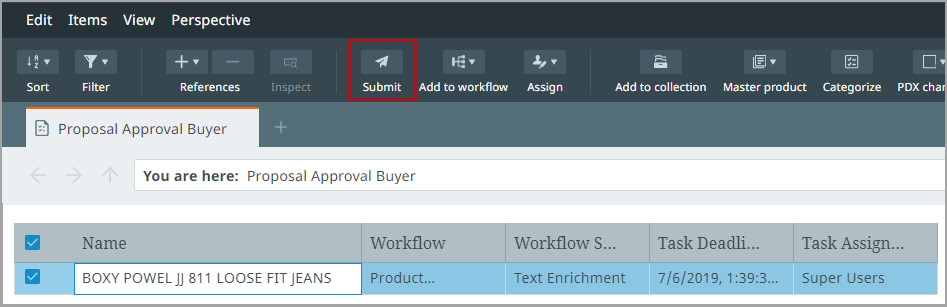
Tasks that are in a workflow state with only one transition (or several transitions with the same name) are immediately submitted when the user selects “Submit” in the toolbar. However, if several unique transitions are available for the task(s), the submission menu appears, prompting you to select which state(s) to submit the task(s) to.
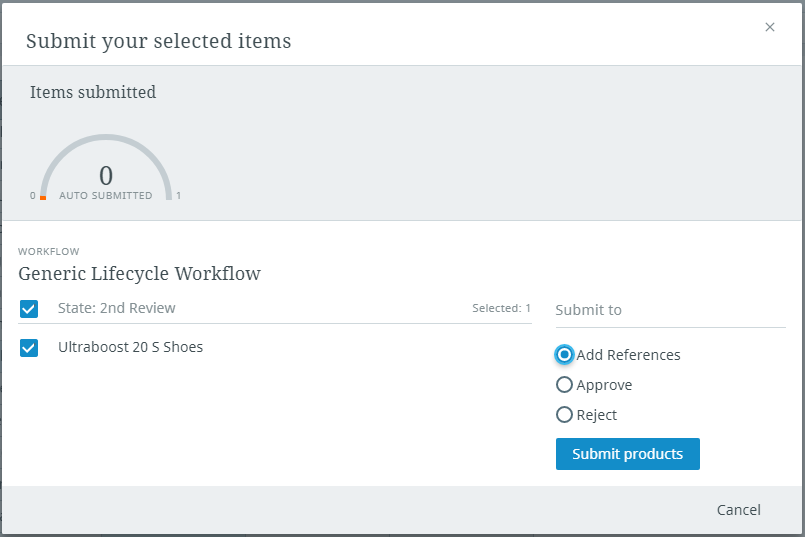
The submission gauge informs you how many total items have been submitted (the number on the right-hand side of the gauge) and how many of those items automatically passed into the next state(s) of the workflow (the number above the words "AUTO SUBMITTED"). Using the below image as an example, one product automatically passed to the next state of the workflow out of a total of three.
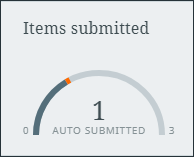
If all is well and you submitted the task(s), a confirmation message will appear once the task has completed its transition to the next state(s). However, if there are outstanding issues with the task that need to be addressed, you will be prevented from submitting them and an error message will appear.
