Managing products
Master products and product variants can be maintained via two toolbar actions: Master product and Categorize. These actions are available in Instrument for implementations that also make use of the Accelerator for Retail solution.
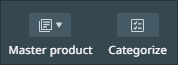
These actions are made available via a toolbar framework which searches for and supports certain business actions in the system, such as those related to Master Product handling and categorization. If the business actions are identified and supported by the framework, they will be available in the menu toolbar.
Recategorize a product
Sometimes you may find that one or more products are not in the appropriate location in the product hierarchy. To move them to the correct location, select them via the task, collections, or browse perspective and select the Categorize button from the toolbar.
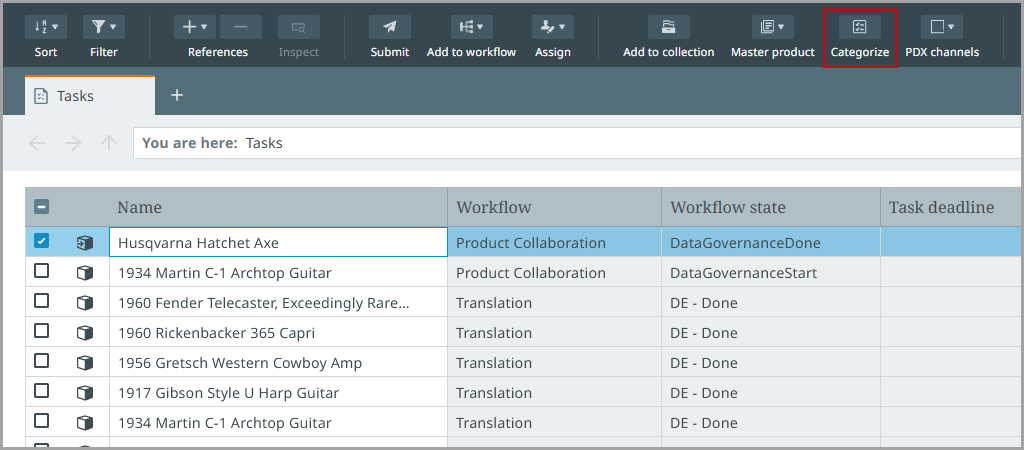
Next, using the item picker that appears, select the desired location in the hierarchy. Once the selections are confirmed in the item picker dialog, the product(s) will move to the designated location.
Managing master products
Products can be added to or removed from a master product via the Master product toolbar button. The actions provided by this button include:
-
Add to provided master product family - This action adds the selected product(s) to a master product family provided by a pre-configured attribute.
-
Add to existing master product family - This action adds the selected product(s) to a master product family that you choose.
-
Create new master product family - This action creates a new master product family and automatically adds the product(s) you have selected to it.
-
Remove from master product family - This action removes the selected product(s) from their master product family.
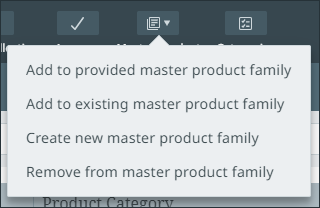
Note: The master product ID attribute, as well as the business actions that drive this functionality, are provided through the Accelerator for Retail package.
Important: These actions support the Accelerator for Retail solution, and are therefore only available for internal source records that are currently in the Internal Record Creation workflow.
Add to provided master product family
If the product that you want to add to a master product already has the master product ID mapped as an attribute, you can use the "Add to provided master product family" action. When applied, the system will check for an existing master product with the specified ID, and if one does not exist, it will create a new master product. In either case, the selected product will become a variant of that master product.
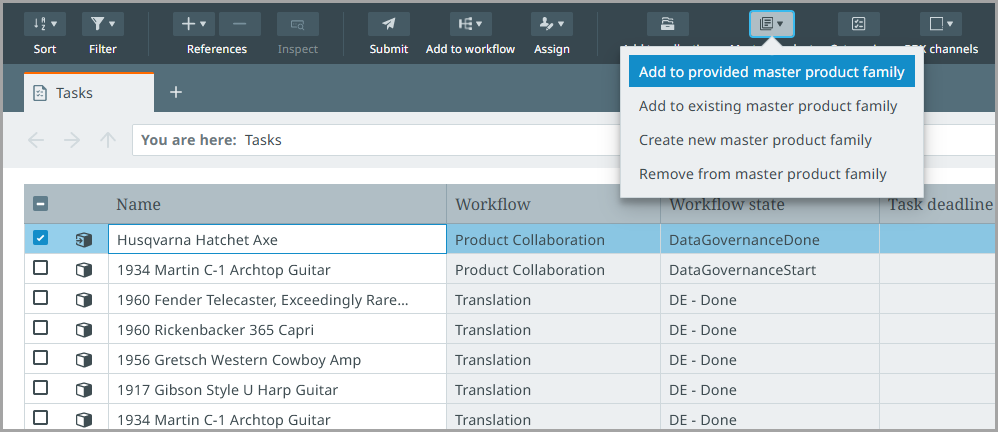
Add to existing master product family
If the product that you want to add to a master product family does not already have a master product ID mapped, you can use the "Add to existing master product family" action. Once selected, a item picker will appear prompting you to choose a master product family to add the product to.
If adding multiple products at once, the selected master product must be in the same product category as all of the products you wish to add as variants.
Create new master product family
If you need to create an entirely new master product family, you can do so by selecting one or more relevant products and clicking the "Create new master product family" action. When applied, a new master product family will be created and the system will automatically add the selected product(s) to it.
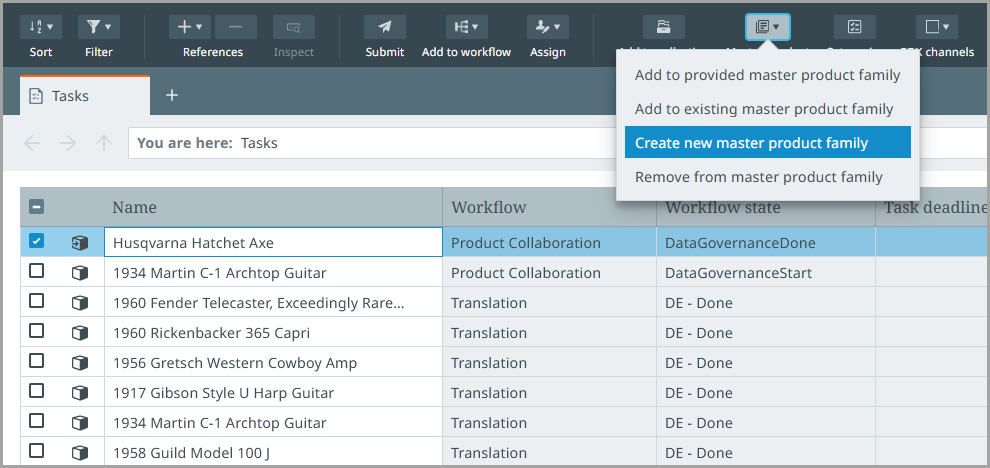
If adding multiple products at once, the newly created master product must be in the same product category as all of the products you wish to add as variants.
Remove from master product family
If you need to remove a product from a master product family, select the desired product and click the "Remove from master product family" action.
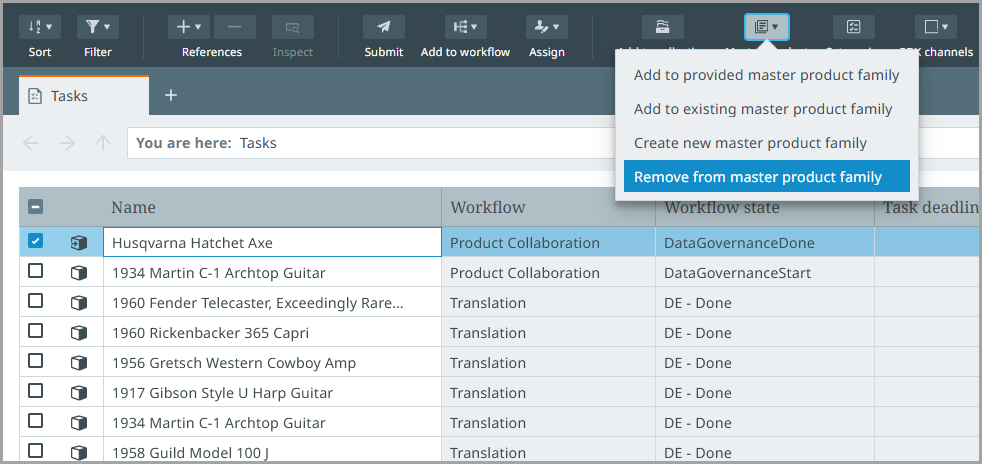
Error handling
Errors related to these actions will appear in the notification center. However, unlike other errors you may encounter, errors resulting from these actions can be hidden from the interface by clicking the "Clear data issue" text.
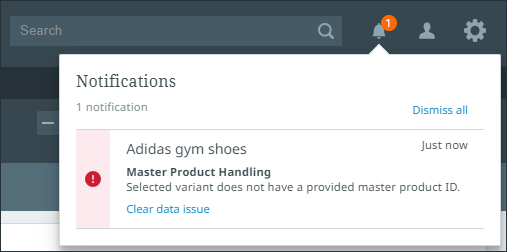
For more information, refer to Notification center.