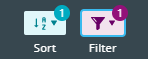Filtering
One or more fields can be filtered with different parameters, which allows you to quickly locate the tasks that require special attention. For example, you may want to filter tasks based on those that are assigned to you, tasks with a priority status, or those with the most urgent deadline.
To add a filter to a perspective, select Filter from the toolbar.
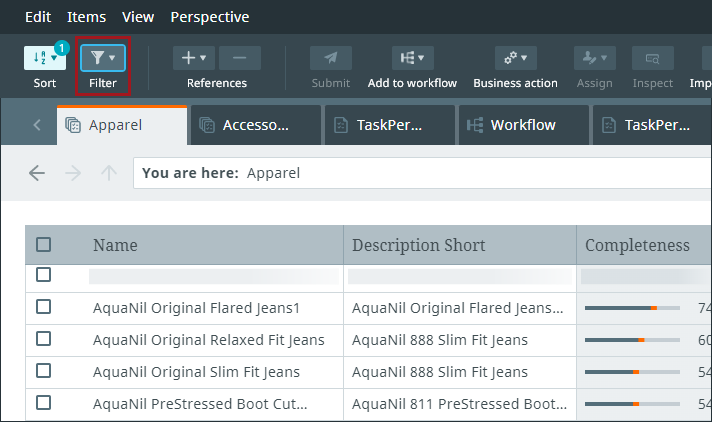
- In the filter menu that appears, browse or search for the desired field.
- Specify the filter logic by selecting "Contains," "Does not contain," "Is," or "Is not."
- Enter text to filter on.
As an example, if you select the field "Name" and the logic "Contains," then enter "Boots," the perspective will only show products that contain "Boots" in the "Name" field.
If you are filtering on multiple fields, an additional "And/Or" dropdown appears to the left of the second filter from the top. Selecting "And" forces the perspective to show only those products to which all filters apply, while "Or" will show products to which at least one of the filters applies. Filtering with "Or" works best in conjunction with Assignee, State, Workflow, and StatusFlag, while "And" should be used for all other filter combinations.
Note: "And" and "Or" cannot be used in combination.
The number indicator over the filter button indicates how many criteria have been applied.