Exporting data
From within a perspective, you can export data using the "Export" options available from the toolbar and the Items menu:
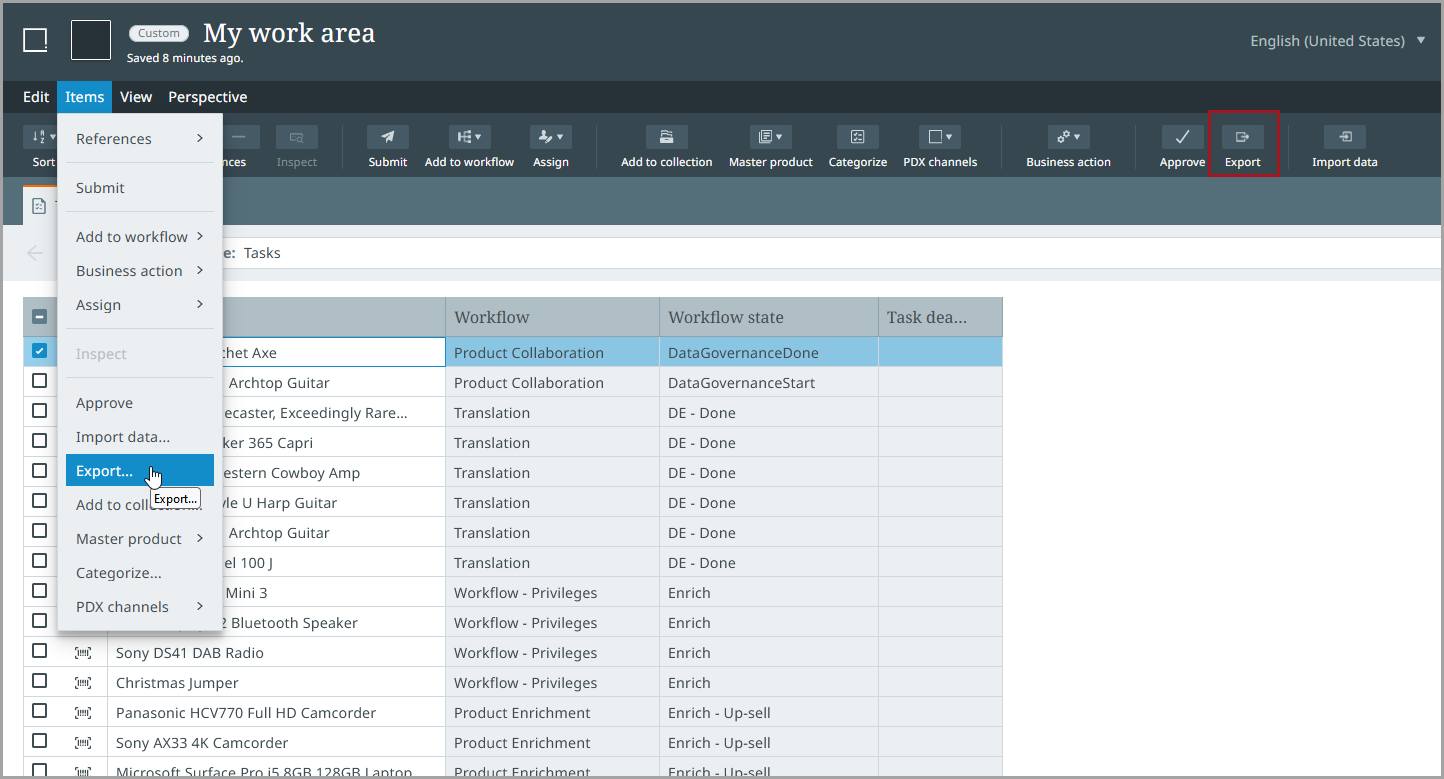
You can also export a Smartsheet template using the same method—no additional configuration required. For more information regarding Smartsheets, they are explained in detail within the STEP Documentation.
Exporting steps
Select one or more items from the table noting the information below:
Note: Server-side actions (those that run as a background process) within the perspectives work with the following selection maximums:
-
Individual selections (single or multiple)—up to 500 items
-
Select All—up to 100,000 items
Next, select an export configuration that you have previously set up in STEP Workbench. For example, before a Smartsheet can be downloaded and edited, a Smartsheet data export or template configuration must be created in the Export Manager. Refer to the Smartsheet Data and Template Configurations topic in the STEP Documentation.
Recently used configurations (shown below) will display in the dropdown. Once a selection has been made, click the Export button from the toolbar. The context you are in is the default that will be used when exporting data.
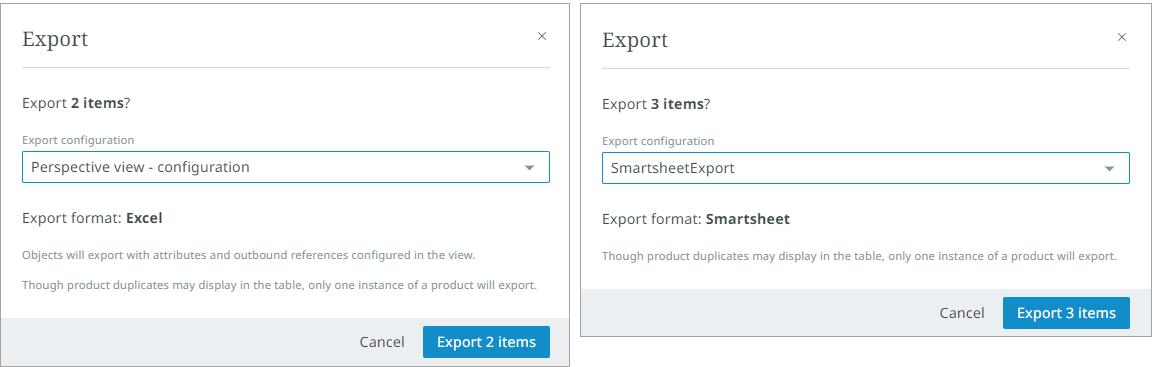
The export is sent to a background process where it is listed in the Notification center.
When the export is done, click the "Download file" link at the bottom of the export listing to open the export file with the exported data.
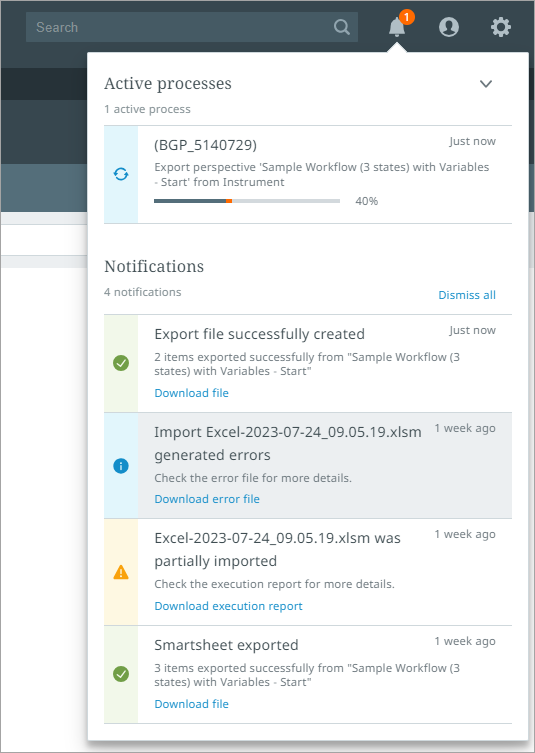
If you are a member of multiple supplier groups and exporting to a Smartsheet, a dropdown is automatically enabled within the Smartsheet that allows you to choose the supplier.